What to do when the Galaxy Buds microphone is not working
After recording using the Galaxy Buds microphone, try to listen to the recording. If you cannot hear the recorded sound, follow the guide below for troubleshooting tips.
Clean your earbuds
If the microphone hole is blocked, sound may not be input properly. Clean the microphone hole, speaker, and air duct regularly to prevent debris from accumulating. Use a clean, dry, soft brush, or cotton swab to remove earwax or other debris.
After using the earbuds, wipe them with a soft, dry cloth.
Keep the earbuds dry. Be careful not to get the earbuds wet or let liquid enter them.
Clean the microphone hole, speaker, and air duct regularly to prevent debris from accumulating.
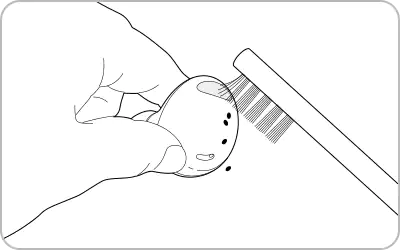
Note: When removing foreign substances, do not use a sharp razor, etc., and do not use excessive force. The microphone hole, speaker, and air duct may be damaged if done so.
Restart the earbuds
You can also try restarting the earbuds. After checking the direction of the earbuds, insert them into their corresponding slots in the charging case, which is not discharged, close the charging case, and then remove them after seven seconds or more.
Note: If the battery level of the charging case is low, connect the charging case to the charger first.
Reset your Galaxy Buds
You may solve the microphone issue by resetting the earbuds. Tap the Galaxy Wearable app > Earbuds settings > Reset and follow the on-screen instructions to complete the factory reset process.
Note: If you are still having issues with the microphone function of your earbuds, please visit a Samsung Service Center.
Thank you for your feedback!
Please answer all questions.
RC01_Static Content : This text is only displayed on the editor page



