What to do when the keys on your Galaxy device stop working
If you cannot adjust the sound on your device using the Volume keys or turn off your device with the Side key, you need to first identify whether it is a software or a hardware issue. Follow the guide below to troubleshoot the malfunctioning keys issue.
Before you try the recommendations below, be sure to check if your device's software and related apps are updated to the latest version. To update your mobile device's software, follow these steps:
Step 1. Go to Settings > Software update.
Step 2. Tap on Download and install.
Step 3. Follow the on-screen instructions.
Diagnose the issue with the Samsung Members app
First, you need to identify the cause of your device key malfunction. Check if your case or foreign debris is blocking the keys from being pressed.
If the hardware of your device is causing the issue, we recommend visiting our Support Centre. But before you book a service, diagnose what is making the keys malfunction. Follow the steps below to find out what is causing the issue.

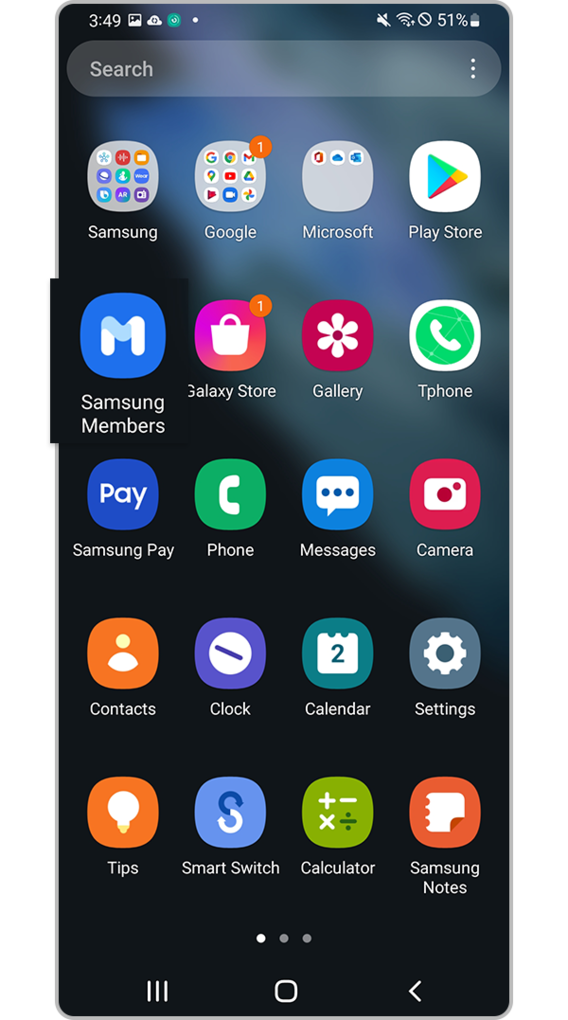
Reset all settings
If the Samsung Members app does not identify a hardware issue with the keys, try resetting all settings to resolve the matter.
Note:
- If you Reset all settings, your data won’t be deleted.
Note: Device screenshots and menus may vary depending on the device model and software version.
Is this content helpful?
Thank you for your feedback!
Please answer all questions.























