[2022] How to troubleshoot when Voice Recognition does not work on your Samsung TV
Voice recognition may not work properly depending on the usage environment (ambient noise, voice level/tone, user pronunciation, etc.), network status, or voice recognition server status.
Check 1. Set your network status
From Network Status, you can check your network connection status. If you are experiencing issues with your network connection, check your symptom and resolve your issues accordingly.
If your network is not set up, you can set your network settings from the Open Network Settings menu.
Note:
- You must be registered and logged in to your Samsung account to use Bixby.
- Symbols or special characters such as ‘-‘ are not supported, and words or phrases that include numbers or symbols may not be supported properly.
Please check the setting status of your microphone, located on the bottom of your TV. If the microphone is turned off, the Voice Recognition function on your TV will not work.
With the TV turned on, move the sensor button to the left (or to the back) to turn on the microphone.
Note:
- This function is only supported by the Q7*B↑.
- If the sensor button is moved to the right (or to the front), the microphone will turn off.
- The location or symptom of the microphone may vary depending on the model or geographical area.
While pressing the microphone button on your Smart Remote, say the desired function or command, then release the button.
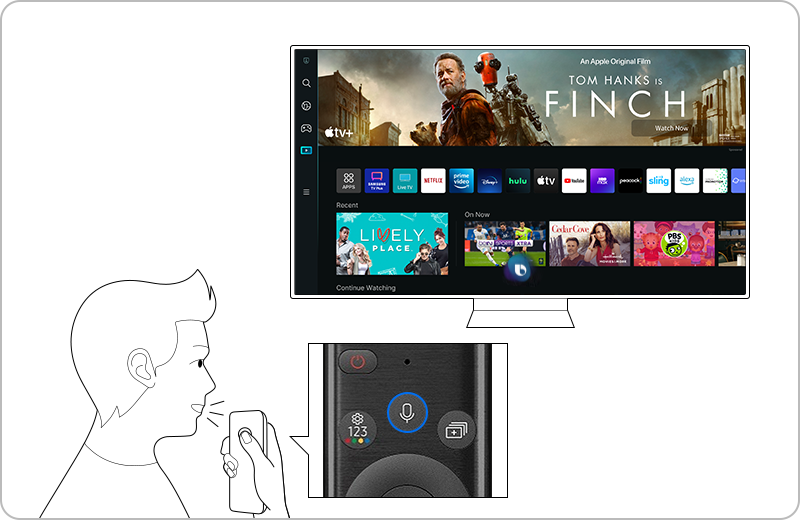
For example, to see the daily program schedules and program information for each channel, say “Guide” while pressing the microphone button.
If the voice command is recognized, “Guide” will be displayed on the bottom of your screen.
If the voice command is not recognized, please repeat the command while pressing the microphone button on your Smart Remote.
Note:
- Your TV must be connected to a network to use the Voice Recognition function. Please check your network connection status. Even if you are connected to the internet, Bixby may not respond due to a server error.
- You may need to set the current time to use some functions with Bixby. To do so, navigate to Menu > Settings > All Settings > General & Privacy > System Manager > Time > Clock.
- To change the channel with Voice Recognition, you must complete the Service Provider Info & Settings.
- Response time may vary depending on the voice command server.
Note:
- If you are having trouble with your Samsung TV, you should always check to see if there are any software updates available as these may contain a fix for your problem.
- Device screenshots and menus may vary depending on the device model and software version.
Thank you for your feedback!
Please answer all questions.
RC01_Static Content : This text is only displayed on the editor page









