How to connect a Soundbar to the TV using Bluetooth
Even though the TV has its own internal speakers, external speakers can produce better sound. That's why people use a Soundbar and Home Cinema system. Connect your external audio device and enjoy better sound.
Connect your Soundbar through Bluetooth
A Bluetooth connection does not provide the same sound quality as HDMI, but it's been loved because of its advantage of being wireless. The main challenge with Bluetooth is that the connection can be unstable due to external factors like a power outage or other electrical devices. Follow the steps below to connect your external speakers through Bluetooth.
Step 1. Press the Home button on your remote control to bring up the Smart Hub and then select Settings.

Step 2. Go to Sound Settings and select Sound Output.

Step 3. Select the Bluetooth Speaker List.
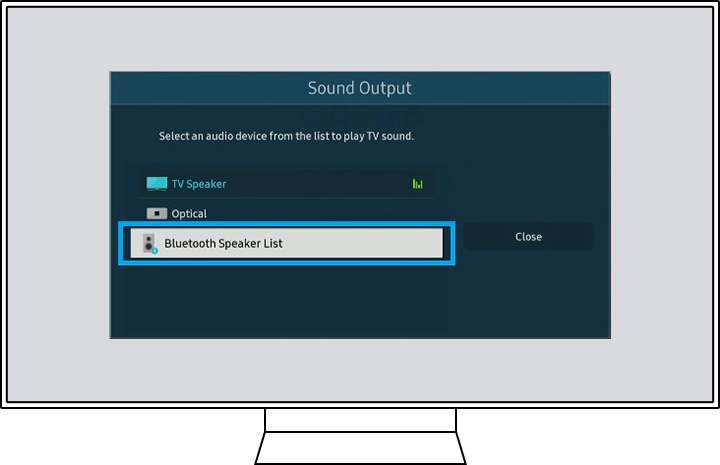
Step 4. Select your Bluetooth speaker and then select Pair and Connect.
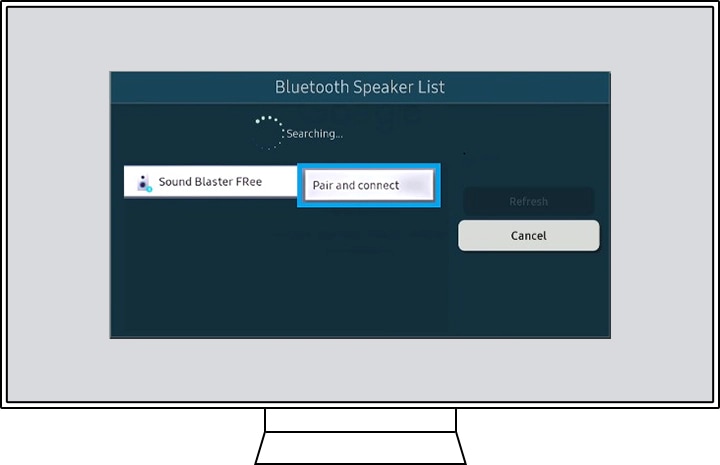
Note: Once the paring is complete, a pop-up box will appear confirming that the Bluetooth speaker has been connected.
Troubleshooting the Bluetooth connection problem
Method 1: Disconnect the power cord of the external speaker and connect again.
Method 2: Delete every speaker from the Bluetooth speaker list of the TV and find your Bluetooth speaker again and reconnect.
(TV Home menu > Settings > Sound > Sound Output > Bluetooth Speaker List)
Troubleshooting sound played simultaneously on both speakers
When watching TV by connecting the soundbar with Bluetooth, when the sound is simultaneously played from the soundbar and the internal speaker of the TV, you can adjust the sound output as follows.
Step 1. Press the Home button on your remote control to bring up the Smart Hub and then select Settings.
Step 2. Select Accessibility in the General menu.

Step 3. Select Multi-output Audio and press enter to deactivate.

Note: The device screenshots and menu are only sample in English - they are also available in the language of your country.
Thank you for your feedback!
Please answer all questions.
RC01_Static Content : This text is only displayed on the editor page




