How to reset my Samsung TV
Are you experiencing issues with your TV? Does it suddenly stop, or cannot be turned on at all? If so, you may want to try to reset your TV which will return your TV to its initial settings. A reset can sometimes be the fastest and easiest way to solve a problem on your TV unless the TV has been physically damaged or there are component failures.
Power off your Smart TV and disconnect the plug from the outlet. After about a minute, reconnect the plug and press the power button on your TV. This 'Soft Reset' is a method in which data is not erased and menu settings will automatically be restored. If the problem you are experiencing is not resolved with a ‘Soft Reset’, the reset should be done using the following guide.

Note: Don't touch the plug with wet hands. There is a risk of accidents including electric shock.
Reset your TV
Please note that resetting your TV with the instructions below will erase all data on your smart TV and restore settings to when the product was initially purchased. Samsung accounts and all downloaded apps will be deleted, so please note the router name and password in advance. For your information, most Samsung TVs have a default PIN of 0000.
Step 1. Turn on your TV and press the Home button on the remote.
Step 2. Navigate to Settings.

Step 3. Select General > Reset.

Step 4. Enter a 4-digit number on the PIN screen. If you did not change it after purchasing your TV, then the default PIN should still be 0000.

Step 5. Select "Yes" when the TV reboot pop-up screen appears.
Step 6. The process will begin and the TV will turn off when it is completed.
Step 7. Turn on the TV again and complete the settings. You should now be able to use the TV once again.
Note: Settings will vary depending on location and/or where the product was purchased.
Request remote support
If the above methods do not solve the problem you are experiencing, a service center can access your TV remotely to reset it for you. Resetting the TV in this way will erase all data and restore settings to when the product was initially purchased.
We recommended you note the name and password of the router before you reset your device.
Step 1. Press the Home button on the remote, navigate to Settings.

Step 2. Select Support > Remote Management.
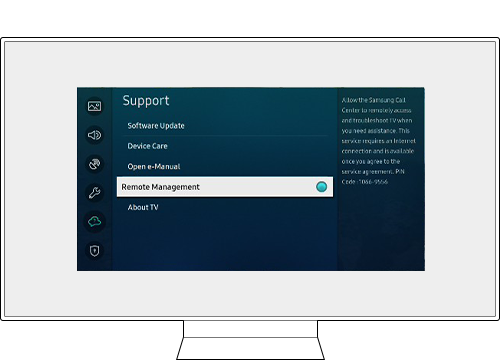
Step 3. Please follow the instructions on the screen.
Note: Your TV needs to be connected to the Internet to use this feature.
Note:
- If you are having trouble with your Samsung Smart TV, you should always check to see if there are any software updates available as these may contain a fix for your problem.
- Device screenshots and menus may vary depending on the device model and software version.
Thank you for your feedback!
Please answer all questions.
RC01_Static Content : This text is only displayed on the editor page



