How to use HUB in Extender mode.
Please Note: The information on this page is for New Zealand products only. Sequences or settings will vary depending on location and/or where the product had been purchased. To be redirected to your local support page please click here.
Case: Lack of installation guide for the users who purchased two HUBs
Solution
1. WiFi Channel Selection function of the HUB
- An M7 Wireless Speaker and a HUB may not pair successfully if the M7 and HUB are too far apart or are on different floors.
In such cases, you can link two HUBs together by setting the second HUB to Repeater mode. The additional HUB amplifies the signal and lets you pair the M7 to the closest HUB.
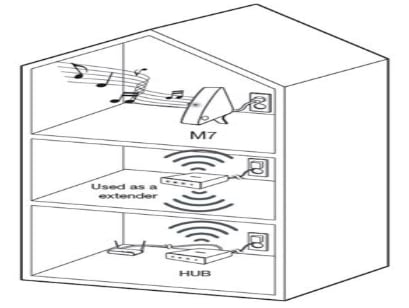
Warnings
- If your smart device is not connected to the wireless router with a Wi-Fi connection, the M7 will not appear on the Samsung Multiroom app.
- Place the HUB that is in Repeater mode in an appropriate location between the M7 and the HUB that is connected to the wireless router.
- You can set only one HUB to Repeater mode.
- Only ONE(1) HUB is recommended to be used in Repeater Mode.
You can download the user manual from our Manuals & Downloads page. For all other queries or further technical assistance, please call Samsung Customer Care on 0800 726 786 or Live Chat with our Technical Team online, services are open 24 hours, 7 days.
Thank you for your feedback!
Please answer all questions.




