I have Smart Touch Control Remote, what does each button do
Please Note: The information on this page is for New Zealand products only. Sequences or settings will vary depending on location and/or where the product had been purchased. To be redirected to your local support page please click here.

Please note:
While pairing your TV with remote control
- Power on the TV
- Keep the remote within half a metre of the TV
- Aim the IR emitter on the front of the remote control at the TV's IR receiver
- All the buttons on the remote control send Bluetooth commands except the Power button. The Power button sends an IR command. If your remote control does not have line-of-sight with your TV, the Power command will not be received. This also means that the Power button will power on and off the TV even if the remote control is not paired with the TV
To pair your Smart Touch Control with your TV, press and hold the Return button and the Guide button on the Smart Touch Control simultaneously for three seconds.
Watch the lower-left portion of the TV screen for pairing information. Wait for the pairing attempt to finish.
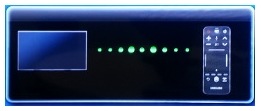
If the pairing is successful, your remote will now be paired with your TV and ready for use.

If pairing failed, your TV or your remote control may require service. Please contact our Samsung Call Centre for further assistance.
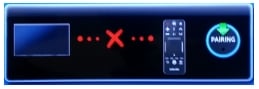
You can download the user manual from our Manuals & Downloads page. For all other queries or further technical assistance, please call Samsung Customer Care on 0800 726 786 or Live Chat with our Technical Team online, services are open 24 hours, 7 days.
Thank you for your feedback!
Please answer all questions.
RC01_Static Content : This text is only displayed on the editor page



