My TV doesn’t detect a device connected via HDMI
Using an HDMI cable is a very convenient connection method of effectively transmitting sound and video signals from external devices. With an HDMI cable, connect the device you want to use to your Samsung Smart TV and experience diverse, vivid content with a simple cable.
TV displays "No Signal" or "HDMI Cable Disconnected" error messages
If an error message appears on your screen when an external device is connected to your TV via HDMI, it may mean that your HDMI cable is not properly connected, or that input is not being received from the currently selected source. To troubleshoot the issue, please follow the guide below in sequential order.

Check that your game console or Laptop/PC is powered on and properly connected to your Samsung TV. Make sure that your Laptop/PC is not in Sleep or Hibernate mode.
If you connected an external device to the HDMI 1 port on the back of your TV, make sure that the source in the TV settings is also set as HDMI 1. Some devices such as cable boxes or home theatre systems may have multiple sources. To check your source, navigate to Connected Device, then select Source list.
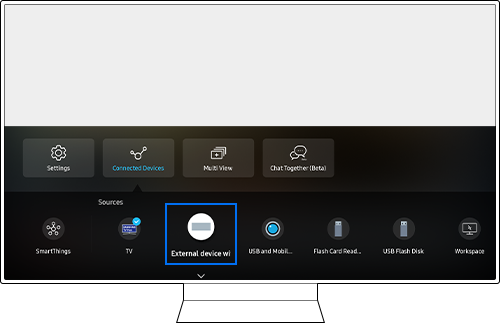
Make sure that the HDMI cable is properly connected to the HDMI port on the back of your TV. If the cable is not connected securely, input signal cannot be transmitted or received properly.
ㆍDisconnect the HDMI cable and reconnect it
Step 1. Disconnect all HDMI cables from the HDMI ports on the TV and the external devices.
Step 2. Disconnect the power cords of the TV and the external devices for at least 10 seconds and then reconnect them.
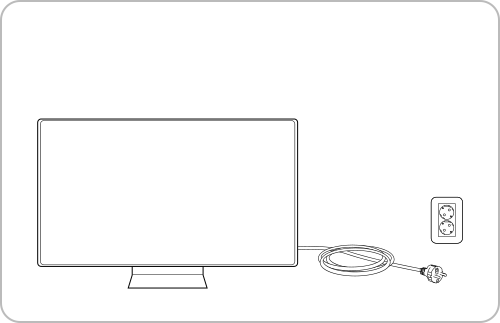
Step 3. Connect the HDMI cable to the external device first, then connect it to the TV.
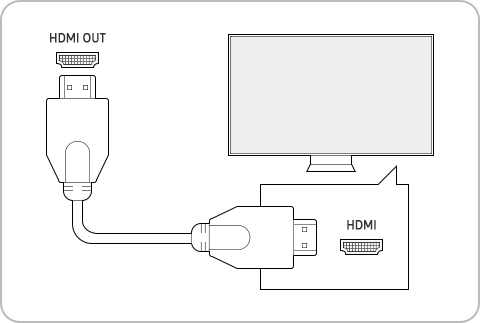
Step 4. If your issue persists, try using another HDMI port. The TV Source settings should also be set to the new HDMI port.
ㆍTry replacing your HDMI cable
If reconnecting the HDMI cable does not resolve your issue, try replacing your HDMI cable with a new one and try again. It is recommended to use a certified HDMI cable that is compatible with the connected device, as it may not work properly if it does not meet the specifications of the connected device.
You can use the HDMI Cable Test function built into your TV to check for abnormalities in the connected HDMI cable.
Step 1. Press the Home button on your remote control and navigate to Settings > Support.
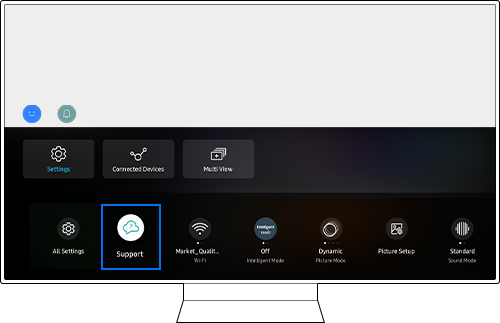
Step 2. Select Device Care.
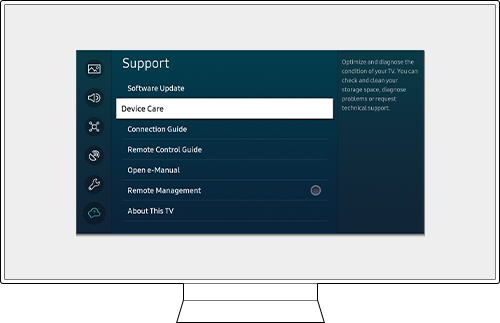
Step 3. Select Self Diagnosis.
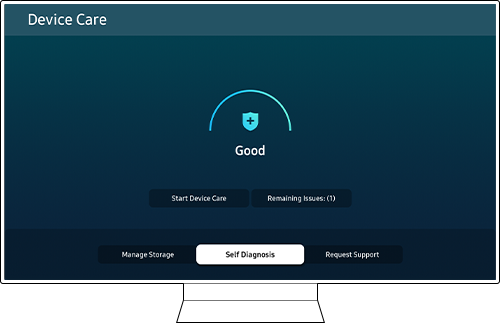
Step 4. Select HDMI Troubleshooting from the menu.
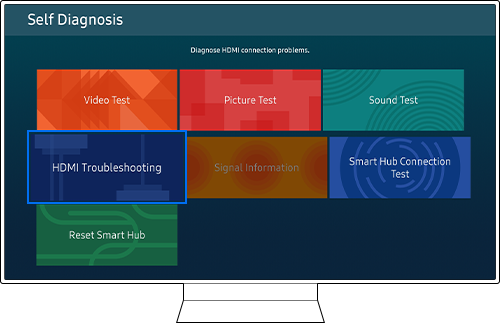
Step 5. Check the connected HDMI ports in sequential order.
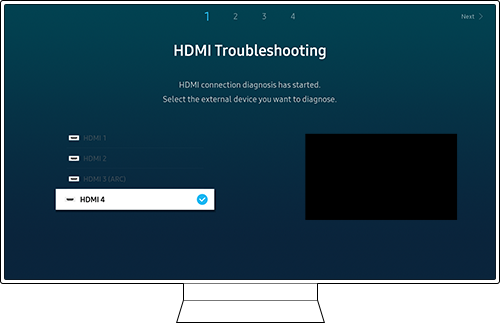
Note: The menu navigation path may vary depending on the TV model.
Case 1. If the screen works normally when other external devices are connected, there may be an issue with the device you are trying to connect. Contact the device manufacturer to have your device serviced.
Case 2. If both devices do not work after following the steps above, it is possible that there is an issue with your TV. Please contact the Service Center to get your TV checked.
Note:
- If you are having trouble with your Samsung Smart TV, you should always check to see if there are any software updates available as these may contain a fix for your problem.
- Device screenshots and menus may vary depending on the device model and software version.
Thank you for your feedback!
Please answer all questions.
RC01_Static Content : This text is only displayed on the editor page




