Samsung Members share how Galaxy AI can improve their lives!
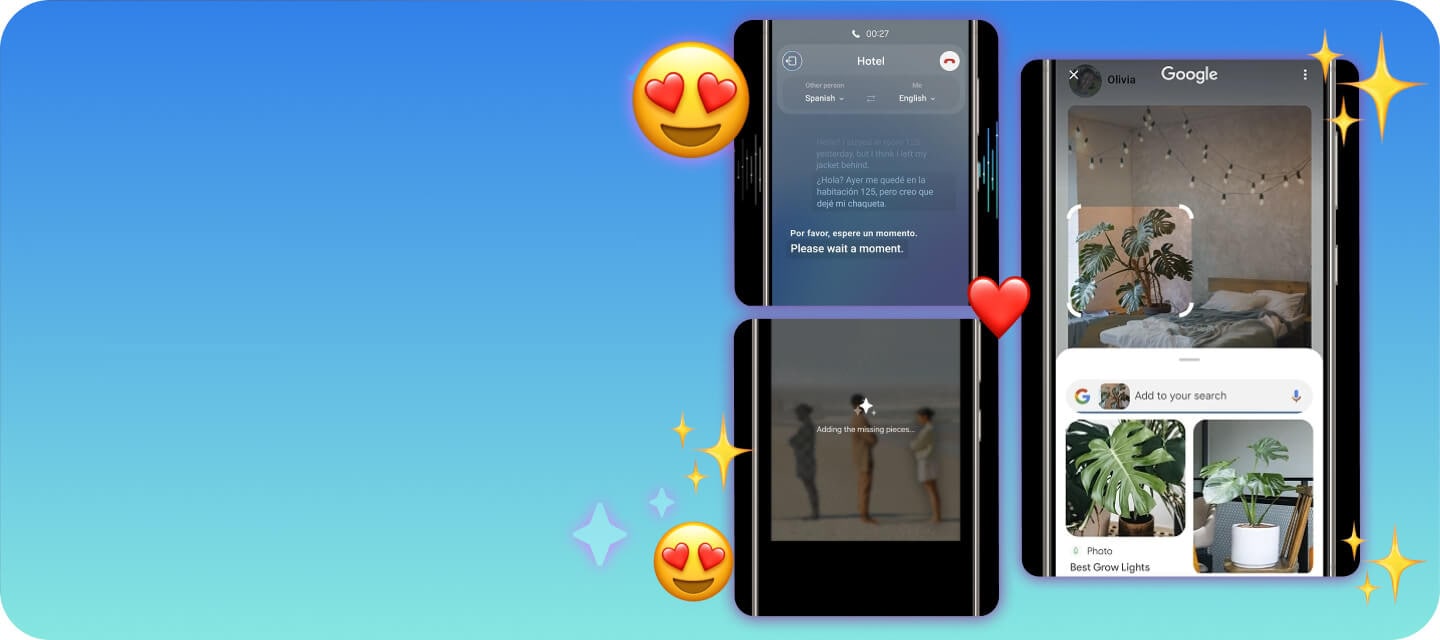
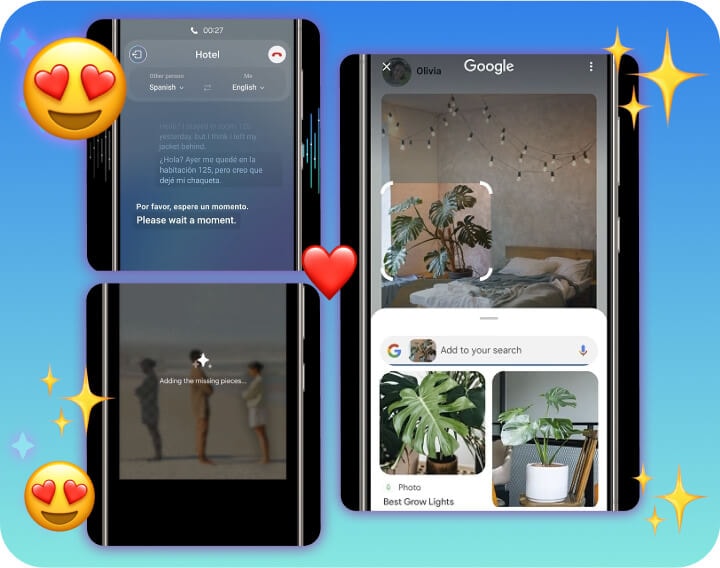
The launch of Galaxy AI on the Galaxy S24 series has gotten many Samsung Members very excited! During the recent Members Live: EPIC Party livestream, many of you shared with us how you feel Galaxy AI can change your lives during the giveaway, and we were so impressed by your comments!
Presented below is a selection of notable comments.
We will also be sharing step-by-step guides for you to activate the cool Galaxy AI features on your Galaxy S24 phones!
What are some of the cool Galaxy AI features that you can explore on the Galaxy S24 series?
Read on and find out, and then try it for yourself with our step-by-step guide!
Effortless real-time translation during calls: One of the popular Galaxy AI favourite features, Live Translate1 revolutionises phone conversations across language barriers. This feature seamlessly translates dialogue in real time, eliminating language barrier!
Scenario: You're planning a dinner in France, and language differences could make it hard. With Live Translate, your conversation flows smoothly, as if you were both speaking the same language!
How do I activate this feature?
- Open Settings and tap on Advanced features
- Tap on Advanced Intelligence
- Tap on Phone and turn on the Live Translate toggle On
- Set your language in the Me section and the other person’s language in the Other person section. Please note that you will have to download the available language before setting it.
How to use Live Translate during a phone call?
- Make or receive a phone call using the native phone app
- Tap on Call assist
- Tap on Live Translate
- Bixby will automatically use the language setting you’ve selected in the device setting to start the conversation.
Your personal language assistant: The Interpreter2 feature on the Galaxy S24 turns your device into an on-the-go translator. It's specially designed for face-to-face interactions, offering translations in a user-friendly split-screen format.
Scenario: Roaming the streets of Bangkok and need to ask for directions? Simply open the Interpreter feature, type your question, and have the Interpreter translate it for you in Thai!
How do I activate this feature?
- Open the Quick setting panel and select Interpreter
- Tap on the language feature next to the microphone icon, and select the languages that you will be using
- Tap Add languages if you require more options, and allow access to the microphone if a popup appears
- Tap the Change view mode icon to flip the top half of your screen to face the other speaker
- Tap on the Microphone icon facing you and speak
Refining Digital Communication Across Languages: Chat Assist3 on the Galaxy S24 helps fine-tune the tone and style of your messages, ensuring they convey the intended meaning, regardless of the language.
Scenario: When sending an important message to your colleagues, Chat Assist helps tailor your message to suit your desired tone.
How do I activate this feature?
- After composing a message, tap on the Writing assist icon
- Choose the option to change Writing style, or to check your Spelling and grammar
- Writing style: Choose the preferred writing style or filter style by clicking on the Show all drop down menu
- Spelling and grammar: Check for errors and suggested improvements for your message
Simplifying note-taking and organisation: The Galaxy S24’s Note Assist4 feature auto-formats, summarise and even translate your notes.
Scenario: Imagine you’re in a meeting, jotting down important points. Note Assist can automatically format your points into a neat, organised document, giving you a quick summary of the discussion too. If you need to translate it into different languages, that can be done in moments too!
How do I activate this feature?
- Open Samsung Notes and tap on Create note icon
- Write your notes with either the S Pen or keyboard and tap on the Note Assist icon
- Select one of the following options: Auto format, Summarise, Correct Spelling or Translate
Transforming Voice into Actionable Text: Transcript Assist5 is designed to transcribe and summarise spoken words from meetings or lectures, streamlining the process of converting speech into text.
Scenario: In a fast-paced brainstorming session with your team, keeping track of every idea is crucial. Transcript Assist captures these moments, transcribing everything said, which can then be reviewed and shared, ensuring no great idea is missed.
How do I activate this feature?
- Create an audio recording on the Voice Recorder app
- Select the recording you would like to have transcribed
- Tap Transcribe
- Select language and tap Transcribe
- Your audio recording will be displayed as a transcription
Instant Information at Your Fingertips: With Circle to Search with Google6, you can instantly search for information when you see something in a picture or video you like!
Scenario: While watching a YouTube video, a Galaxy Flip phone catches your eye. But which model is it? With Circle to Search with Google, you can quickly find out the model.
How do I activate this feature?
- Open Settings and tap on Display
- Tap on Navigation bar
- Enable the Circle to Search toggle on
How to use Circle to Search with Google?
- Tap and hold the Home key
- Use your finger or an S Pen to circle or tap the object of interest
- Once your finger or S Pen is removed from the phone’s screen, the Google web search will begin automatically
Like what you are seeing?
Get your own Galaxy S24, S24+ or S24 Ultra today!




1 Live Translate requires a network connection and Samsung Account login. Live Translate is only available on the pre-installed Samsung Phone app. Certain languages may require language pack download. Service availability may vary by language. Accuracy of results is not guaranteed. Live Translate feature must be enabled and language package must be downloaded prior to use. Translation might not be accurate.
2 Certain languages may require language pack download. Service availability may vary by language. Accuracy of results is not guaranteed.
3 Tone suggesting feature in Chat Assist requires a network connection and Samsung Account login. Must meet length requirements to activate features. Service availability may vary by language. Accuracy of results is not guaranteed.
4 Note Assist requires a network connection and Samsung Account login. Character limit applies. Service availability may vary by language. Accuracy of results is not guaranteed.
5 Transcript Assist requires a network connection and Samsung Account login. Transcript Assist is only available on the pre-installed Samsung Voice Recorder app or files recorded using the pre-installed Samsung Phone app. Voice recording feature in the pre-installed Samsung Phone app may not be supported in some countries. Audio files must be under 3 hours in duration to be processed. Summarising features in Transcript Assist can be activated when a certain number of characters is met. Service availability may vary by language. Accuracy of results is not guaranteed.
6 Results may vary depending on visual matches. Requires internet connection. Users may need to update Android to the latest version. Product functionality may be dependent on your app and device settings. Some functions may not be compatible with certain apps. Availability of the service varies by country and language. Accuracy of results is not guaranteed.






















