How to troubleshoot when your phone reboots repeatedly
Third-party apps can cause random or constant reboots to happen on your phone or tablet. You can perform a software update, factory reset, or turn on Safe mode to determine if an app is causing the issue.
To download an update, you must be connected to the internet.
Step 1. Go to Settings > tap Software update.
Step 2. Tap Download and install.

Step 3. When the download is complete, follow the on-screen instructions to install the update.
If you already have the software up to date, the latest update information will appear below.

Using Safe mode disables all downloaded apps and loads only the original settings that came with your phone, allowing you to determine if the issue is caused by an app.
On devices with a regular Power key, press and hold the Power key until the Power menu is displayed.
- Touch and hold Power off until the Safe mode icon is displayed. Tap Safe mode to start your device in Safe mode. If you've entered Safe mode successfully, you'll see Safe mode displayed at the bottom of the screen.

- If the issue is gone in Safe mode: One of your recently downloaded apps was likely the cause of the problem. Proceed to uninstall the apps. After uninstalling the app, restart the phone and check if it is functioning normally.
- If the issue still exists: Downloaded apps may not be the cause of the problem. You may need to reset the phone to the factory setting.
Before you reset the phone
- Make sure to back up your phone. All data and settings will be erased.
- Write down the username and password for the account that you used to back up your data.
- We recommend having your phone plugged into the wall charger during the reset process because it may take up to an hour.
- If you have encrypted the SD Card inserted into your phone or tablet, make sure to decrypt it before the reset. Navigate to Settings, search for and select SD, and then tap Decrypt SD card.
Perform a factory data reset
Go to Settings. Search for and select Factory data reset. Tap Factory data reset to confirm and then tap Reset.
Follow the on-screen prompts to complete the reset. You may need to enter your Samsung account password or Lock screen password. The phone will reboot.
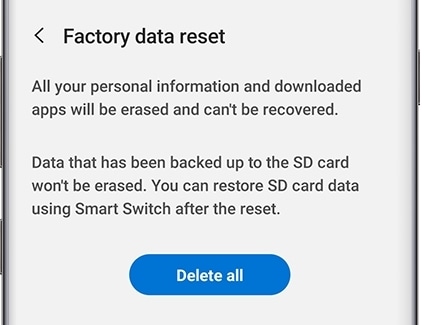
If the above steps did not resolve the issue, please visit your nearest Samsung Authorized Service Center, so we can assist you further with your concern. You may also book an appointment before visiting the service center.
Note:
- Your data and files will be preserved even if you force shut down your device.
- Volume and Side key locations may vary depending on the device model.
- Device screenshots and menus may vary depending on the device model and software version.
Is this content helpful?
Thank you for your feedback!
Please answer all questions.





