How to use keyboard settings on your Galaxy device
Whether you want to send messages to friends or type up something important, your phone's keyboard settings have got you covered. You can send emojis, change the keyboard's mode and even change the default keyboard.
Before you try the recommendations below, be sure to check if your device's software and related apps are updated to the latest version. To update your mobile device's software, follow these steps:
Step 1. Go to Settings > Software update.
Step 2. Tap on Download and install.
Step 3. Follow the on-screen instructions.
The great thing about the default Samsung keyboard is how customizable it is. You can change the language, layout, themes, size, feedback, and even add custom symbols.
From Settings, search for and select Samsung Keyboard. Tap Samsung Keyboard again, and then adjust your desired keyboard settings. You can also access this page by tapping the Settings icon in the keyboard's toolbar.
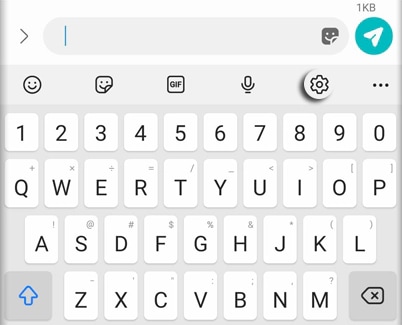
When unintended typos often occur and some keys located on the right and left sides did not touch properly, we we recommend adjusting keyboard size to reduce mistyping on following path.
Setting on Samsung Keyboard > Style and Layout > Size and transparency. You can drag the handles 0on the side of the keyboard to adjust the size. Transparency settings are available with the floating keyboard.
Navigate to an app that uses the keyboard, and then open up the keyboard. Tap Expand toolbar (the three horizontal dots), and then tap Modes.
Or, you can navigate to Settings, and then tap General management. Tap Samsung Keyboard settings, and then tap Mode.
You can choose from the following keyboard modes:
Standard keyboard: This is the normal keyboard view, with your phone's on-screen keyboard stretched to fill the main screen.
One-handed keyboard: This mode shifts the keyboard to the right side of the screen. To shift the keyboard to the left, tap the Left arrow icon.
Floating keyboard: This mode turns the keyboard into a small floating popup in the center of the screen.
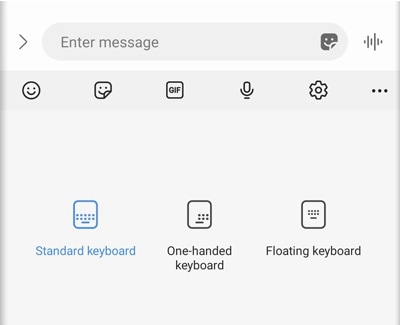
Typing is about to get a whole lot more exciting. If you want a new keyboard, you can download one that fits your style from the Play Store or Galaxy Store.
Once you have downloaded a keyboard, navigate to Settings, and then tap General Management. Tap Keyboard list and default, and then tap Default keyboard. From there, select your desired keyboard.
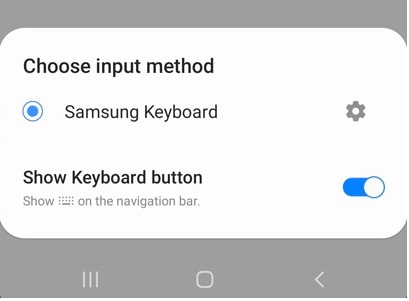
Note: Available settings and screens may vary by wireless service provider, software version, and device.
Thank you for your feedback!
Please answer all questions.





