What is the Flex mode of Galaxy Z Flip4 and Galaxy Z Fold4?
One of the most significant advantages of Samsung's flip smartphones is that they give you the ability to work in multi-screen mode, so you can cover all your needs with a single device. To find out more about this feature, read below.
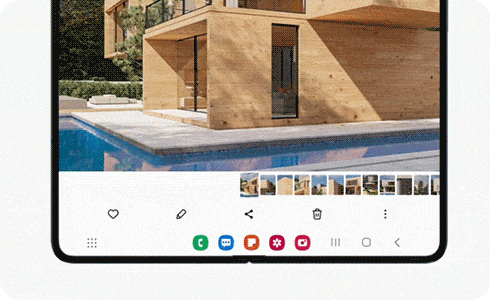
If you activate Flex mode when your phone is folded and in an upright position, the app you are using will appear at the top of the screen. A panel with additional controls will appear at the bottom of your screen.
Please note: Some apps provide their own customized layout while in Flex mode. In these cases the Flex mode panel will not appear.
On the bottom screen you can find the following icons:
- Notification panel.
- Screenshot.
- Brightness control.
- Volume control.
- Touchpad activation/deactivation.
You can perform these actions on the touchpad:
- Click action with 1 finger.
- Open menu with 2 finger touch (right click).
- Scroll up and down action with 2 fingers, left and right by swiping with 2 fingers.
- Zoom in/out action by tapping with 2 fingers.
Thank you for your feedback!
Please answer all questions.














