What to do if the screen on your device is flickering
If the screen on your device is flickering, there are a few steps you can follow to find out whether the issue is software or hardware-related.
If there is damage to your screen, this could be causing your screen to flicker. You can visit the nearest Samsung Authorized Service Center or book a repair to have your screen fixed.
To learn more about physical damage, check out 'Check for physical damage on your Mobile device'.
Restarting the device is often the quickest and easiest way to resolve software issues.
- via Power Key: Press and hold the Power key, and then tap Restart. Tap Restart again to restart your device.
- via Notification panel: Swipe down from the top of the screen to open the Quick settings panel > Power icon, > Restart > Restart.
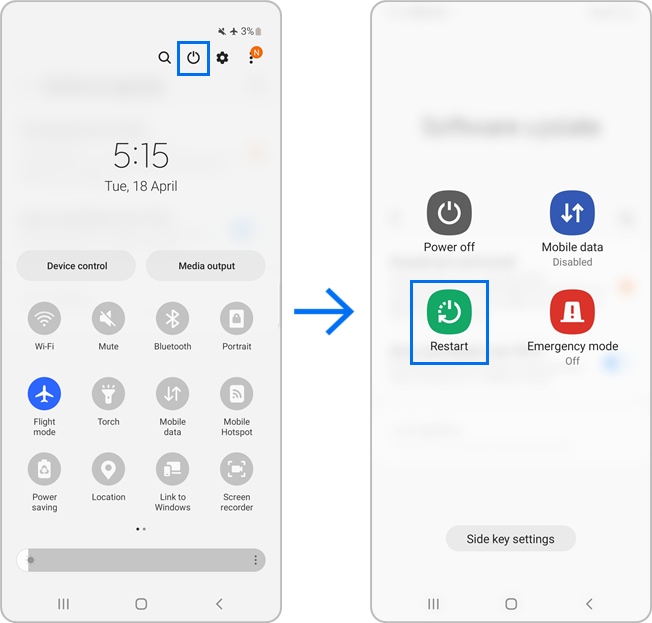
Booting your smartphone in safe mode is also another option to find out if the screen still flickers or not. Safe mode is like a diagnostic tool to help identify the problems on your device.
Step 1: Turn off your device then power it on.
Step 2: When the Samsung logo appears by itself, press and hold the Volume Down key.
Step 3: The device will switch on in Safe mode. Safe mode will be displayed on the bottom left of the screen.
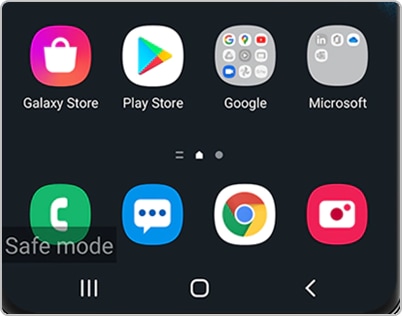
- If the issue is gone in Safe mode: One of your recently downloaded apps was likely the cause of the problem.
- If the issue still exists: Downloaded apps may not be the cause of the problem. You may need to reset the phone or tablet to the factory setting.
To exit safe mode, restart your device
If your screen is still flickering, try adjusting your brightness settings.
1. Go to Settings > Display.
2. Tap the switch to deactivate 'Adaptive brightness'.
3. If you have noticed the flickering with low brightness, slide the bar to increase the display brightness.
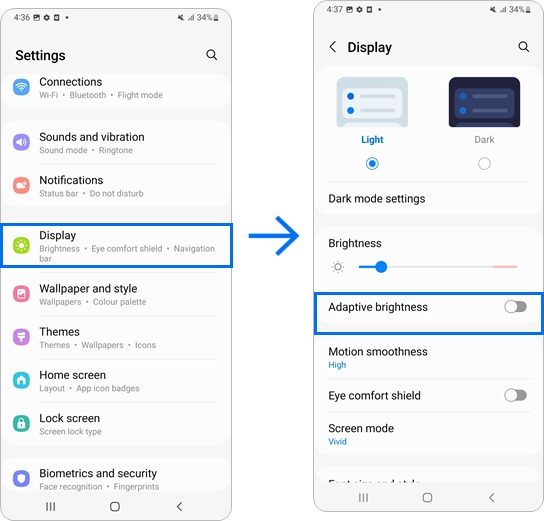
If you've tried all the troubleshooting steps above and your phone still flickers, find an Authorized Service Center near you or Book a repair to skip the queue.
Note: Device screenshots and menus may vary depending on the device model and software version.
Is this content helpful?
Thank you for your feedback!
Please answer all questions.





