What to do when GPS is not working properly on Galaxy device
Android mobile device has a GPS antenna so that you can monitor your real-time location information anytime you want. However, your mobile device may not be accurate as it may indicate the previous location instead or take 2 or 3 minutes longer than usual to obtain your location. Here's how to help your mobile device's GPS accuracy below.
Before you try out the below recommendations as to your solution, be sure to check if your device's software and related apps are updated with the latest version. Please check how to update your mobile device's software in the following order.
Step 1. Go to Settings > Software update.
Step 2. Tap on Download and install.
Step 3. Follow the on-screen instructions.
How to update Google Network Location Provider (NLP)
Location information of Android devices is generally checked through GPS signal and Google Network Location Provider(NLP) is used to improve location accuracy indoors where GPS signal is not detected when checking the location. The location obtained by Google NLP may differ from an actual current location if the Wi-Fi information of Google Server or the Cell information of the Carrier base station is not exact and has an error. For example, an incorrect location may be shared with Android devices when Wi-Fi or Cell information is changed as it takes some time to update the actual current location on Google Server. This is not a device defect or a problem with a Mobile network carrier.
Although GPS will work inside a building or a house, it works best outdoors with an open view of the sky so signals can be received and communicate with satellites. So, adjust your settings on your device first before checking your location with a GPS app while outdoors by improving accuracy as below.
How to set Google Location Accuracy
Step 1. Go to Settings > tap Location.
Step 2. Tap Google Location Accuracy and switch on.
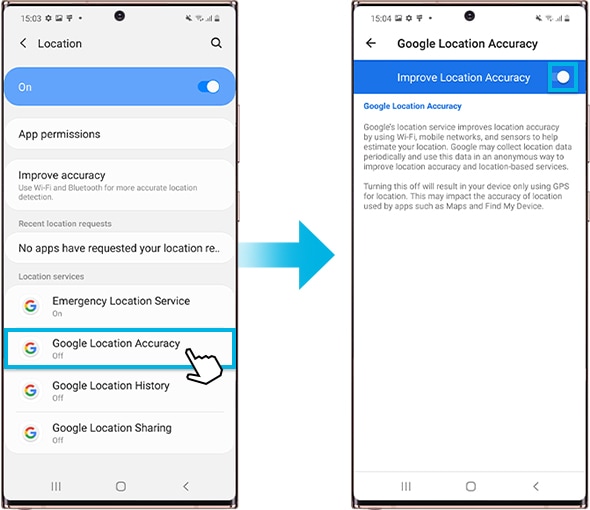
Wi-Fi scanning and Bluetooth Scanning settings to improve accuracy
- Wi-Fi scanning: Let apps use Wi-Fi for more accurate location detection, even when Wi-Fi is off.
- Bluetooth Scanning: Let apps use Bluetooth for more accurate location detection, even when Bluetooth is off.
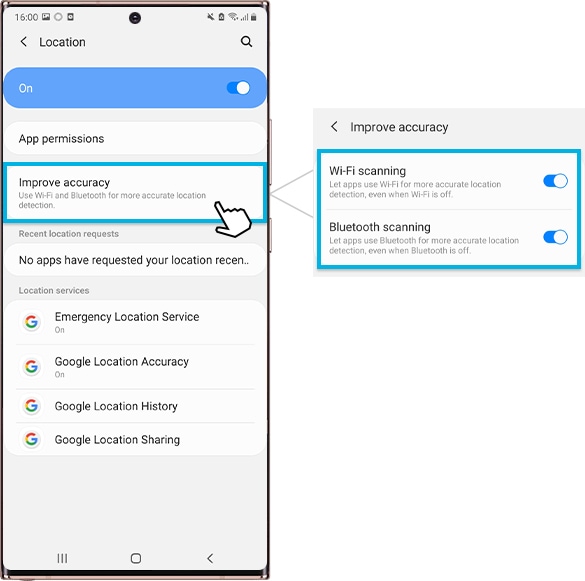
Step outside, and re-activate GPS
If you are indoors, move outdoors to re-activate GPS. Avoiding obstacles like standing between walls or in poor weather conditions can be helpful to receive GPS signals.
- Re-activate GPS by turning off and on the Location icon in Quick Panel. And then, go to the app Maps to see if the current location is accurate.
How to adjust location permission settings
Check 1. From Android 10, apps that use GPS information according to Google's policy require permission. When running an app that uses GPS, a notification of the location permission change setting appears, but the customer may not remember it after changing the permission. If you cannot find your current location in a specific app, please check the app permission settings.
Step 1. Go to Settings > Location > App permission.
Step 2. Select an App (Navi, Maps, etc.) > tap Allow all the time.
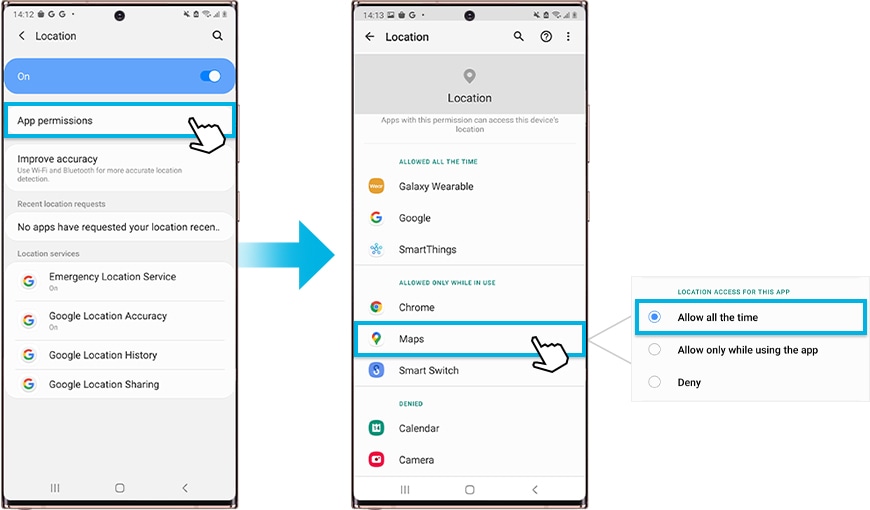
Check 2. If the app (navigator, map, etc.) is not the latest version, please update and check again.
Check 3. Try running other navigation/map apps other than the app, and if there is no problem, there may be a problem with the app. Please contact the app developer.
Note:
- Using GPS in overseas roaming: If you do not use data roaming while staying abroad, A GPS may be difficult to use, so it may take a long time to acquire location when using the navigation in urban areas. In this case, connecting to WIFI may improve location acquisition time by receiving auxiliary satellite data. It does not have to be constantly connected.
- Device screenshots and menus may vary depending on the wireless service provider, device model, and software version.
Thank you for your feedback!
Please answer all questions.




