How to change picture size on a Samsung TV
One important aspect is adjusting the picture size to fit your preferences and the content you're watching. If the output picture on your Samsung TV is cut off from the sides or looks a little stretched, we must customize it to get the best viewing experience.
Adjusting the picture size settings
Configure the screen settings to your taste by adjusting the Picture settings and Picture mode.
1. From the Home screen, press left on the remote.
2. Navigate to and select Settings.
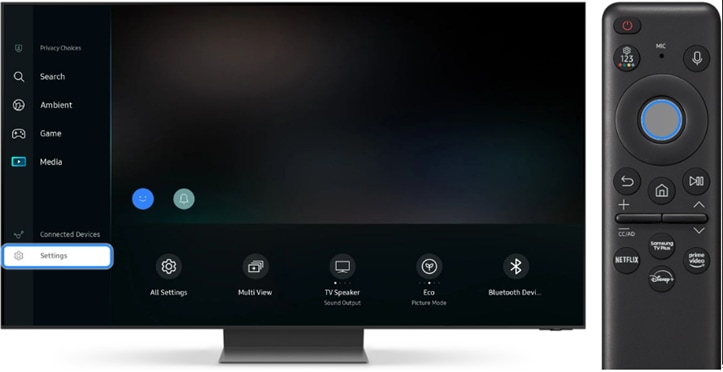
3. Navigate to and select All Settings.
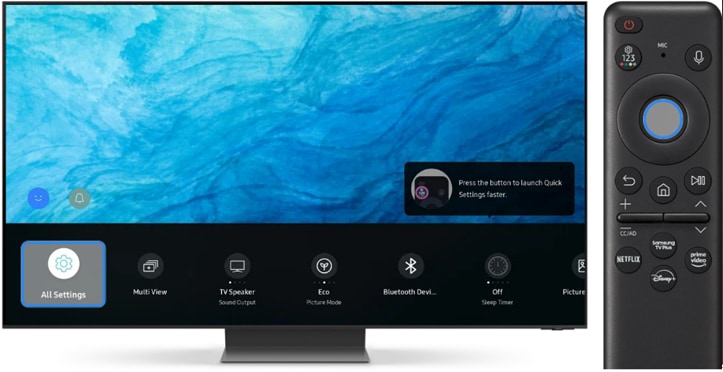
4. Select Picture.
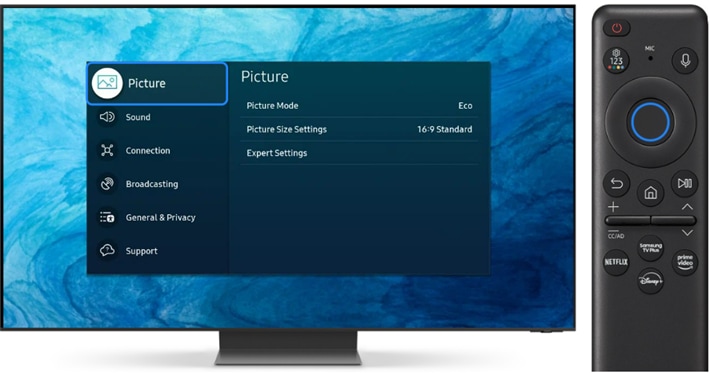
5. Navigate to and select the Picture mode.
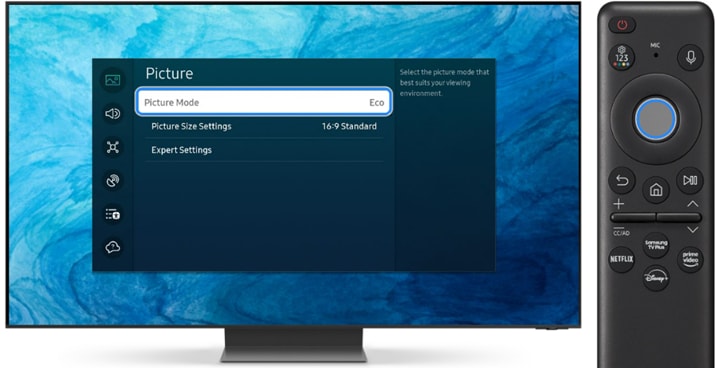
6. From here, you can adjust the following Picture mode settings:
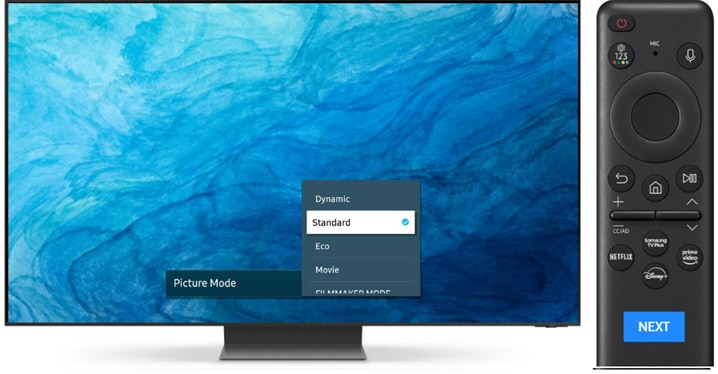
Dynamic: Makes the picture appear brighter and clearer in bright viewing environments.
Standard: This is the default mode that is suitable for most viewing environments.
Eco: This mode will focus on saving energy.
Movie: Suitable for watching TV programs or movies in a dark room.
FILMMAKER MODE: Provides enhanced picture quality certified by the UHD Alliance.
Note: Filmmaker mode may appear darker than other picture modes.
Note: The methods provided below are the most common. For model-specific information, check your TV's user manual.
Thank you for your feedback!
Please answer all questions.



