What is e-Manual and how to setup to use it?
Are you looking for your user manual? No problem! You can easily access it right from your TV or projector. The E-Manual enables you to have hands-on access to information such as Quick Guides, Connections, Smart Features, Troubleshooting, and Other Information.
Access your E-manual
You can view the embedded e-Manual that contains information about your Projector's key features.
Press the ![]() Home button on your remote control and then select
Home button on your remote control and then select ![]() Settings.
Settings.

Using the navigation keys on your remote control select ![]() Support and then select Open e-Manual from the middle menu list.
Support and then select Open e-Manual from the middle menu list.
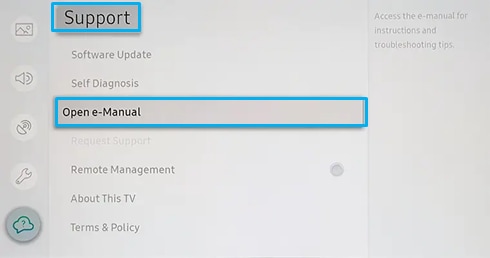

Note:
- You can download a copy of the e-Manual from the Samsung Support website to view or print on your PC or mobile device.
- Some menu screens cannot be accessed from the e-Manual.

Note: The image on your projector or may differ from the image above depending on the model and geographical area.

The e-Manual contains 2 rows of menu icons. Use the up and down directional buttons to move between rows and the left and right directional buttons to move within a row. Press the Select button to open the section you want to read.
The e-Manual contains a section called Learn Remote in Accessibility Guidance. This is particularly useful for people who cannot easily see the buttons on the control or who are not clear what each button does. When you are viewing this section of the e-Manual, pressing the buttons on the remote control will not affect the projector.
Note that the Accessibility Guidance item is only available when Voice Guide (Settings > General > Accessibility > Voice Guide Settings > Voice Guide) is enabled.
Is this content helpful?
Thank you for your feedback!
Please answer all questions.




