Gear S: How to save battery?
To reduce battery consumption and save, there are some of tips.
1. Set mobile networks option to Auto or Off. Enabling mobile networks
always on will significantly increase battery consumption.
On All apps screen of Gear S:
Tap Settings → Connections → Mobile networks → Use mobile network.
Select “Auto switch” or “Always off”
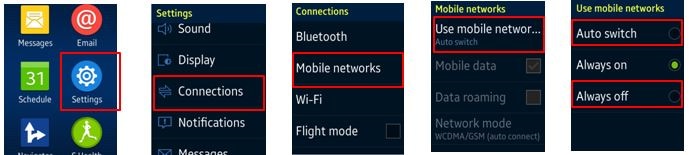
2. When you have the mobile device nearby, please disable the “Forward calls to Gear” feature.
You can set the mobile device to forward incoming calls to the Gear and use
this feature when the Gear is connected to the mobile device via the remote
connection feature.
But, please enable this call forwarding feature when mobile device is placed on
far distance since this increase battery consumption.
On All apps screen of Gear S, tap Settings → Call → Mobile to gear → Disable
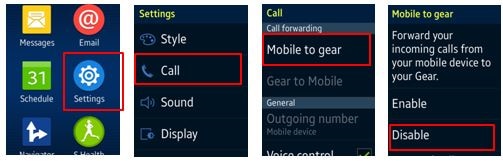
3. You can set the Gear to receive notifications from the mobile device with a
variety of events, such as missed calls or new messages.
But, please select the minimum necessary alerts to notify.
On mobile device, tap Samsung Gear → Notifications → Manage notifications → alerts
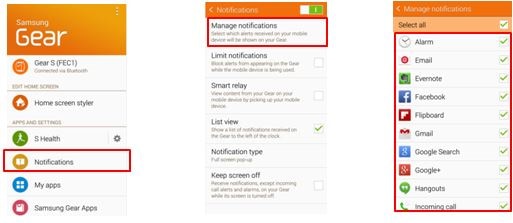
4. Receive notifications, except incoming call alerts and alarms,
on your Gear while its screen is turned off.
On mobile device, tap Samsung Gear → Notifications → tick “Keep screen off” option
5. What you don’t use “Wake-up gesture” feature on Gear S will help to save the battery.
To wake up the Gear, you can raise the arm that your Gear is on and look at the Gear’s
screen via Wake-up gesture. But, this feature may consume more of the Gear’s battery
power because its motion sensor is always on.
On mobile device, tap Samsung Gear → Settings → Motions → Wake-up gesture
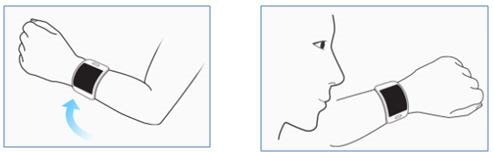
6. On S Voice, turn off the Voice wake-up feature.
On All apps screen of Gear S:
select S Voice → more option → Voice wake-up → Un-tick Voice wake-up
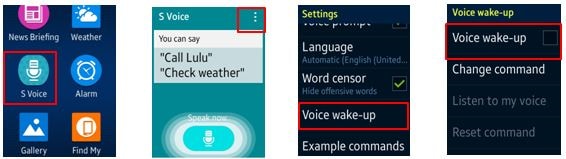
7. Don’t use “Clock always on” feature on Gear S will help to save the battery
because it set the Gear to display a clock when the screen is turned off.
On All apps screen of Gear S, tap Settings → Style → Clocks → Un-tick Clock always on
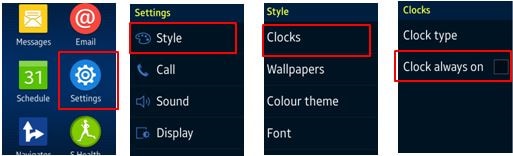
8. Activate power saving mode to save the battery power by limiting the Gear’s functions.
On All apps screen of Gear S:
Tap Settings → Power saving → Power saving mode → Enable Power saving mode.
In power saving mode, the Gear performs the following:
• Displays colors on the screen as grey tones.
• Deactivates the clock always on feature.
• Deactivates the mobile data connection when the screen turns off.
• Deactivates the Wi-Fi and motion features.
Is this content helpful?
Thank you for your feedback!
Please answer all questions.
