Where and how can I download Smart Switch to move data from one mobile device to another?
To Move data from your old device to your new Galaxy device quickly and easily.
There are two forms of Smart Switch: the PC version (Smart Switch) and the device version (Smart Switch Mobile).

Download Smart Switch Mobile from either Galaxy Apps or Google Play.
In either app store, search for 'Smart Switch'
from Galaxy Apps :
from Google play store :
https://play.google.com/store/apps/details?id=com.sec.android.easyMover
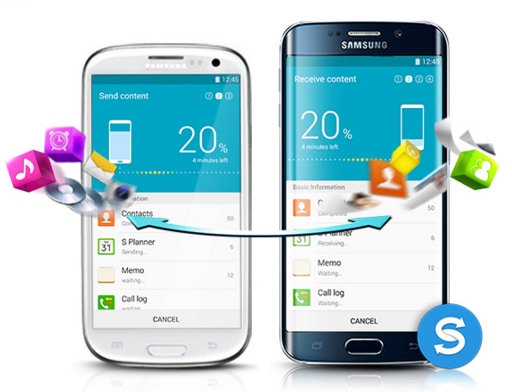
Install the Smart Switch Mobile app on your device.
Data transfer between Galaxy devices just a few taps away.
Data backup, restoration, synchronisation, and software updates are now managed in one place.
Enjoy the new Smart Switch. Updates menus make it even easier to use.
for Windows :
http://117.p.syniva.es/global/download/smartswitchwin/
for MAC OS :

-System Requirement-
Windows.
OS : Windows XP (SP3), Windows Vista, Windows 7, Windows 8
CPU : Pentium 1.8 GHz or above (Intel Core i5 3.0 GHz or above (recommended)
Minimum memory size (RAM) : 1 GB (recommended)
Free hard drive space : At least 200 MB (recommended)
Screen resolution : 1024 x 768 (600), (32 bit or above)
MAC OS.
OS : Mac OS X 10.5 or later
CPU : 1.8 GHz Intel or faster processor
Minimum memory size (RAM) : 1 GB or more (recommended)
Free hard drive space : At least 200 MB (recommended)
Supported device : Android 4.1 JellyBean OS or over
Thank you for your feedback!
Please answer all questions.