Cómo usar Amazon Alexa en tu barra de sonido o altavoz Samsung

Conectar tu barra de sonido o altavoz Samsung a Amazon Alexa te permití comunicarte con tu barra de sonido o altavoz mediante comandos de voz. Para comenzar con Alexa, deberás agregar tu barra de sonido o altavoz a la aplicación SmartThings en tu teléfono o tableta y luego iniciar sesión en tu cuenta de Amazon.
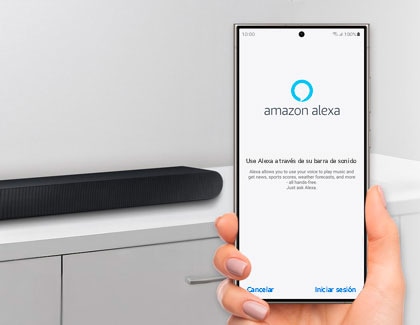
Para usar Alexa con tu barra de sonido o altavoz Samsung, debés agregar la barra de sonido o el altavoz a la aplicación SmartThings en tu teléfono o tableta. Podés seguir los siguientes pasos para agregar tu dispositivo a la aplicación SmartThings.
Nota: Deberás iniciar sesión en tu cuenta Samsung para usar SmartThings. Podés crear una cuenta Samsung si no tenés una.
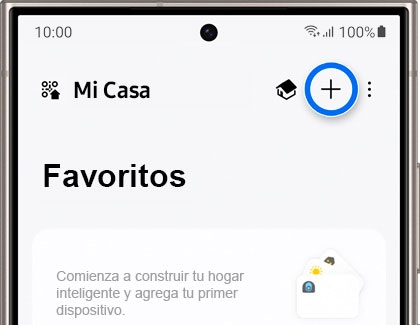
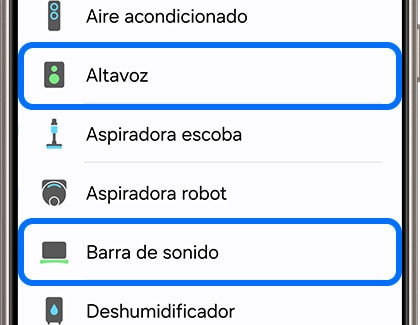

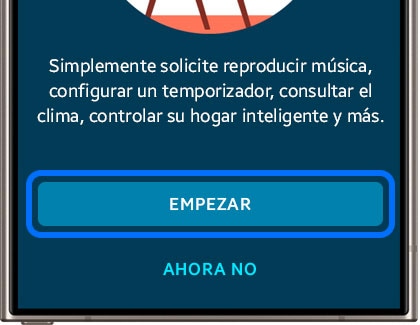
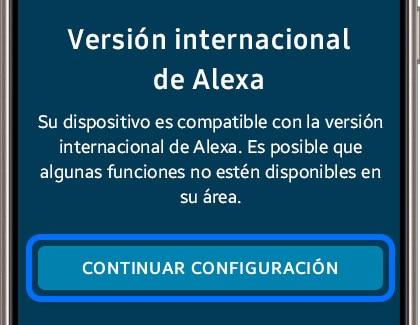
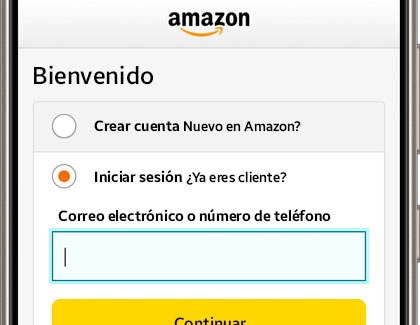
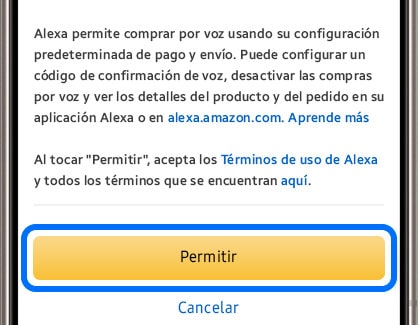
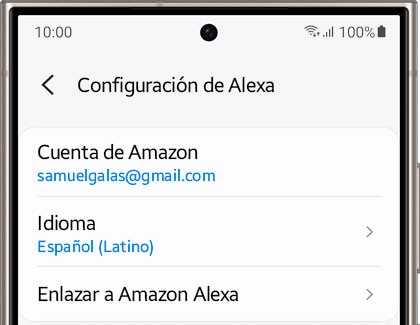
Notas:
- Es posible que esta función no sea compatible según el país y el modelo.
- Los países admitidos para esta función deben seguir las políticas de Amazon Alexa.
- Las barras de sonido y parlantes Samsung compatibles incluyen: Q9, Q8, S6, S8 y la serie Music Frame.
Gracias por tus comentarios
Por favor, responde todas las preguntas.




