Configurar Hue Sync en tu Smart TV Samsung

La aplicación Philips Hue Sync en tu Smart TV Samsung te permití disfrutar de experiencias de iluminación perfectas durante tus programas favoritos. También podés usar esta función con aplicaciones como Netflix y Disney +. Esta colaboración entre Samsung y Philips Hue proporcioná una forma emocionante e inmersiva de disfrutar de programas, películas y juegos. La aplicación Philips Hue Sync es compatible con todos los formatos de imagen, como 8K, 4K y HDR 10+.
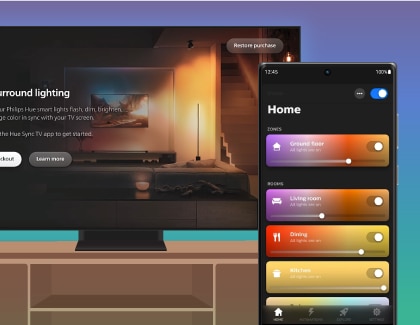
Necesitás lo siguiente para usar Hue Sync:
- Un Smart TV Samsung 2022 o más reciente
- La aplicación móvil Philips Hue Sync
- La aplicación Philips Hue Sync TV
- Una cuenta de Philips Hue
- Un puente Philips Hue
- Luces compatibles con el color Philips Hue
Nota: Esta función es compatible con los modelos de Samsung Smart TV Q60 y superiores. El soporte podeé variar según la región y el modelo.
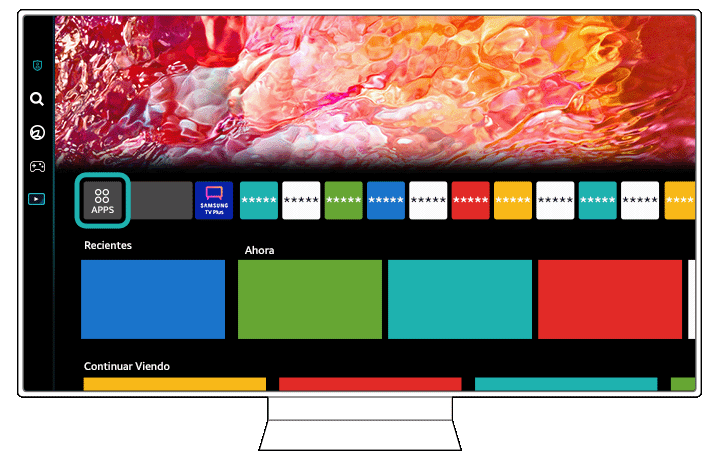
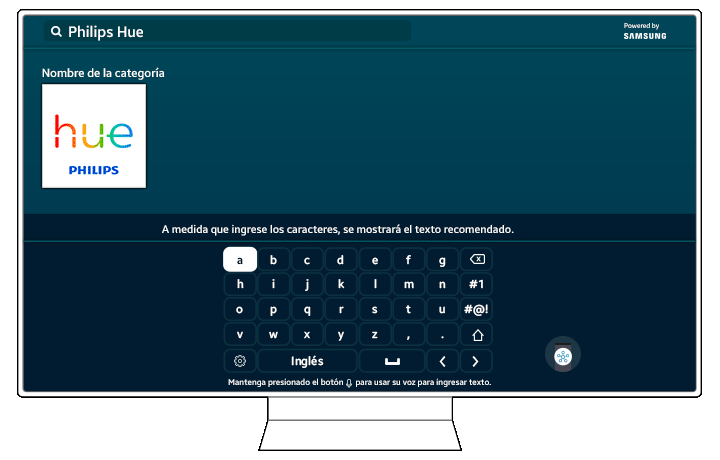
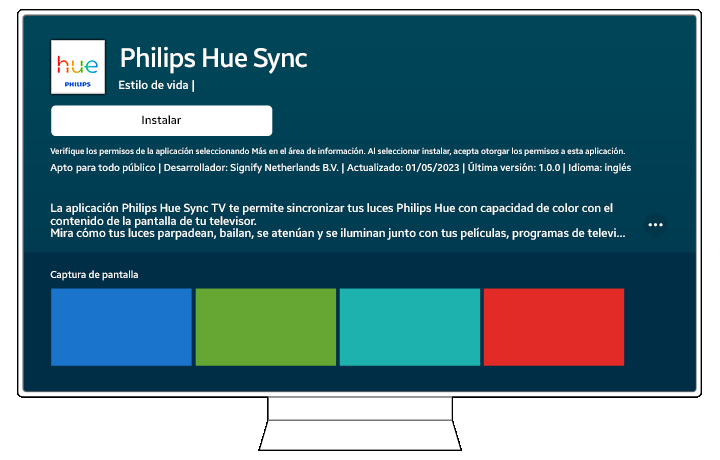

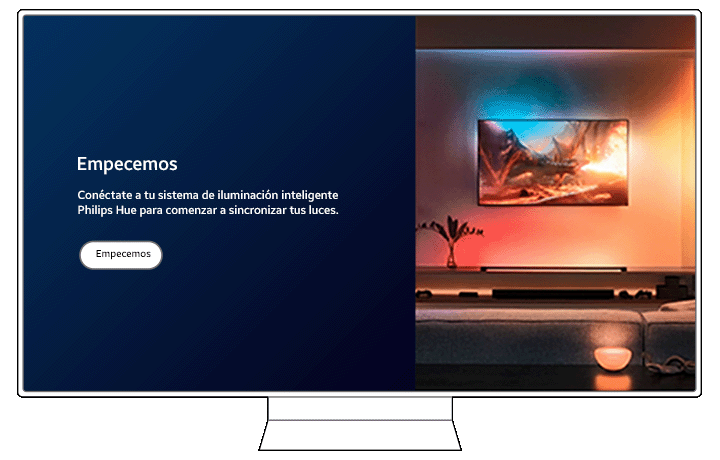

Notas:
- Aseguráte de que la aplicación móvil Philips Hue Sync esté instalada en tu dispositivo móvil antes de escanear el código QR.
- Aseguráte de que tu dispositivo móvil esté conectado a la misma red Wi-Fi que tu Philips Hue Bridge.
- Aseguráte de que Bluetooth esté habilitado en tu dispositivo móvil.

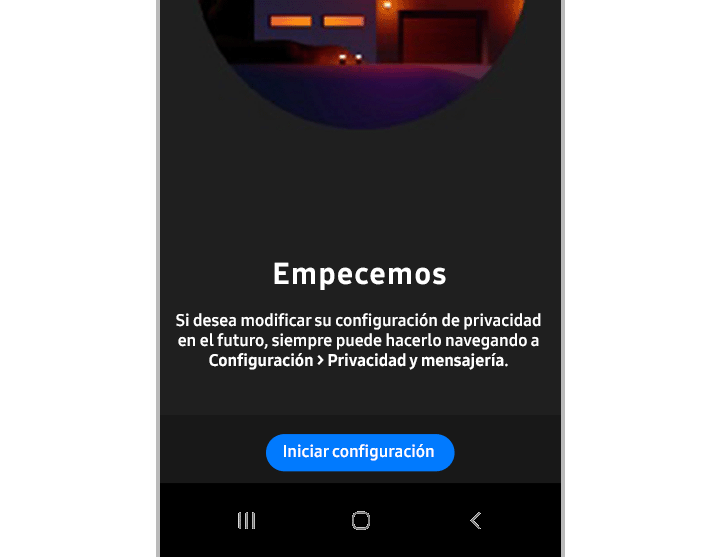
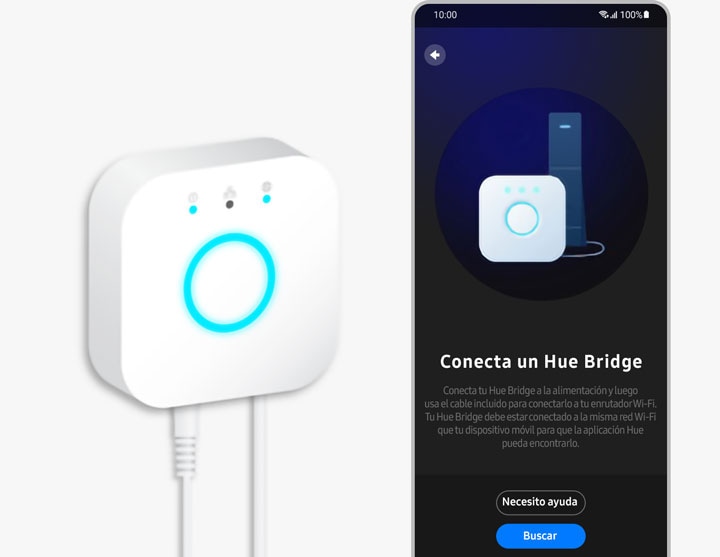
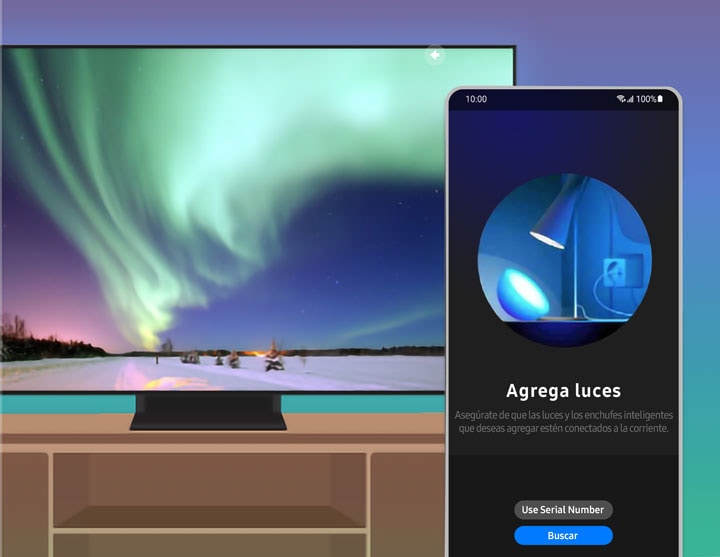
Nota: Podés personalizar el nombre de las luces pulsando Configuración de inicio, introduciendo un nombre y a continuación, pulsando Guardar.
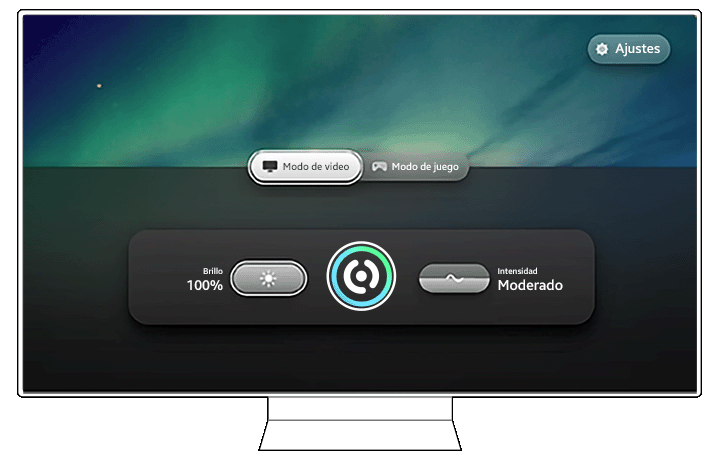
Nota: Si la pantalla de tu Smart TV no se actualizá automáticamente o no mostrá el panel de control Philips Hue, cerrá la aplicación Philips Hue Sync TV y volvé a abrirla.
Gracias por tus comentarios
Por favor, responde todas las preguntas.




