Galaxy A5: How to install the SIM card or USIM card?
Follow the steps below:
Only Nano-SIM cards work with the Galaxy A5 . Some LTE services may not be available depending on the service provider.
Insert the ejection pin into the hole on the SIM card tray to loosen the tray.


The SIM card tray 2 also serves as the memory card tray. However, you cannot place both the SIM or USIM card and the memory card at the same time.

And, if you have single SIM models, Place the SIM or USIM card on the SIM card tray with the gold colored contacts facing downwards.
Please use caution not to lose or let others use the SIM or USIM card.
Samsung is not responsible for any damages or inconveniences caused by lost or stolen cards.
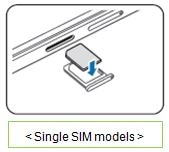
Ensure that the SIM card tray is closed tightly to prevent water and dust entering the device. Open or loose the try may allow water and dust to enter the device and cause damage.
Thank you for your feedback!
Please answer all questions.
