Galaxy AI languages & usage guide
The next big thing is here. Galaxy AI — is built to serve you, unleash your creativity, up your productivity, and unlock a world of new possibilities. In your hands, it should be more human, more reliable, more meaningful, more personal, more useful, and more secure across devices. Life opens up with Galaxy AI.
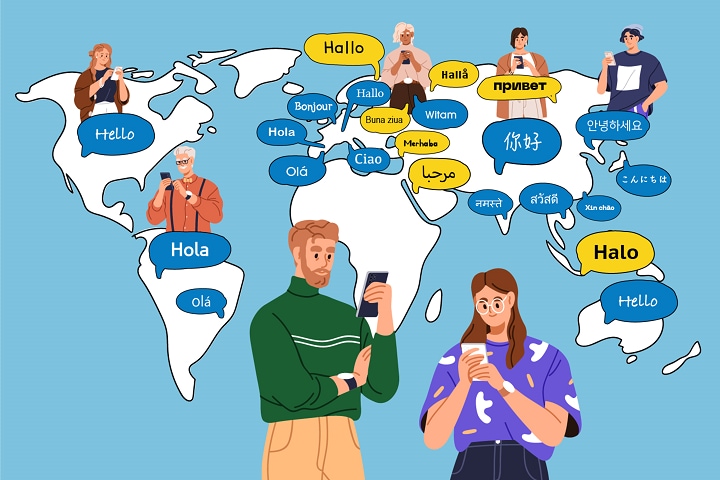
Notes :
- A Samsung account login may be required to use certain Samsung AI features.
- Samsung does not make any promises, assurances, or guarantees as to the accuracy, completeness, or reliability of the output provided by AI features.
- Images were simulated for illustrative purposes. Sequences shortened and simulated. actual UI may be different.
- Galaxy AI features will be provided for free until the end of 2025 on supported Samsung Galaxy devices. Different terms may apply for AI features provided by third parties.
- Some function availability may vary by device model.
- Tab S9 FE does not support AI features.
- Galaxy AI features are available for Galaxy S23 series, Galaxy S22 series, Galaxy Z Flip5, Z Fold5, Galaxy Z Flip4, Z Fold4, Tab S9 | S9+ | S9 Ultra and Tab S8 | S8+ | S8 Ultra are available from One UI 6.1 or later versions. Availability of Galaxy AI features may vary by device model.
- In addition to the 13 languages already available as of April 26th, three new languages were added: Arabic, Indonesian and Russian
How to download language packs:
Step 1. From Settings, choose General management
Step 2. Choose Language packs
Step 3. select and download your desired Language Packs to use during Live translate.
Real-time, two-way call translation is available directly from within the native Phone app. Making a restaurant reservation or trying to locate a ride-share driver while traveling abroad?
Live Translate provides audio and text translations of phone calls, with support for 13 languages* at launch.
Go to Samsung Phone app >tap >Settings > Live translate > Language,
and select desired Language Packs to use during Live translate.
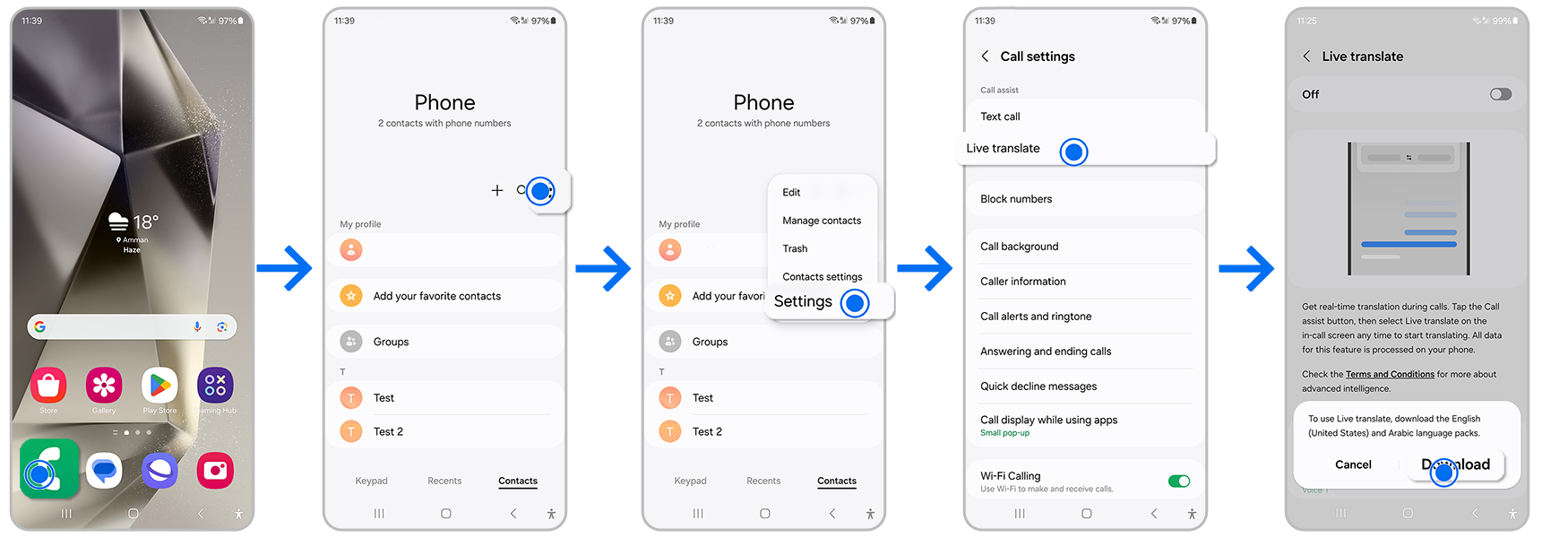
Step 1. Initiate a call in the Phone app
Step 2. Select Call Assist > Live translate
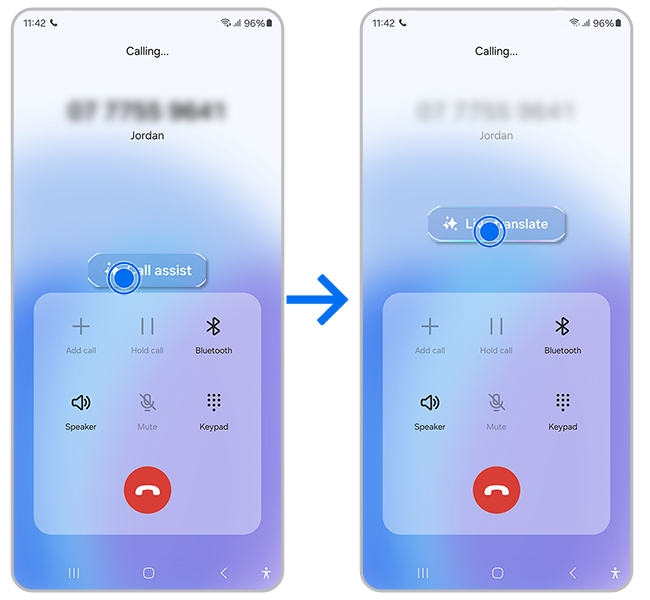
Step 3. At the top, manually select the languages
Step 4. As you converse, Galaxy S24 Series will translate.
You can also read the translations on the screen
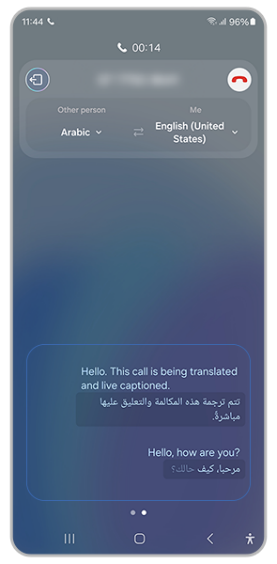
A beautiful landmark in the background of a friend’s social media post or a surprising fun fact on YouTube Shorts can quickly become an accurate search to learn more—without having to leave that app. Depending on your location,
For certain searches, generative AI-powered overviews can provide even more nuanced results.
It’s that easy. And that epic.
A long press of the home button and then a circle, highlight, scribble, or tap, and any image, video, or text on the phone’s display can be instantly searched.
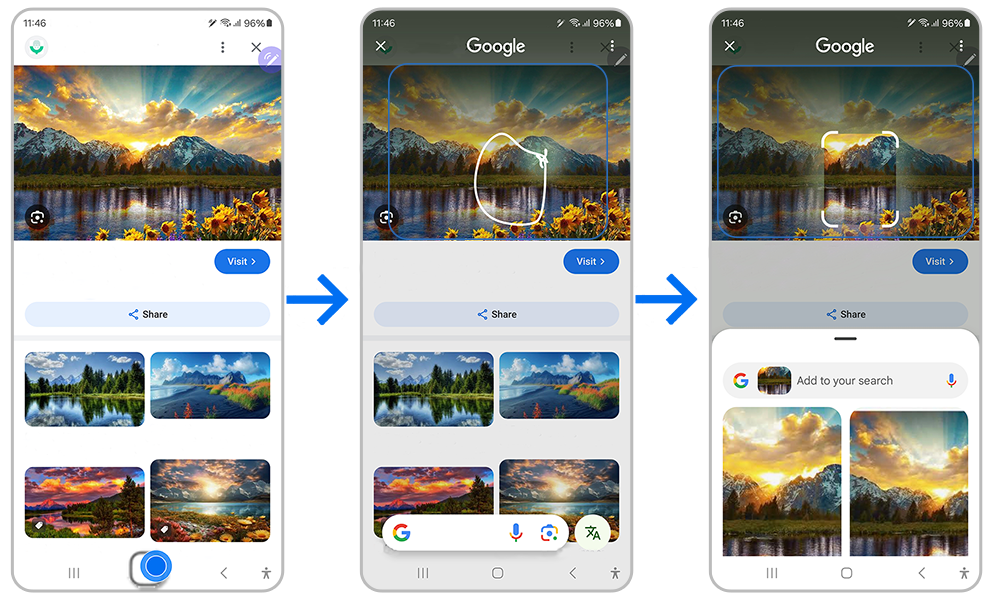
Chat Assist can help refine conversational tones in messages, while AI built into Samsung Keyboard can also translate messages in real-time in 13 languages.
Step 1: Write a message in your chosen messaging app
Step 2: Tap the icon that shows stars
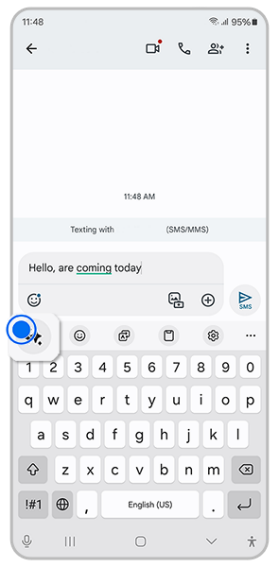
Step3. Select “writing style”,
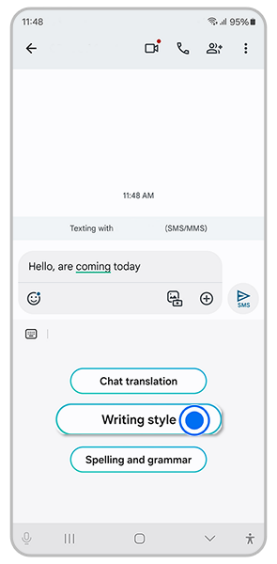
Step 4. Choose a preferred tone, and Galaxy AI will suggest slight tweaks to what you’ve written
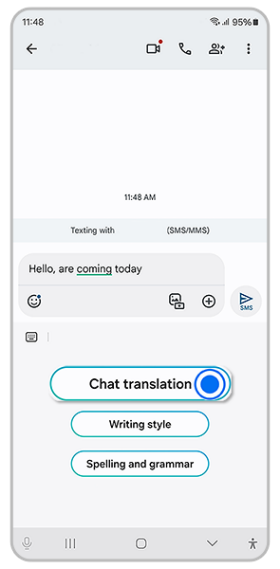
Step 5. To translate a message, click the icon that shows and A with directional arrows around it
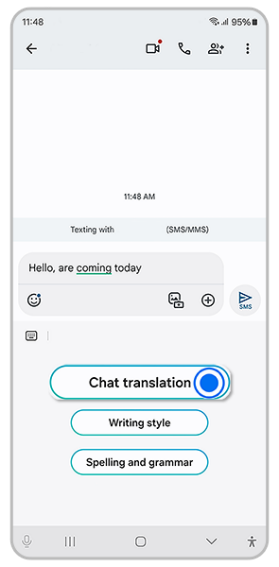
Step 6. Select the language icon and set the input and output language for the message
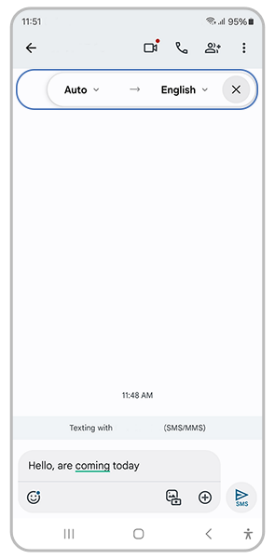
Take notes as you always have, but now get instant AI-generated summaries to help streamline and organize notes.
Step 1. Open Samsung Notes

Step 2. In the body of your note, select the Galaxy AI stars icon to Auto format, Summarize, Correct spelling, Translate
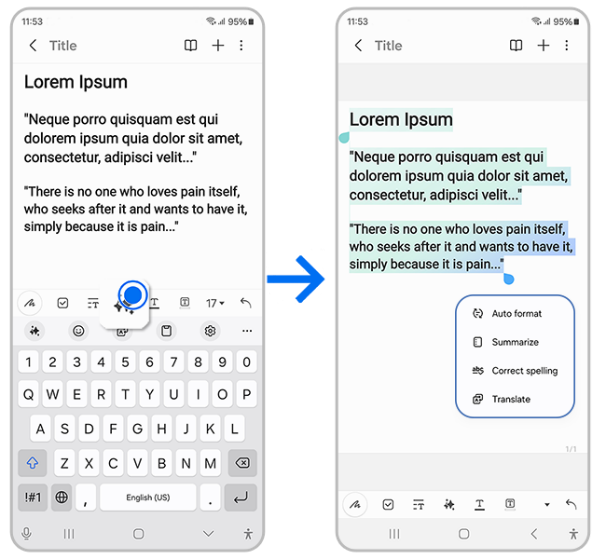
The next time you’re in a meeting, take a voice recording and then use Transcript Assist to transform a conversation with multiple speakers into a convenient transcript, easily referenced or shared. Galaxy AI will generate quick summaries, or even translate the entire transcript.
Step 1: Make a recording in the Voice Recorder app
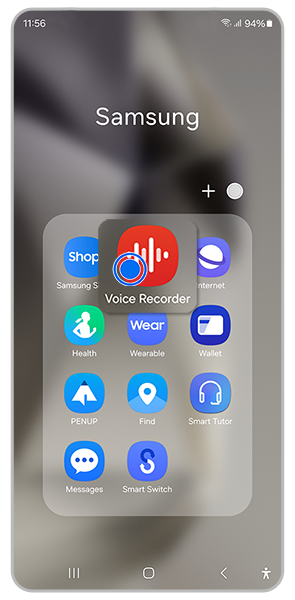
Step 2. Select Transcribe, and choose a language
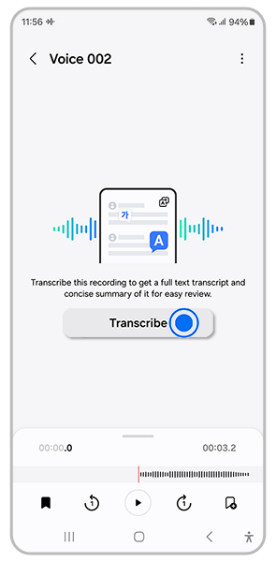
Step 3. The device will provide a full transcript, even distinguishing different speakers
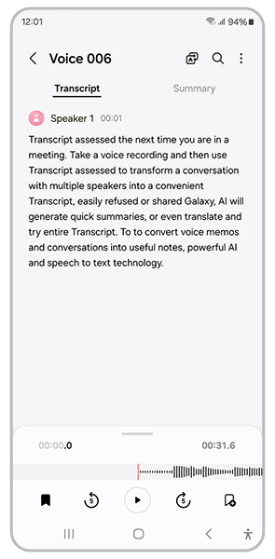
Step 4. Select Summary at the top right of the screen
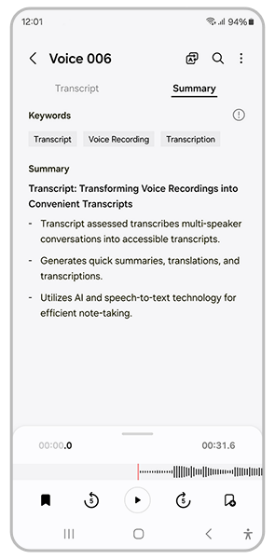
Step 5. Click the three dots at the top right to complete actions like hiding the speaker labels, adding the transcript to Samsung Notes, and more
Everyday internet browsing just got easier with Galaxy S24. Powered by Galaxy AI, Browsing Assist can turn long, detailed articles into succinct summaries so you can more easily read, digest and save. The AI can also translate the summarized content into different 13 different languages.
Step 1. Select ‘Samsung Internet’ & search for content
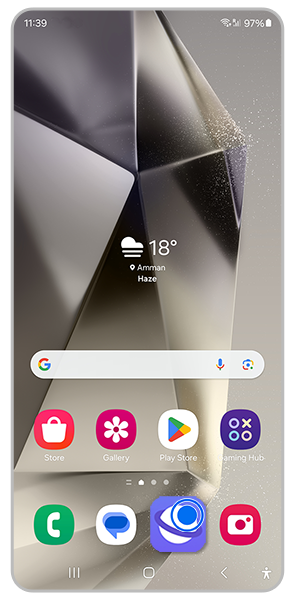
Step 2. Select Galaxy AI stars icon
Step 3. Select Summarize To translate the summary, choose Translate on the summarized screen Or, to translate the whole article, or Select Translate, Change language on the upper left corner
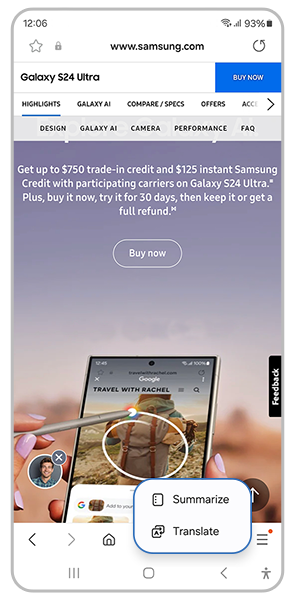
With Galaxy S24 Series, you have an interpreter in your pocket for any conversation. Plus, it works without Wi-Fi or data, making it ideal for traveling. With its unique split-screen view, you can flip the text so that two people facing each other can easily read their part of the translation to keep conversation flowing smoothly.
Step 1. Swipe down to access Quick Panel, and select Interpreter
Step 2. Set two languages in the drop-down menus
- In the top right corner, select the button that looks like a split-screen to change the orientation of the top-half of the screen
- Tap speaker button to choose whether the phone speaks the translations out loud or shows text translations only
- Press the microphone icon, speak, and let Galaxy S24 Series automatically translate
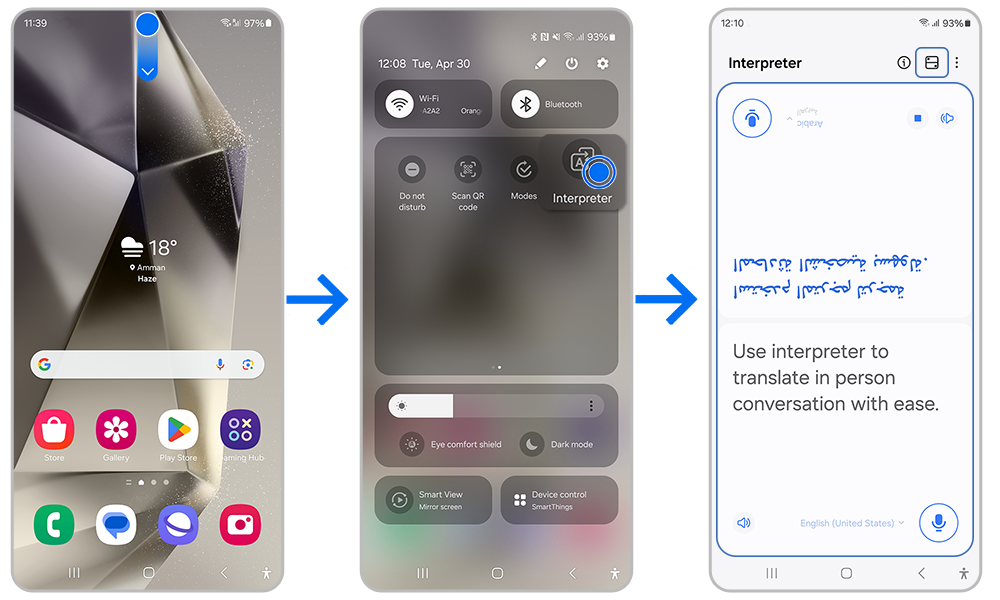
Powered by AI, Edit Suggestion recommends automatic photo enhancements, bringing out the best in every image you capture and guiding you to make the most of every memory.
From re-composing to remastering and more, Galaxy S24 series’ powerful suite of editing tools enables you to create your best content yet.
Step 1. Select a photo from Gallery to edit
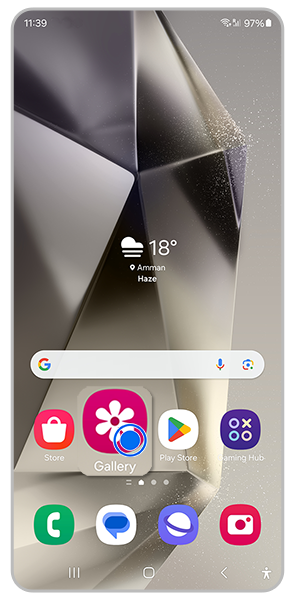
Step 2. Select the "I" circular icon
Step 3. On the photo, you'll see suggested edits to make. Select any of them
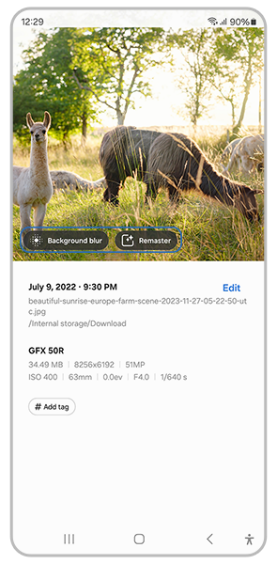
Step 4. Save the edited image as a copy or as a replacement of the original image
Take a slightly crooked photo? Or capture the perfect portrait that’s ruined by a stranger walking in the background? Generative Edit uses AI to correct these image flaws and more, filling in the background beyond what was originally captured or creating a perfectly blended new background in place of a removed figure.
Step 1. Go to Gallery and select an image
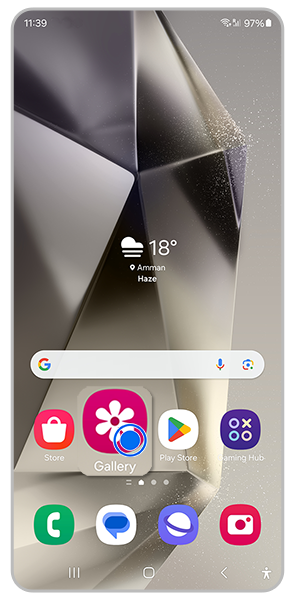
Step 2. Select the pen tool then the Galaxy AI star icon

Step 3. Draw around or touch and hold objects you want to move or delete
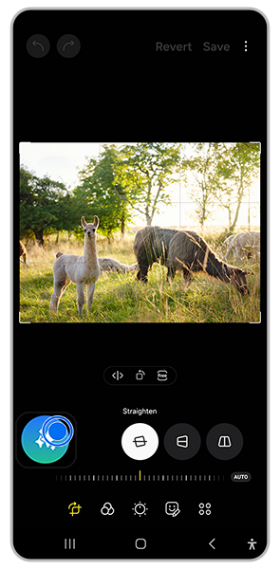
Step 4. Move it or select the trashcan icon to delete it. Then select the Generate button to fill in the missing background
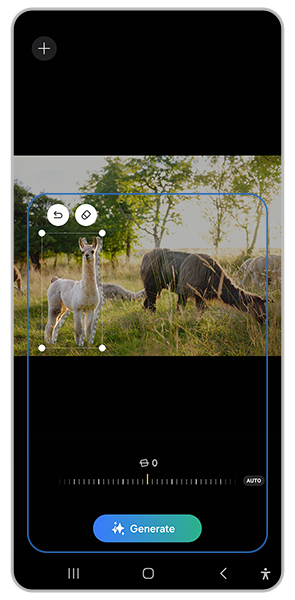
Step 5. To fill in the border around your image, adjust the image position as you want it until the checkered border appears. Then select Generate and Galaxy AI will fill in the missing border
Concerts. Big games. Hiking. In every place where you need to capture the perfect shot from afar, deep learning-based AI Zoom makes zooming more versatile than ever. It enhances images at all digital zoom levels up to even 100x.
Note: If you still need more assistance, please call our contact center and our helpful agents will help you.
Is this content helpful?
Thank you for your feedback!
Please answer all questions.






