How to use AI select on your Galaxy phone and tablet
AI select is a Galaxy AI feature that lets you select any area on the screen and take smart actions. You can edit, save, share, and extract text based on what you highlight. It works with images, videos, and texts, and can be accessed from either the Edge panel, Air command or Screenshots toolbar menu.
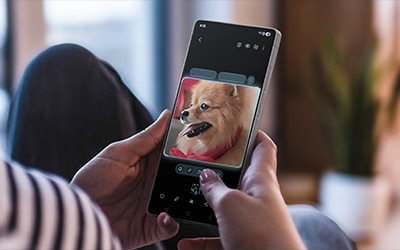
Note: Ensure your device is compatible and has the One UI 7.0 update or higher as some models may not support this feature.
How to launch AI select
AI select can be initiated by using the Edge panel, Air command (with S Pen) or Screenshots toolbar menu.
1. From Edge panel:
Swipe the Edge panel handle from the edge of the screen. Select AI select.
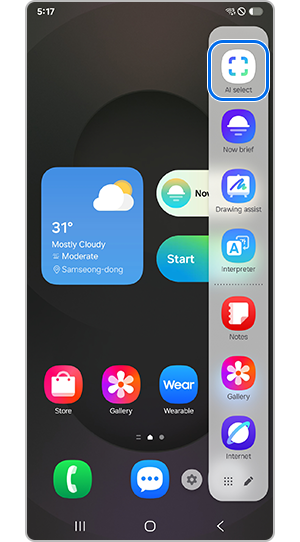
Note: If you don't see the Edge Panel, go to Settings > Display and enable the Edge panels.
2. From Air command:
Take out the S Pen and position it above the screen > Select the Air command icon > Select AI select.
Note:
- This feature is supported only on devices equipped with the S Pen.
- If the Air command icon does not appear, go to Settings > Advanced features > S Pen > Air command and enable the option.
3. From toolbar after capturing:
After taking a screenshot, Select AI select from the menu at the bottom of the screen.
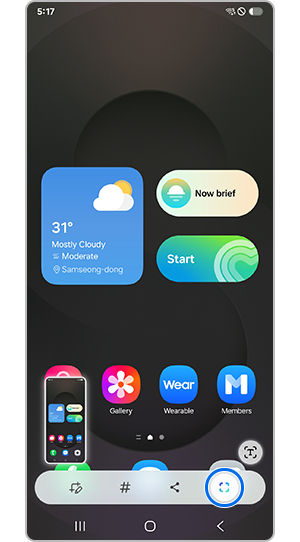
Note: If the toolbar does not appear, go to Settings > Advanced features > Screenshots and screen recordings and enable Show toolbar after capturing.
How to refine and save a generated image
AI select allows you to remove unwanted objects from images or screenshots and save the edited result. Please follow the steps:
How to transform images with Drawing Assist
AI Select allows you to transform an existing image into a new one based on your selected concept or style. Please follow the steps:
How to set a selected area as your wallpaper
AI select allows you to apply the selected image area as home or lock screen background. Please follow the steps:
How to create GIF
AI select allows you to create an animated GIF by selecting a moving area from a video. Please follow the steps:
Note:
- GIF can only be generated from clips of up to 30 seconds.
- GIF creation is available when selecting part of a video or an image.
- A resolution option is provided when generating a GIF.
How to extract text for translation or writing assistance
AI select allows you to extract text from images or screenshots for copying or sharing. Please follow the steps:
Note: If text is detected, it will be automatically selected. If the Text icon is disabled, the content will be treated as an image.
Note:
- Requires internet connection.
- Availability and supported features of AI Select may vary by country, region or carrier.
- Actual UX/UI may vary.
- Samsung account login may be required for certain AI features.
- Samsung does not make any promises, assurances or guarantees as to the accuracy, completeness or reliability of the output provided by AI features.
- Images simulated. Sequences shortened. Actual UI may be different.
- Availability of Galaxy AI features may vary depending on the region/country, OS/One UI version, device model, and phone carrier. The availability of some functions may vary by device model.
- Galaxy AI features may be limited for minors in certain regions with age restrictions on AI usage.
- Galaxy AI features will be provided for free until the end of 2025 on supported Samsung Galaxy devices.
- Terms and conditions may differ for AI features provided by third parties.
Is this content helpful?
Thank you for your feedback!
Please answer all questions.




















































