How to connect the LED F5500 Series Smart TV to Wi-Fi?
Follow the steps to set up the WiFi connection.


Note: Change from wired to wireless

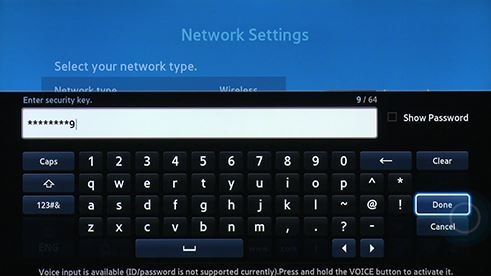

Is this content helpful?
Thank you for your feedback!
Please answer all questions.
