Add and manage devices and appliances in SmartThings
With the ever-growing number of smart devices and appliances in your home, you need a way to keep up with them all. The SmartThings app allows you to seamlessly manage all your smart devices from a single, intuitive interface on your phone. Say goodbye to cluttered remotes and hello to streamlined smart living.
Note: If you are adding Z-Wave devices that have been connected previously, make sure they have been removed or excluded before adding them to the new hub.
First, make sure that your device is compatible with SmartThings. Then, follow the steps below.
Step 1. Navigate to and open the SmartThings app on your phone.
Step 2. Tap the Devices tab.
Step 3. Tap the '+' icon.
Step 4. You can manually select your brand and device type. You can also use the Scan QR code or Scan nearby (by bluetooth) options to select your device.

Step 5. Once your have selected your device, read the on-screen instructions to connect your device to SmartThings.
Step 6. When connecting a device, you may be required to press a button on the device itself to turn on its smart features and complete the connection.
Note:
- The available controls may vary depending on the device.
So, you've added your smart devices - now what? You can easily monitor and control them right from the app. You can even use your phone as a TV remote through SmartThings.
Step 1. Navigate to and open the SmartThings app. Tap the Devices tab.
Step 2. Select the location with the devices you’d like to manage e.g. Living room. Here you can view, monitor, and control all registered devices for the location you have selected.

Step 3. Select your desired device and use the available settings to perform your desired actions.
Step 4. With some devices you may be prompted to tap Download so you can download the device’s controller.
Note:
- You cannot edit the details for Bluetooth devices.
If necessary, you can change the name or location of a connected device. For example, maybe you have multiple smart bulbs added and want to give them different names so you can tell them apart. Or maybe you moved a device to a new room in your house and want to change it in the app as well. Follow the steps below to change the name or location of a connected device.
Step 1. In the SmartThings app, go to the Device tab and select the device you would like to edit.
Step 2. Tap More options (the three vertical dots). A list of settings to edit will show up e.g. Remove device, Add to Home screen, Notification settings, etc.
Step 3. To edit the device's Icon, Location, Room or Name, tap on Edit device.
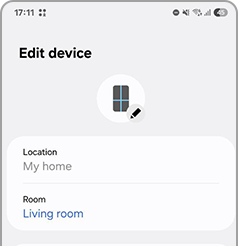
If you just got a new device and want to remove the old one from SmartThings, it's easy to do so.
Step 1. Navigate to and open the SmartThings app.
Step 2. Tap the Devices tab and select the device you would like to remove.
Step 3. Tap on More options (the three vertical dots).
Step 4. Tap Remove device and tap Delete.

Is this content helpful?
Thank you for your feedback!
Please answer all questions.
RC01_Static Content




