How to Book a Service Centre Appointment
If you are having issues with your Galaxy device, need to repair your device or require face-to-face support from an expert, you can book an appointment at a Samsung Service Centre to get help from one of our service experts. Find out how you can book an appointment at a Samsung Service Centre near you.
Note: The steps below are specifically for Singapore only.
Appointment booking for mobile devices
To reduce waiting time, all mobile device customers are required to book an appointment before heading down to our service centres.
You may book an appointment through the following platforms:
Follow the detailed steps below on how to book an appointment on the respective platforms.
Step 1. Open the Samsung Members app on your Galaxy Device.
Step 2. Select the Support tab at the bottom.
Step 3. Scroll down and select Book Appointment.
Step 4. After reading the note, select OK.
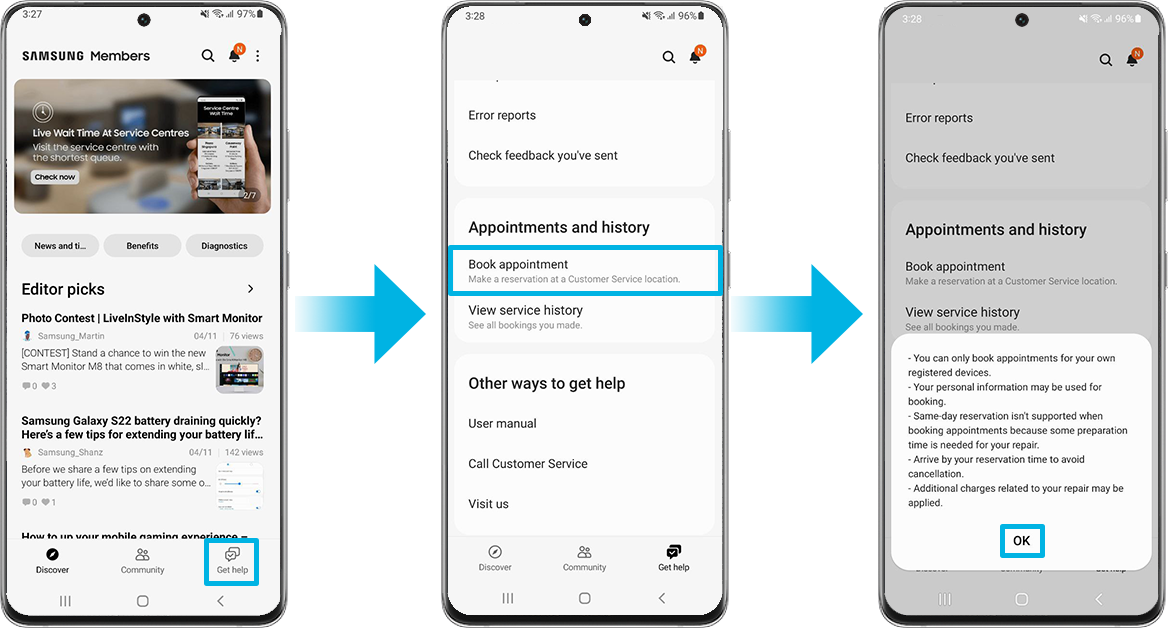
Step 5. Tap on Select date.
Step 6. Select the date you want and tap OK.
Step 7. Tap on Select location.
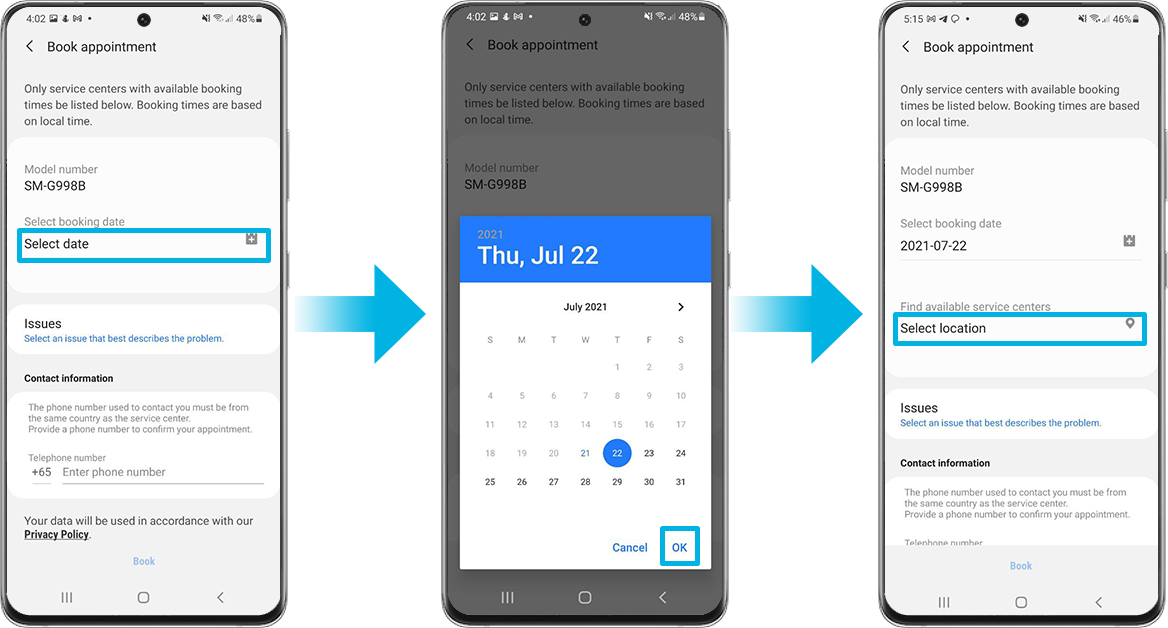
Step 8. Tap on the drop-down arrow for SINGAPORE and select the service centre location you wish to visit. For example Plaza Singapura. You may tap on the map icon at the right side of each of them to view the exact address on Google Maps.
Step 9. Select a timing based on the available slots shown.
Step 10. Select Issues.
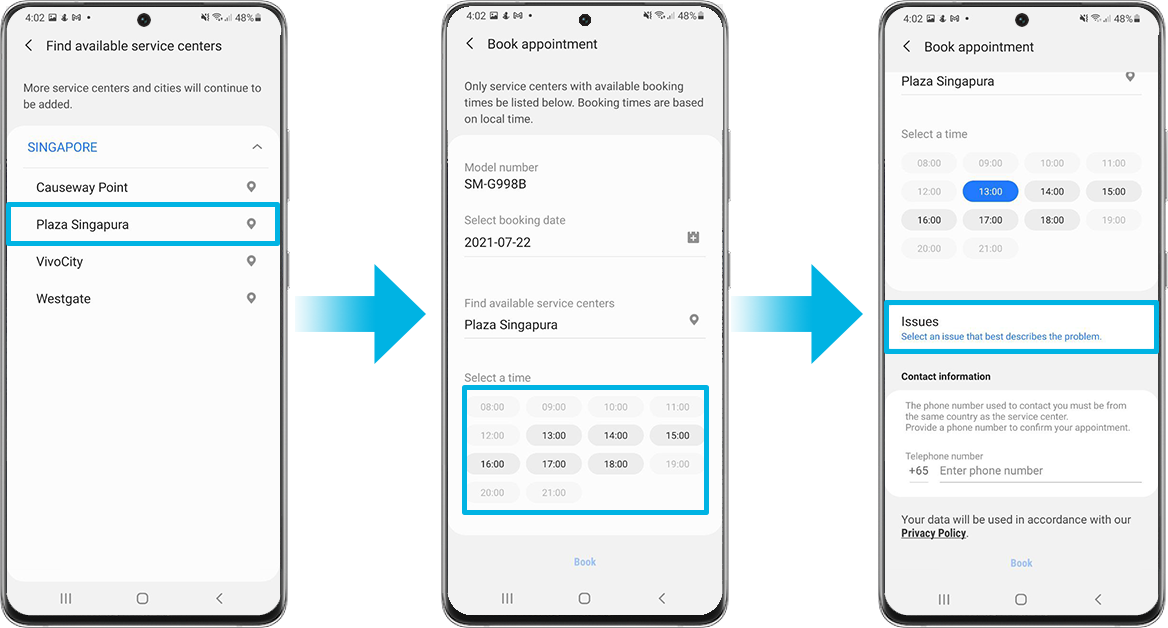
Step 11. Select the type of issue you are experiencing. For example, Software/performance.
Step 12. Enter your mobile number and select OK.
Step 13. Your appointment details will be shown in the next screen and you will receive an SMS once your booking is confirmed. You may show these details, your SMS notification or your email notification upon your visit to the service centre.
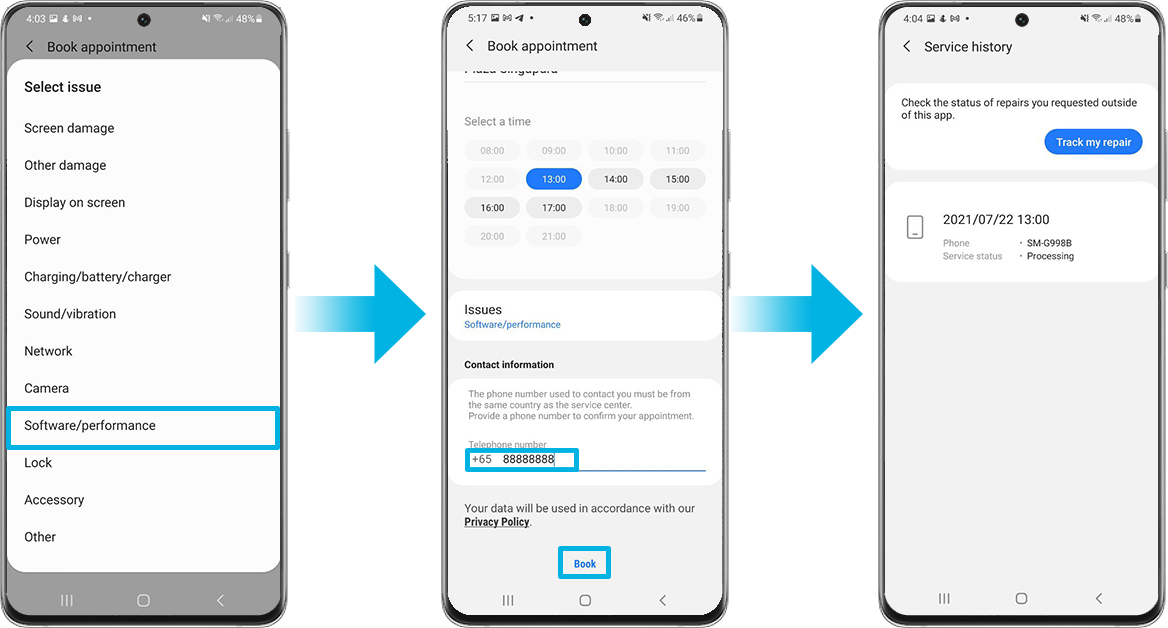
Step 1. Visit https://117.p.syniva.es/sg/mypage/myproducts/
Step 2. If you're not logged into your Samsung Account, you will be redirected to the My Page homepage. If you're already logged in, skip to Step 5.
Step 3. Click on Start Now under the Get Repair Support card.

Step 4. Sign in to your Samsung Account.
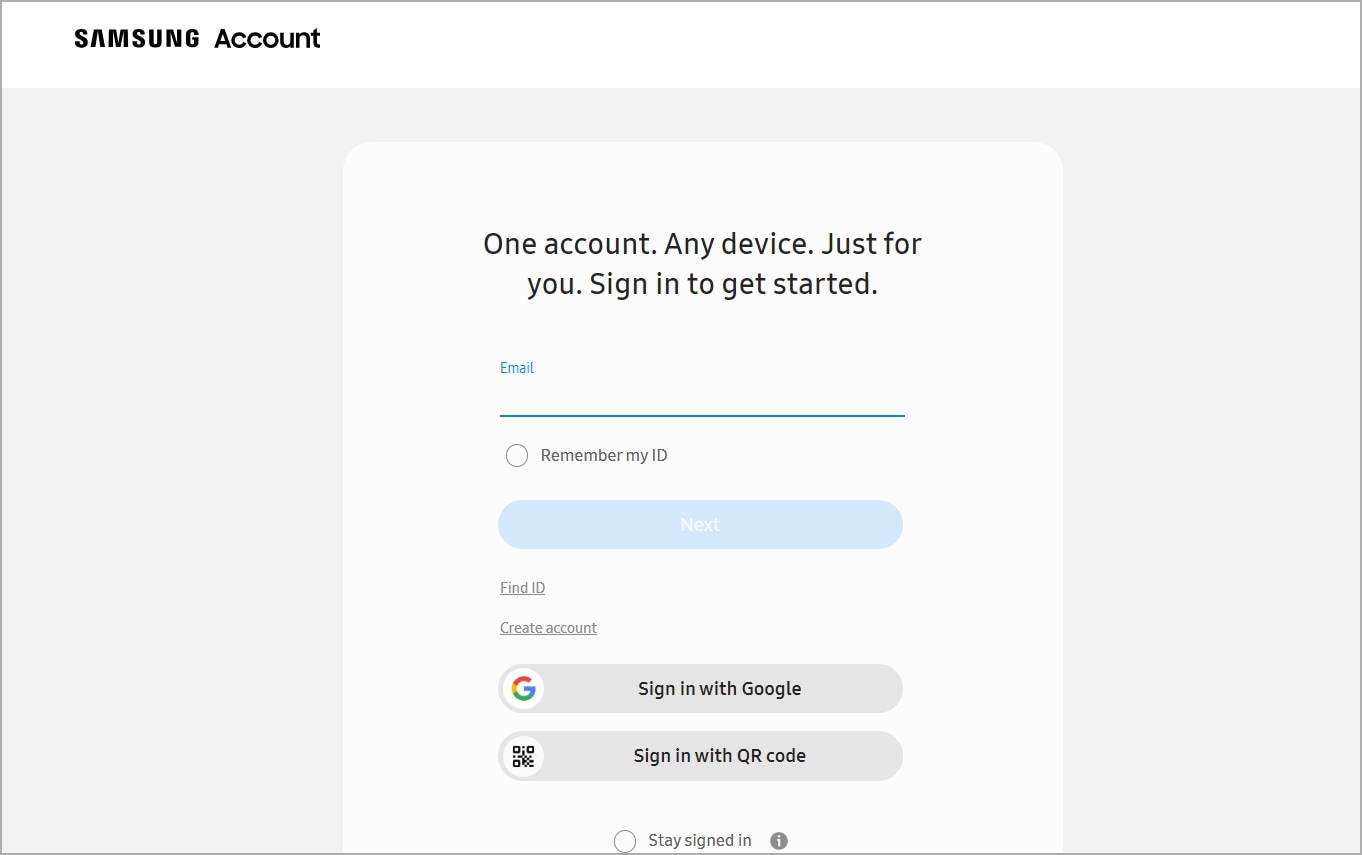
Step 5. You should see a list of all your registered products.
Step 6. Scroll down till you find the product you are having an issue with. You may need to click on View more products.
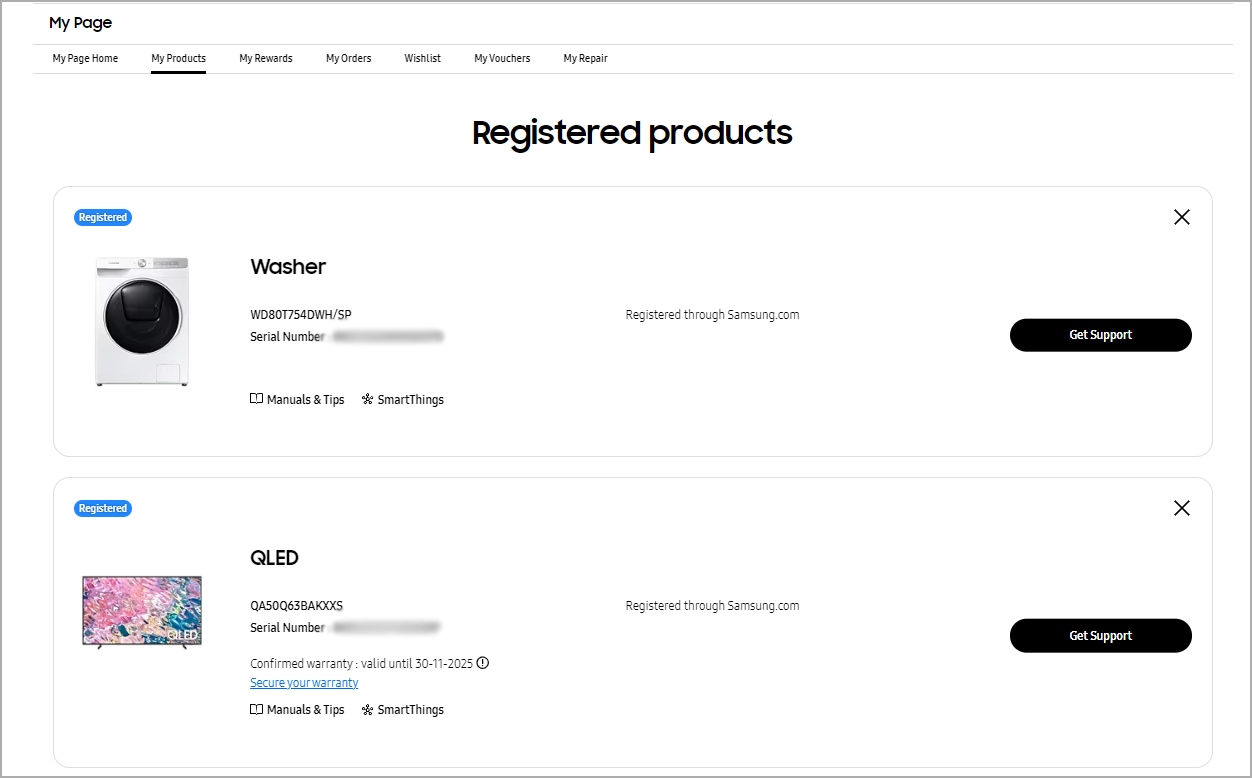
Note: Your device has to first be registered under your Samsung Account in order to see it in the list of products.
Some products may be found under the Unregistered Products list below.
Step 7. Click on the Get Support button beside that product.
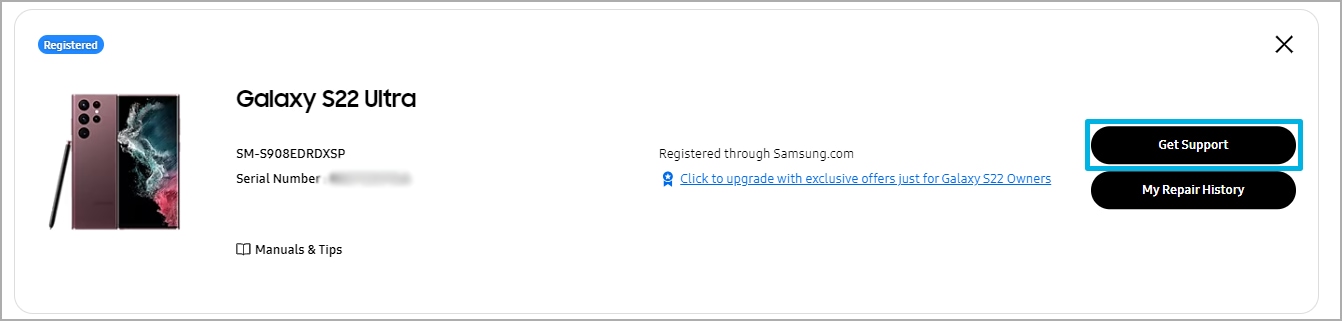
Step 8. Click on Support option.
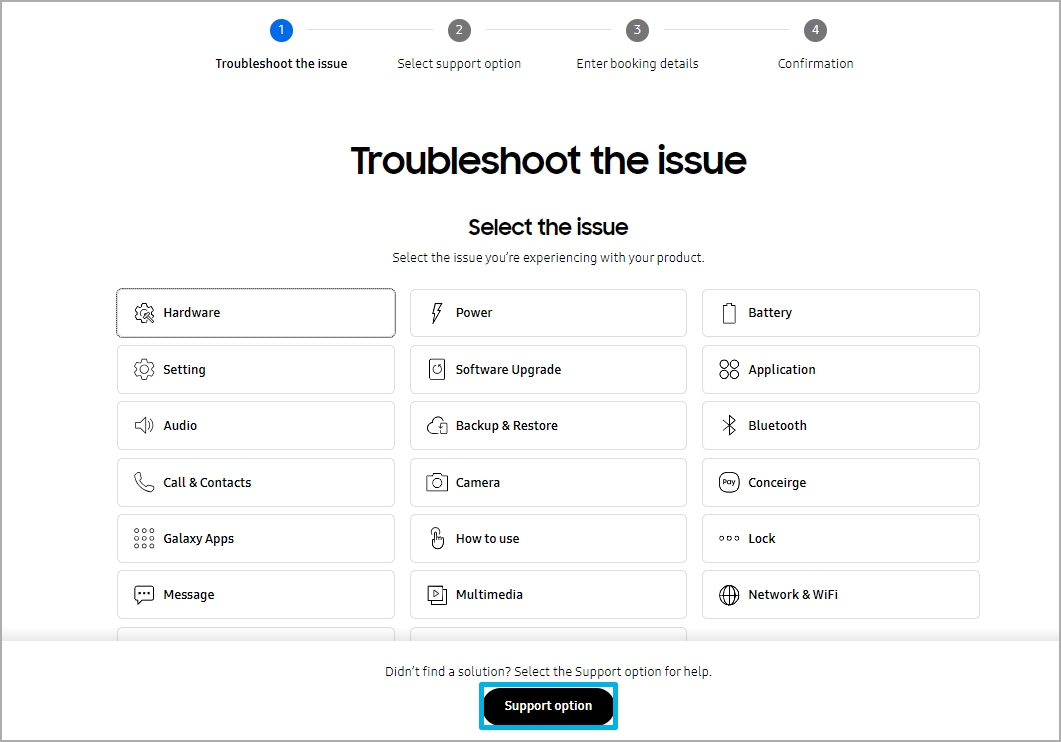
Step 9. Select the Book an Appointment option.
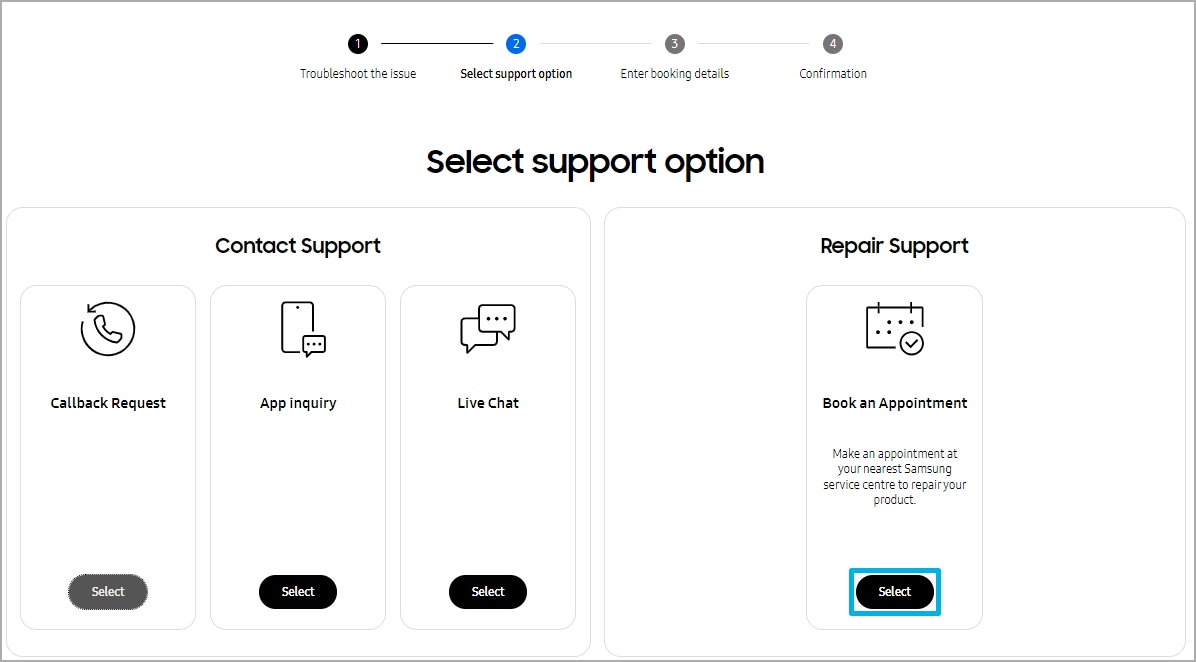
Step 10. You may attach your Purchase Receipt and indicate your Date of Purchase.
Step 11. Click Next.
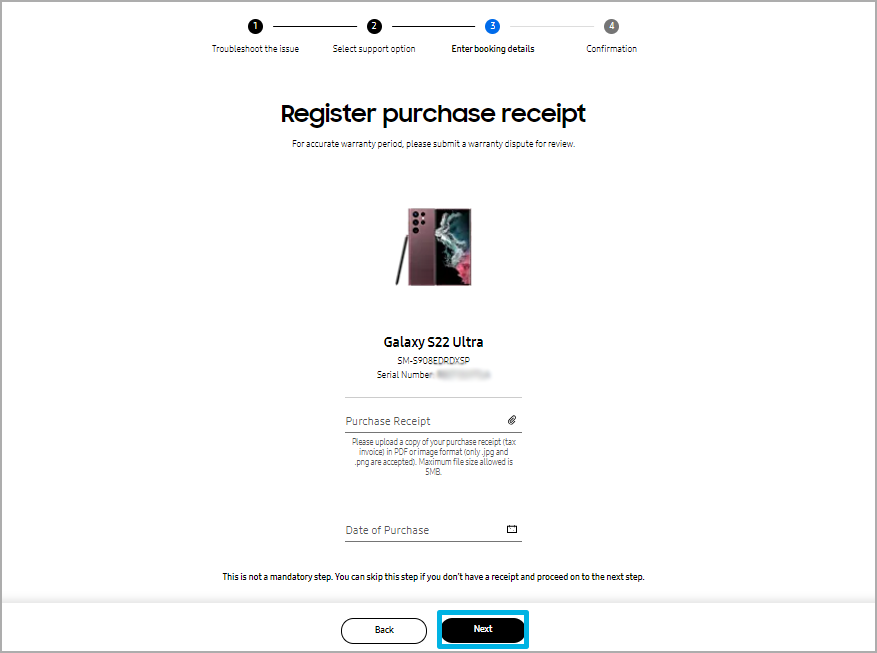
Step 12. Select an appointment date and and a list of available service centres for that date will show up.
Step 13. Tap on the service centre you would like to visit.
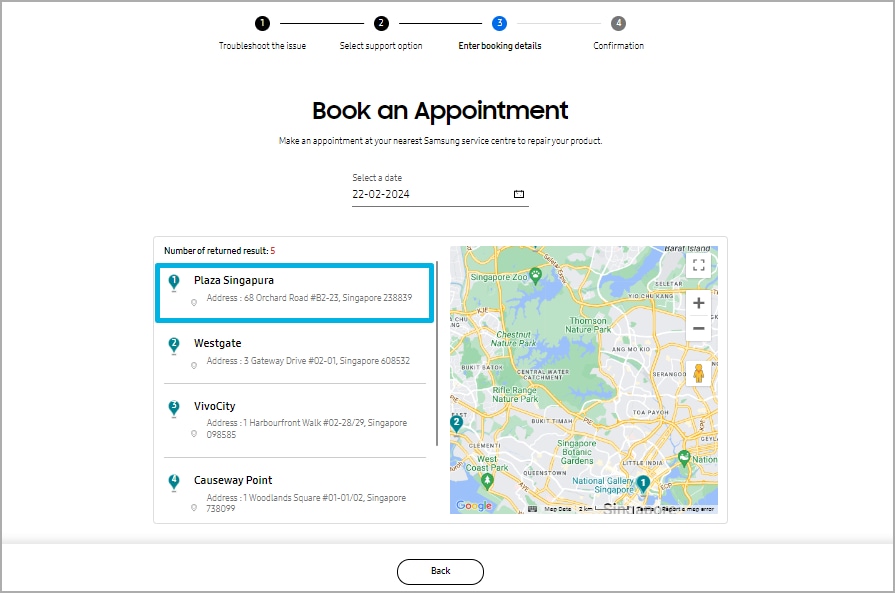
Step 14. Select your timeslot, describe your issue briefly and input your contact number. Then press Submit.
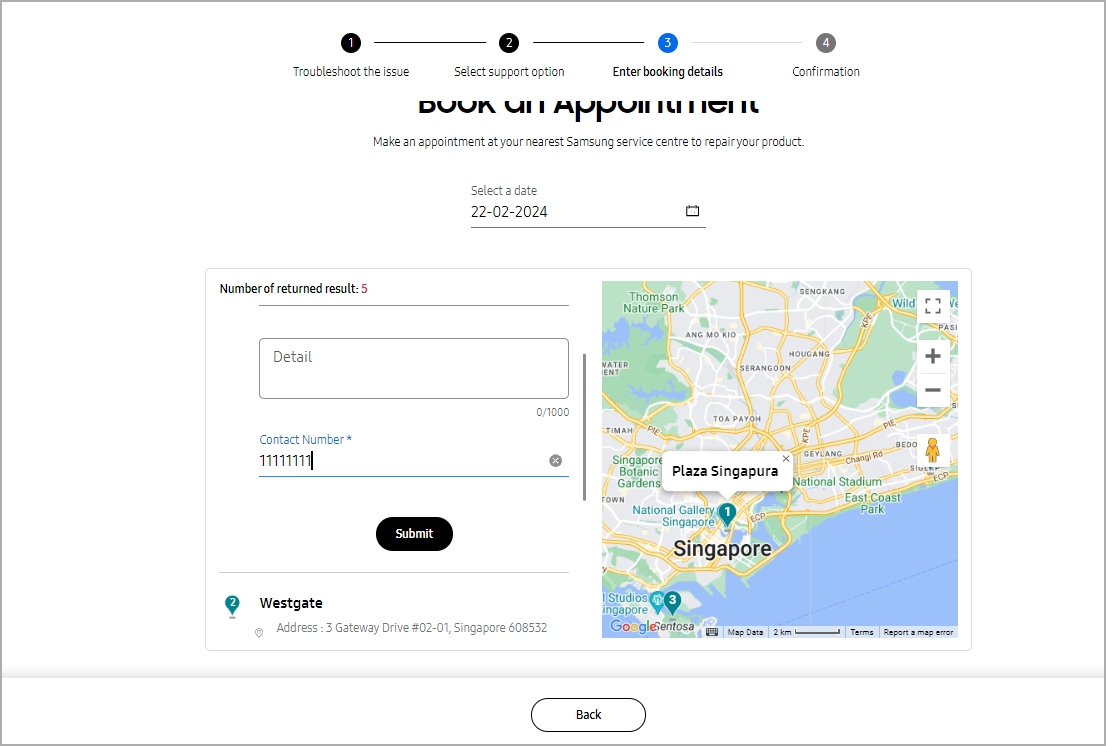
What if I can't access my phone or Samsung account (e.g. screen spoilt)?
For exceptional cases where you can't access your phone or Samsung account (e.g. screen spoilt, can't use 2FA), you may contact us through the following channels to book an appointment:
- Live chat
- Call us at 1800-7267864
Do let our service professional know your situation and that you require help in booking an appointment.
Book appointment for other products
To book a repair visit for products that are not mobile devices (e.g. TVs or Home Appliances), you may contact us through the following channels:
- Live chat
- Call us at 1800-7267864
Do let our service professional know your situation and that you require help in booking an appointment.
Thank you for your feedback!
Please answer all questions.
RC01_Static Content




