How to create GIFs on Samsung Galaxy S9/S9+?

In this FAQ:
• How to create GIFs on Galaxy S9/S9+
• How to turn Super Slow-mo videos into GIFs on Galaxy S9/S9+
• How to send GIFs or Animated GIFs on Galaxy S9/S9+
• How to add GIF to Always On Display on Galaxy S9/S9+
• AR Emoji stickers as animated GIFs
GIF is a combination of frames in one file. With the Galaxy S9/S9+, it's easy to make GIFs on your phone. Here's how:

Open Camera app
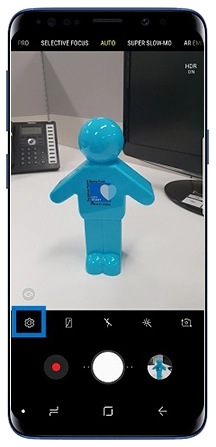
Open Camera app
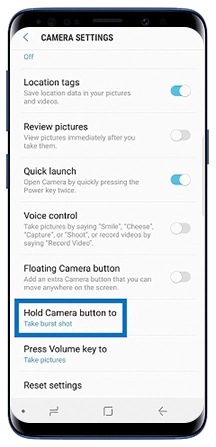
Hold Camera button to
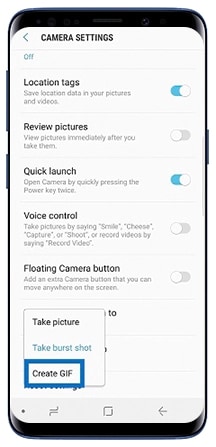
Tap Create GIF
Super Slow-mo videos can be transformed into GIFs in three different loop styles:
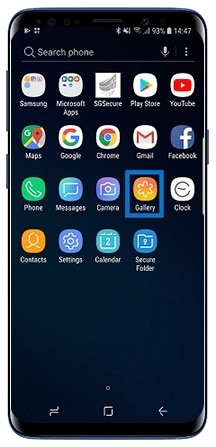
Tap Gallery app

Select super slow motion video to turn into gif

Choose between three loop styles

Tap Save
Please note: Background music cannot be added to GIFs.
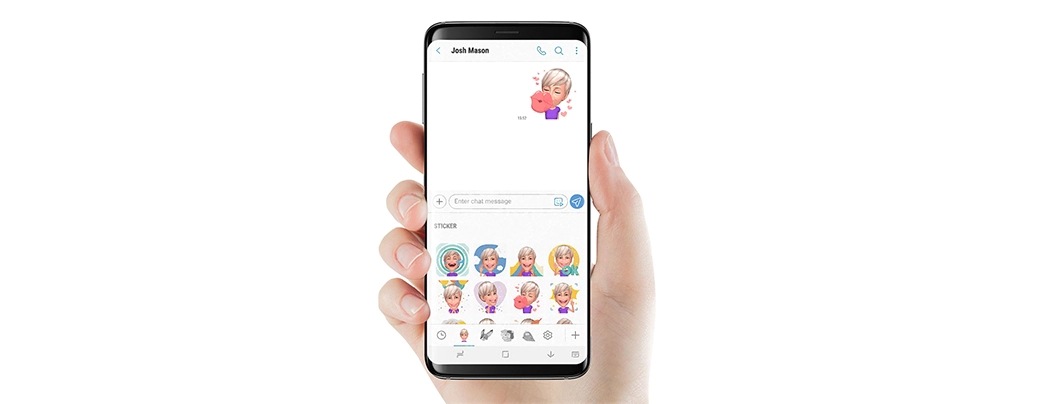
Samsung keyboard supports GIF images files. Here's how to send them via the Messages app:
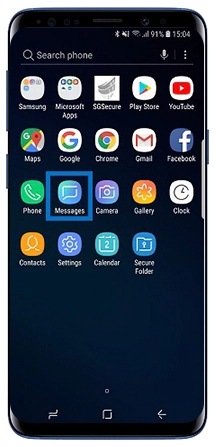
Tap Messages

Tap Sticker Icon
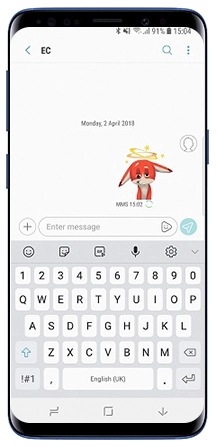
Add sticker and send
Please note: Total GIF size of MMS should not be over 1MB. The limit may vary from 300KB to 1MB depending on the region or service provider.
Always On Display (AOD) enables you to keep a part of the screen on even during sleep mode. With the Galaxy S9/S9+, you can set a preloaded GIF file or animated file from the Gallery on an AOD.

Tap Settings
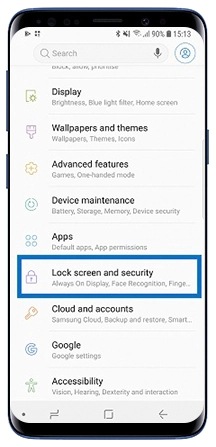
Tap Lock screen and security

Activate Always On Display
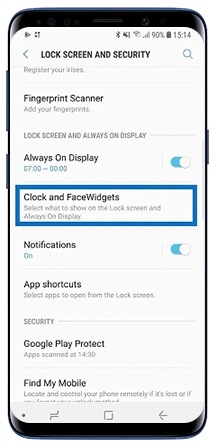
Tap Clock and FaceWidgets
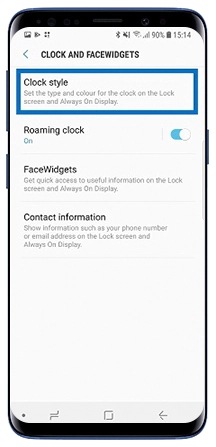
Tap Clock style
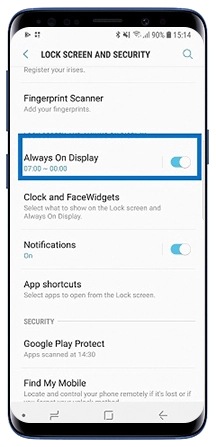
Activate Always on Display
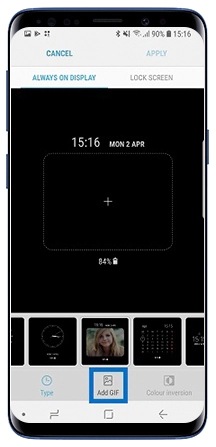
Tap Add GIF
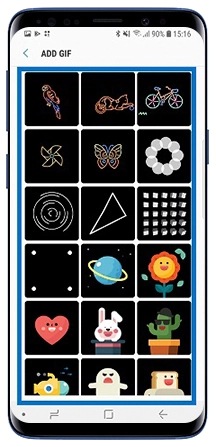
Select GIF File

Select GIF file in Gallery
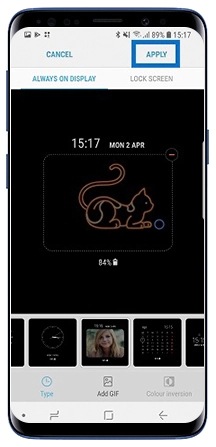
Tap APPLY
Please note: If a GIF's playtime is under 5 seconds, the file will be played twice automatically
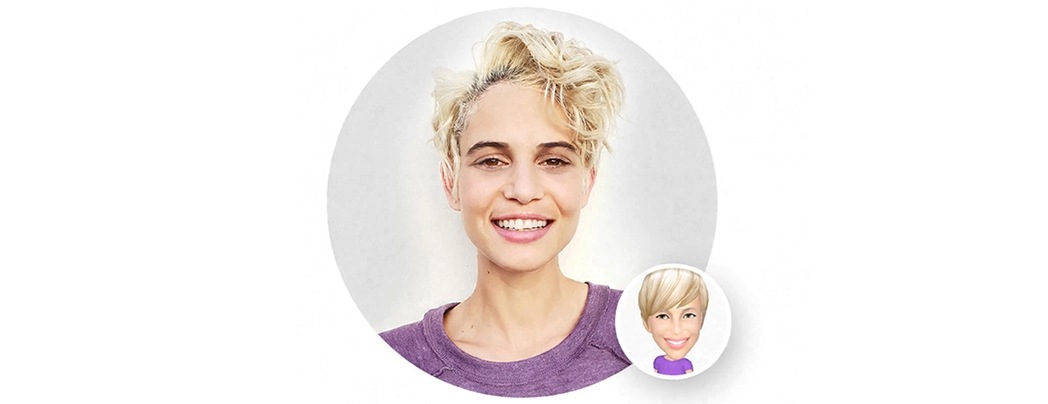
Augmented Reality (AR) Emoji stickers can also be used as animated GIFs. Once you have created your AR Emoji, animated GIFs will be automatically generated into your Gallery app.
Please note: Apps that do not support animated GIFs may send AR Emoji stickers as a still image.
Is this content helpful?
Thank you for your feedback!
Please answer all questions.





