Troubleshooting guide for Samsung built-in oven
If you encounter a problem with your oven, you should check your user guide for more information.
The steps below can help to troubleshoot the most common issues. In most cases, these issues are not a product malfunction. If your issue continues, please contact a local Samsung service centre or book a repair.
Frequently asked questions about Samsung built-in ovens
Samsung built-in ovens are designed to beautifully blend in with your cabinetry and increases cooking convenience. Below are the most frequently asked questions for using the built-in oven. If you need more information, please check your user manual.

- If no user input is given for a certain time while the oven is operating, the oven will stop operation and go into standby mode to save energy.
- Try turning the left knob or press any button to exit standby mode.
- Most ovens are connected to the mains via a red power switch which is used to control the oven circuit. Make sure this is switched to on.
- Check to see if your home's fuse has blown or a circuit breaker has tripped.
- After using your oven, the cooling fan will run until the oven has cooled down. If the power cuts out while the oven is in use, this may be triggered due to the activation of a safety device. Do not switch off your oven until it has fully cooled down. If you switch the oven off using the switch or at the plug while it is cooling, this could prevent the oven from cooling properly and could cause overheating or even damage to the oven.
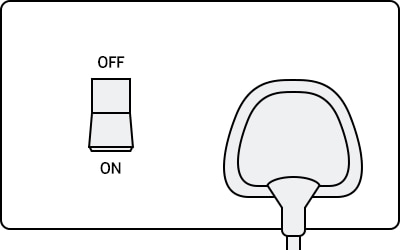
Please note: The image may differ from your specific device.
If you cannot find a solution book a repair with Samsung support
- If the door of your oven is not closed properly, heat will escape, and your desired temperature may not be reached or maintained. Some Samsung ovens also have a smart safety mechanism that turns off the fan and heating elements when the door is open.
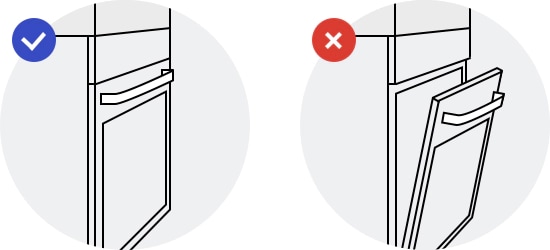
Please note: The image may differ from your specific device.
- Check to see if the grill mode is selected for the lower oven. Grill mode can be used only in a single oven and upper oven mode.
- Check to see if the settings are correct and the partition/divider is used correctly.
- Twin ovens feature a dual cooking mode. This allows you to heat different sections of your oven to different temperatures meaning you can cook two different meals at once. To use this function, the divider/partition needs to be in place to separate the top and bottom zones of the oven. Dual mode will not work properly without the divider/partition.
- If you are using single mode, remove the partition/divider.
Please note: Dual mode is designed to be used for certain recipes and meals. Consult your user manual for details.
- You may feel that the oven is not heating well if you are measuring the temperature with a portable thermometer. The temperature shown on a portable thermometer can differ depending on where in the oven the temperature is measured. In addition, it may differ from the actual temperature due to parts tolerance (this is normal and not a product malfunction).
- Make sure that the cooking mode and guided temperature are set properly.
- Make sure that you have positioned the shelf correctly as described in the cooking guide.
- Make sure that you have properly selected the tray or rack depending on the type of food being cooked.
For more information about setting your oven, please refer to your user manual.
- If the door of your oven is not closed properly, heat will escape and your desired temperature may not be reached or maintained. Some Samsung ovens also have a smart safety mechanism that turns off the fan and heating elements when the door is open.
- Some Samsung ovens have a fast preheat mode. Check to see if the fast preheat mode is selected. This will get your oven to the desired temperature more quickly.
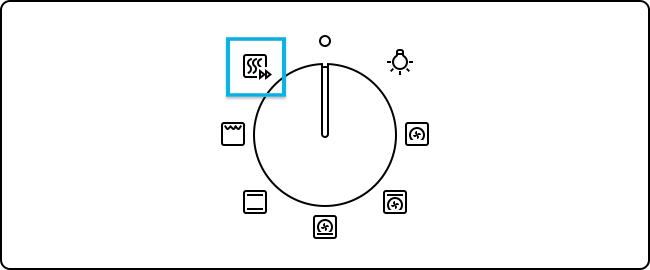
Please note: The image may differ to your specific oven.
- You may feel that the oven is not heating well if you are measuring the temperature with a portable thermometer. The temperature shown on a portable thermometer can differ depending on where in the oven the temperature is measured. In addition, it may differ from the actual temperature due to parts tolerance (this is normal and not a product malfunction).
Test your oven to check whether it is heating correctly.
- Allow your oven to cool completely and make sure that it is empty.
- Set your oven to convection mode at 200℃, or fast preheat mode at 200℃.
- Time how long it takes to finish preheating. A beep will sound when preheating is finished. If the preheating is finished within 15 minutes, your oven is functioning normally.
If you cannot find a solution book a repair with Samsung support
There are many different styles of oven and oven control panel produced by Samsung. Some of the styles are covered below. Scroll down to find the style that best matches your oven. If you cannot find the correct match, consult your user manual to find your model.
Style 1
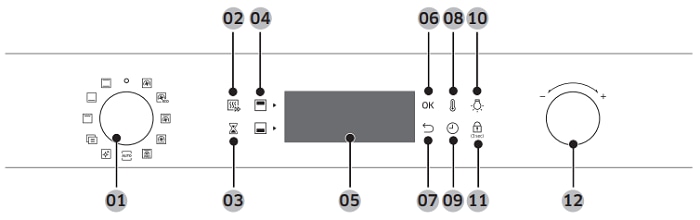
- Mode selector: Turn the dial to select a cooking mode or function.
- Fast preheat: Fast preheat quickly heats your oven to your preferred temperature. Press the button to turn fast preheat on or off. This mode is only available on certain ovens and will only work with single mode at temperatures higher than 100 ºC.
- Timer: Set the timer to check on the cooking time and duration.
- Upper and lower compartment: These indicators will turn on when the oven divider is used. You can choose upper or lower depending on what you are cooking.
- Display: Shows information around the selected modes and settings.
- OK: Press the OK button to confirm your settings.
- Back: Press the back button to cancel your current settings and return to the main screen.
- Temperature: Use this button to set the temperature.
- Cooking time: Press this button to set the cooking time.
- Oven light: Press this button to turn the internal light on and off. The oven light will turn on automatically when the door is opened or when the oven starts to heat. The oven light will turn off automatically after a period of inactivity to save power.
- Child lock: Press and hold the child lock button for 3 seconds to turn child lock on or off. Child lock disables all control of the oven to prevent accidents.
- Value dial: You can use the value dial to: set the cooking time or temperature, choose an item (such as cleaning, auto cook, special function and grill) from the menus, and choose a serving size for auto cook programmes.
Style 2
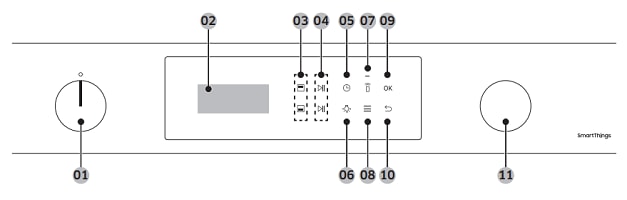
- Mode dial: Turn the Mode Dial to wake the control panel or to select a desired cooking mode or function.
- Screen: Displays the menu, information, and cooking progress.
- Upper / Lower zone selector: Use to control either the upper or lower zone. The buttons become active when you insert the divider into the oven.
- Start / Stop: Tap to start or stop the oven. Tap and hold for 3 seconds during cooking to cancel. In Dual cook mode, use the upper button for the upper zone, and the lower button for the lower zone.
- Cooking Time: Tap to set the cooking time.
- Light: Tap to turn the oven light on or off.
- Smart Control: Turn the Smart Control function on or off. Please note: Easy Connection must be set before using this function.
- Options: Tap to see the Options list. Tap and hold for 3 seconds to see the System settings.
- OK: Select value.
- Back: Tap to move to the previous screen or to cancel cooking.
- Value Dial: Turn to adjust the setting value for your selection. Turn clockwise to increase, turn anticlockwise to decrease.
Style 3
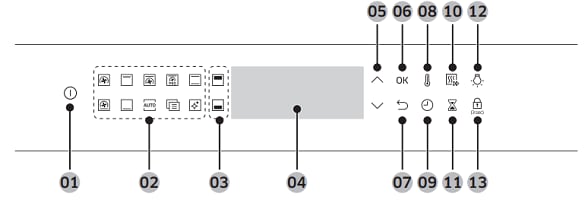
- Power: Press to turn the oven on. To turn off, hold down for 1 second.
- Feature panel: Press to select a desired cooking mode or function.
- Upper/Lower zone: The indicators turn on when the divider is inserted. You can choose to operate Upper or Lower.
- Display: Shows information on selected modes or settings.
- Up / Down: Use to adjust the setting value for your selection.
- OK: Press to confirm your settings.
- Back: Cancel current settings, and return to the main screen.
- Temperature: Use to set temperature.
- Cooking time: Press to set the cooking time.
- Fast preheat: Fast Preheat heats the oven quickly to a set temperature. Press to toggle on or off. Disabled for temperatures set at less than 100 °C. Available only with applicable cooking modes and temperature ranges.
- Timer: Helps you check the time or operating duration while cooking.
- Oven light: Press to turn the internal light on or off. The oven light turns on automatically when the door is open or when the oven operation starts. It will turn off automatically after a period of inactivity.
- Child lock: To prevent accidents, Child Lock disables all controls except for the Power button. Hold down for 3 seconds to activate or deactivate the lock on the control panel.
Style 4
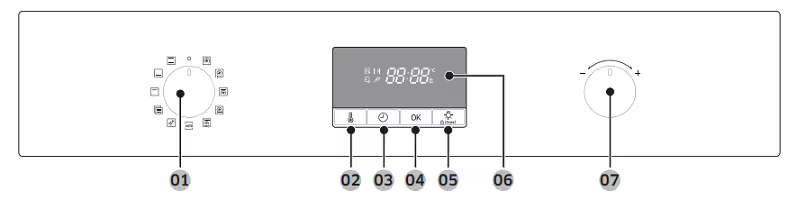
- Mode selector: Turn to select a cooking mode or function.
- Temperature: Use to set the temperature.
- Cooking time: Press this button to set the cooking time.
- OK: Press to confirm your settings.
- Oven light / Child lock:
- Press this button to turn the internal light on and off. The oven light will turn on automatically when the oven starts. The oven light will turn off automatically after a period of inactivity.
- To prevent accidents, Child lock disables all controls. Switch this off by turning the mode selector to off. Hold down for 3 seconds to activate or deactivate the lock.
- Display: Shows information on selected modes or settings.
- Value dial: You can use the value dial to: set the cooking time or temperature, choose an item (such as cleaning, auto cook, special function and grill) from the menus, and choose a serving size for auto cook programmes.
Style 5
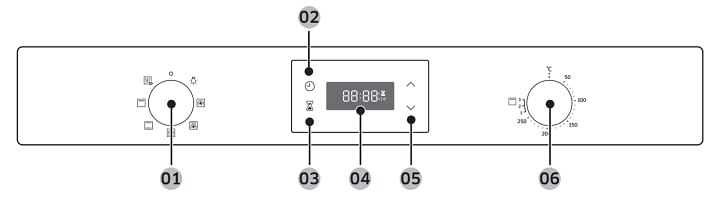
- Mode selector: Turn to select a cooking mode or function.
- Cooking Time/ Clock: Press to set the cooking time. Press and hold for 3 seconds to set the current time.
- Timer: Timer helps you check the time or operating duration while cooking.
- Display: Shows time information or a brief description of the selected mode.
- Up / Down: Use to adjust the setting value for clock or timer settings.
- Value dial: Use the value dial to set the temperature or power level for grilling.
Style 6
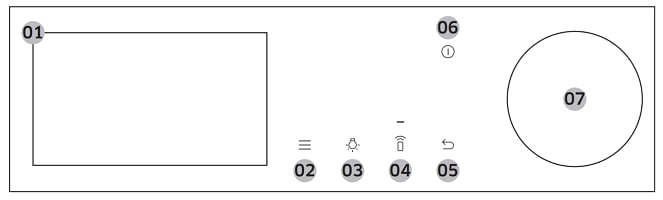
- Screen: Displays the menu, information, and cooking progress.
- Options: Tap to see the Options list.
- Light: Tap to turn the oven light on or off.
- Smart Control: Tap to turn the Smart Control function on or off. Please note: Easy Connection should be set prior to using this function.
- Back: Tap to move to the previous screen.
- Power: Tap to turn the screen on or off. Please note: Only the Power button can stop the operation of the oven when the door is open.
- Dial Knob: Turn left and right to navigate through the menus and lists. An item will be underlined to show you where you are on the screen. Press to select the underlined item.
The child lock disables all the controls on your oven to prevent accidents from occurring.
Please note: Methods for using child lock may vary from those shown. Please refer to your user manual for more specific information.
Type 1
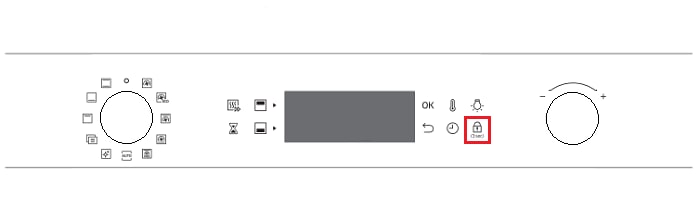
To turn on or off the child lock, hold down the child lock for 3 seconds.
Type 2
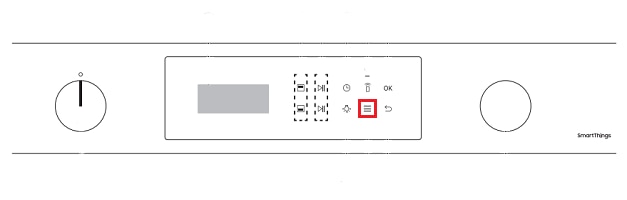
Type 3
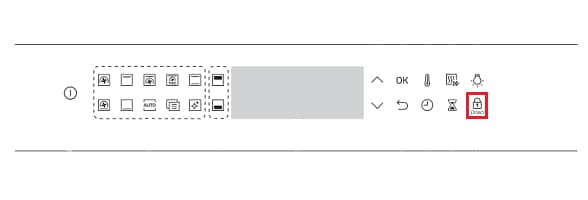
Type 4
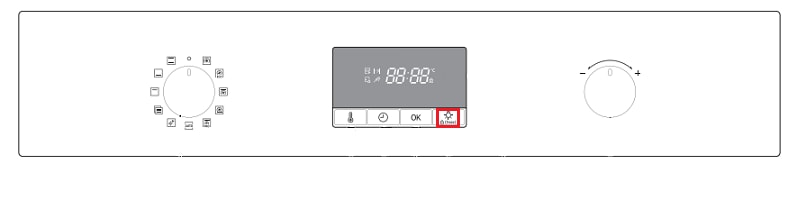
Type 5
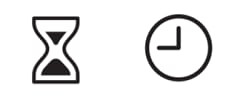
Type 6
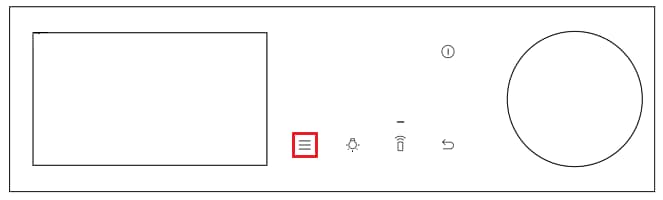
Most ovens feature a fan inside the oven. The fan helps to move hot air around the oven interior so that heating occurs more quickly and evenly. It is possible for the fan to become loose or disconnect from the motor over time. If this occurs, the oven may fail to heat properly or take longer than usual to reach the correct temperature, it can also produce an unusual noise. If you suspect that your oven fan is loose or damaged you should book a repair from a Samsung technician.
If you have issues getting your oven to start, it may be because you have not set the time on the oven correctly. The steps for some common models are as follows:
Please note: Steps will vary depending on the model of your oven.
Method 1
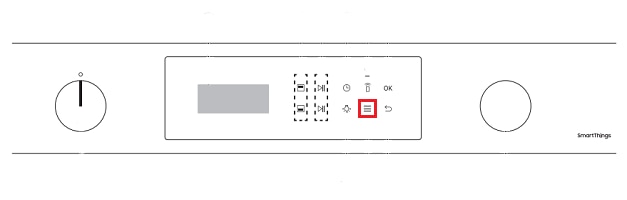
Method 2
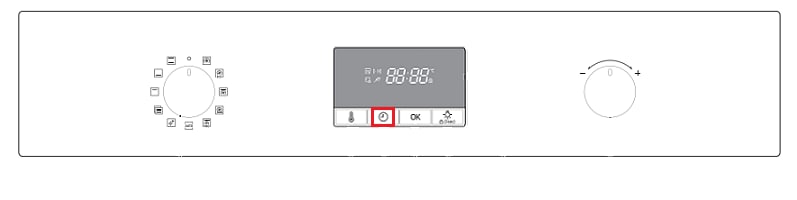
Method 3
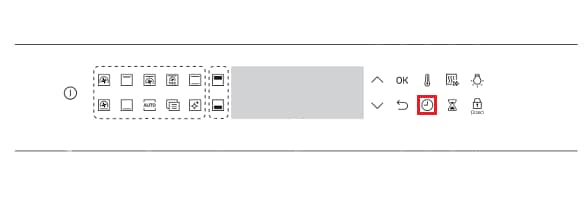
Method 4
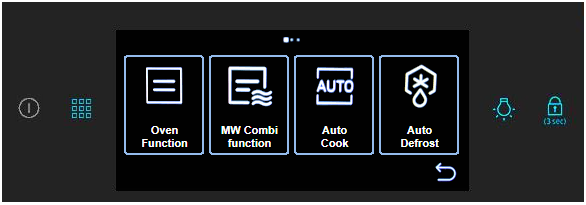
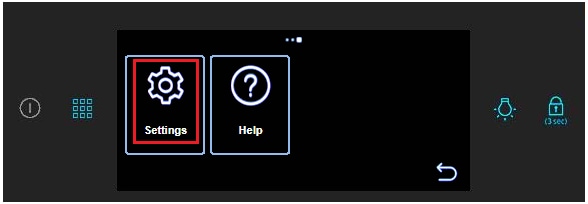
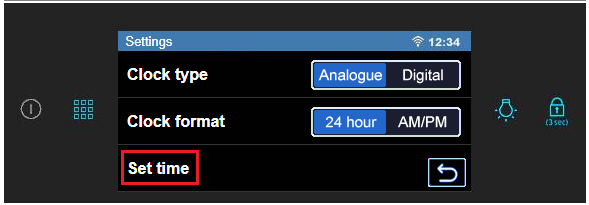
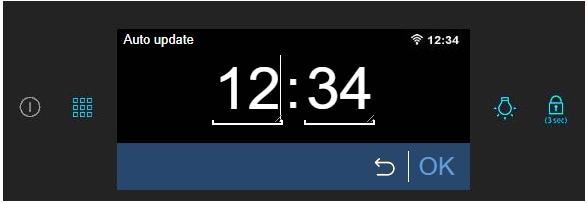
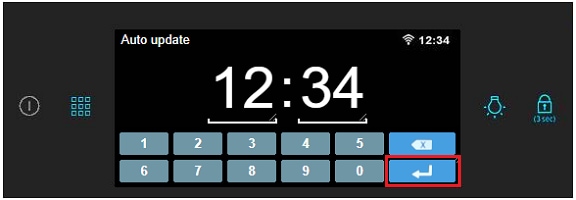
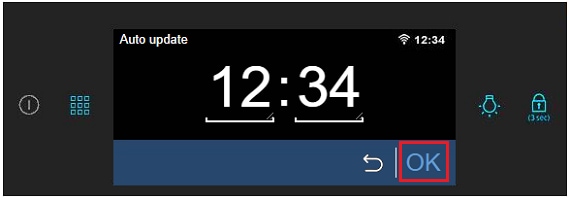
If you have any other issues or need to check your specific device, consult your user manual.
Thank you for your feedback!
Please answer all questions.
