What is Call & Message Continuity and how do I use it?
Call & Message Continuity syncs your calls and messages across your Samsung devices. This means that you never have to miss a call or text, no matter what device you are using or how far away from your phone you are.
Please note: Call & Message Continuity is only available for use on supported Samsung devices
Before you can use Call & Message Continuity you must log into your Samsung account on all the devices you want to share your calls and messages with.
Your device is now registered and will start to receive calls and texts from your phone. Your devices share data over the internet so no matter where you are, as long as you have internet, your conversations will be synced across your devices.
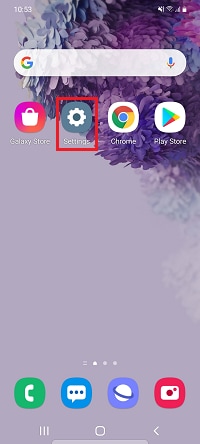
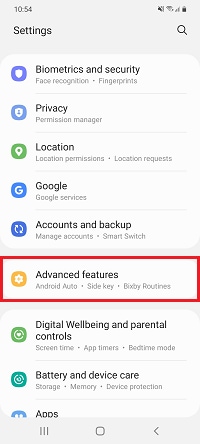

You can also turn call & text on other devices on and off through your quick settings.
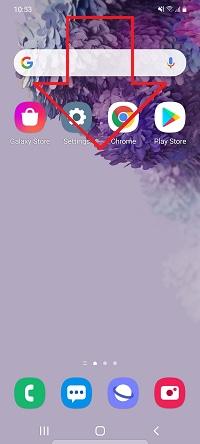

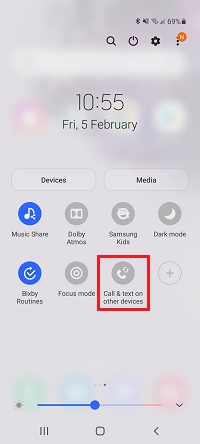
Call & Message Continuity is only available on Samsung devices running Android Pie or later. If your device is unable to update to Android Pie, then you will not be able to use this feature. Find out more about updating your device.
How do I check my Android version?
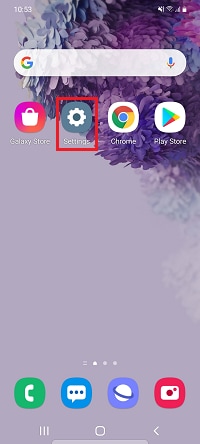
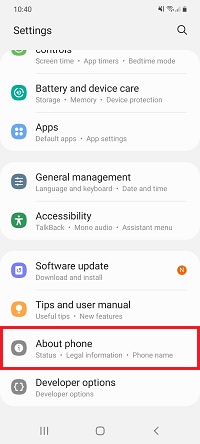
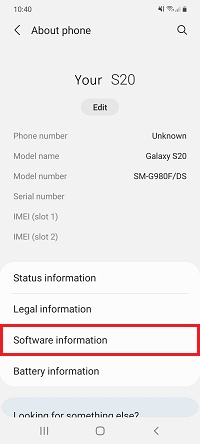
Please note: Google used codenames to describe Android versions 9 (Pie) and lower

If you're experiencing unusual behaviour on Samsung mobiles, tablets or wearables, you can send us an error report or ask us a question in the Samsung Members app.
This allows us to take a closer look at what is happening. The data is anonymised and only held for the duration of the investigation. Find out more about sending an error report through the Samsung Members app.
Thank you for your feedback!
Please answer all questions.
