Check out the newly-added camera functions on the Note10
With every new release, Galaxy phones get better and better. So naturally, the camera on the Note10 is great! You’ll still have all your favourite camera modes, such as Super Slow-mo, along with some new additions like Live focus video, Night mode and more.
Once you have mastered the new camera functions, find out How to edit videos like a pro on a Galaxy device.
Please note: Instagram mode is only available on Note10 phones that are logged in to an Instagram account.
That’s right. Live focus can now be used in videos! Make a professional video with bokeh effects to really make the people or objects in your videos stand out. The best part is that you can use it on both the front and rear camera.
To use Live focus video, just open the Camera app, swipe to Live focus video, and then select your desired effect. Just be aware that the filters may not appear unless the camera detects a face.
Here are the different options:
Blur: Add a touch of blur to the background to give the video a unique look.

Big circle: Alter the background with garbled orbs of light. The subject will pop out and the picture will have an ethereal look.
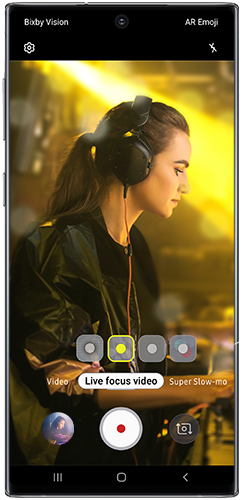
Colour point: Make the background grey, so the video’s subject really stands out. Use the slider to adjust the amount of grey.
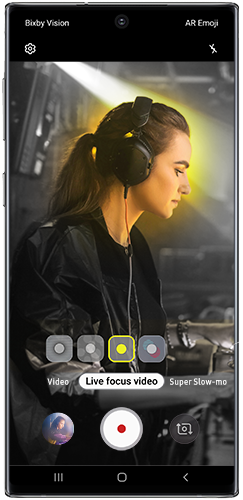
Glitch: Gives videos a glitchy-look like something out of a horror movie.

Even if you’re rock solid, your hands may still shake a little when you hold up your phone. To prevent unsteady videos, use Super steady on your Note10. It helps stabilise videos to make them come out super-smooth.
To make things better, Super steady can be used on both the Wide and ultra-wide lens.
Please note: "Super steady" only works on the rear camera and can only be used with "Video" and "Hyperlapse" camera modes.
Follow the instructions below to activate Super Steady mode.
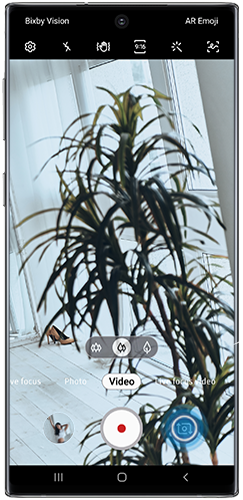
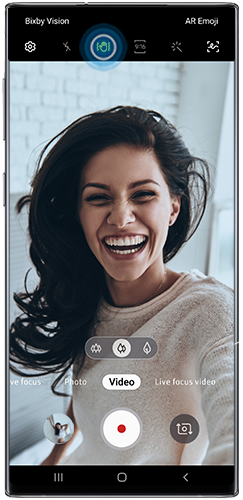

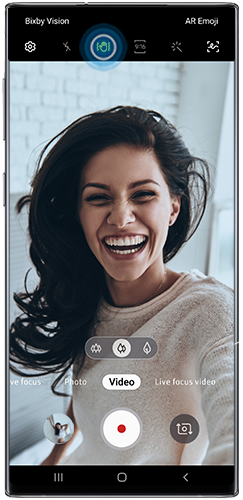
Nothing is more upsetting than taking a picture only to realise later that it came out too dark. That won’t happen on your Note10. Use Night mode in the evening or in low-light settings to brighten up pictures.

Note10's camera will automatically capture and stitch together multiple images into one single shot, making the picture much brighter. You won’t even realise that the picture was taken somewhere dark.
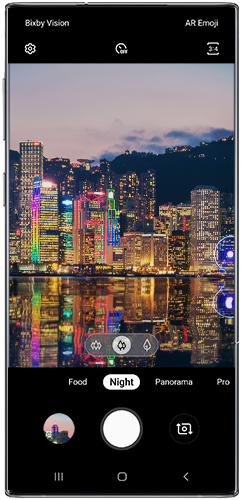
Concerned your phone won't be able to record a sound that's far away? No worries - that won't be a problem on Note10. The new Zoom-in mic feature increases the volume of the recording as you zoom in on the audio's source and also minimises background noise.
To make the sound quality even better, Note10 has three microphones instead of two.
This setting is on by default, but you should double check just in case.
Please note: The Zoom-in mic option may be greyed out depending on the camera mode selected.
Thank you for your feedback!
Please answer all questions.