How can I personalise and turn predictive text on and off on my Samsung Galaxy device?

Predictive texting is a feature that makes it quicker and easier to send messages by suggesting and changing words as you type. The more you use predictive text, the better it will become at suggesting your most used words and phrases. You can turn predictive text on or off, remove suggested words and personalise it to suit you.
Please note:
- This guidance is for using predictive text on the Samsung Keyboard. If you are using a third party keyboard the steps may differ.
- Some options for predictive text will not be available for older devices and operating systems.
You can quickly access the predictive text settings anytime the Samsung keyboard is open or via the Settings menu.
To find out more about how to add or remove a word follow the steps in the section “Adding and removing words to predictive text suggestions”.
Via the keyboard:


Via the Settings menu:



Please note: These are the steps for the latest Samsung operating system. If your device settings look different, try following a different path.
- Settings > Language and input > On-screen keyboard > Samsung Keyboard > Smart typing
- Settings > Language and input > Samsung Keyboard > Predictive text
- Settings > General management > Language and input > On-screen keyboard > Predictive text
Text shortcuts allow you to quickly and easily type your commonly used words and phrases. Once added, your text shortcuts are displayed in the predictive text bar.
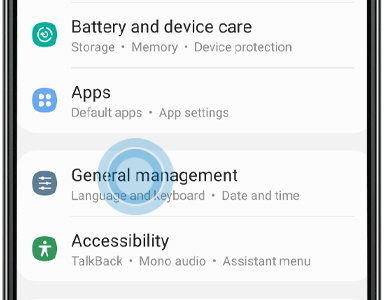
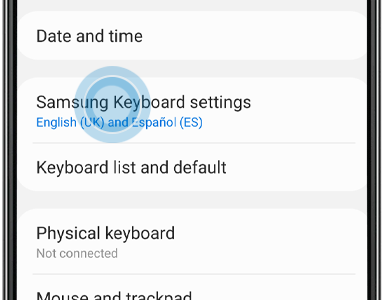


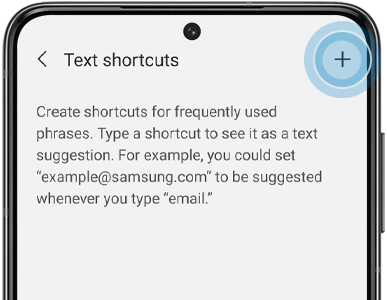



Please note: These are the steps for the latest Samsung operating system. If your device settings look different, try following a different path.
- Settings > Language and input > On-screen keyboard > Samsung Keyboard > Smart typing
As you use predictive texting, it will learn your most used words and phrases and prioritise them in the predictive text bar. You can clear everything that predictive texting has learned through the Smart typing settings.
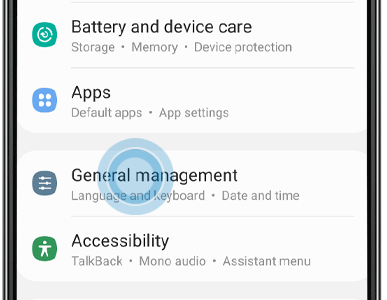

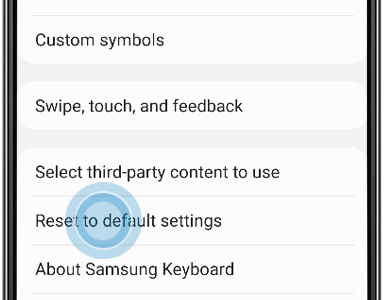

Please note: These are the steps for the latest Samsung operating system. If your device settings look different, try following a different path.
- Settings > Language and input > On-screen keyboard > Samsung Keyboard > Reset to default settings > Erase personalised predictions
- Settings > General management > Language and input > On-Screen Keyboard > Samsung Keyboard > Reset to default settings > Clear personalised data
- Settings > General management > Language and input > On-Screen keyboard > Samsung Keyboard > Predictive text > Clear personalised data
Adding a word
Your phone will automatically save words as ‘learned words’ as you type.
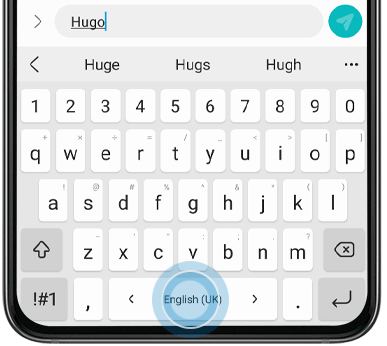

Removing a word
If you'd like to remove a single word from the predictive text suggestions, you can do so directly from the Samsung Keyboard.

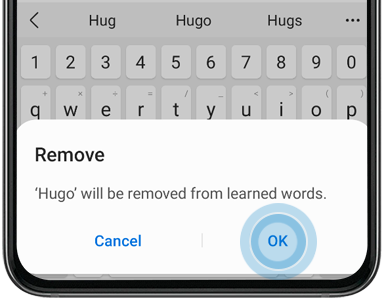
Auto replace will complete or replace the word you are typing with the word it thinks is the most likely for the sentence. As you type, words will be highlighted blue in the middle space of the predictive text bar. To insert the highlighted word, tap the space bar or enter key.
This feature can be activated or deactivated via the "Samsung Keyboard settings" menu. Tap "Auto replace", then tap the switch to activate or deactivate the setting.
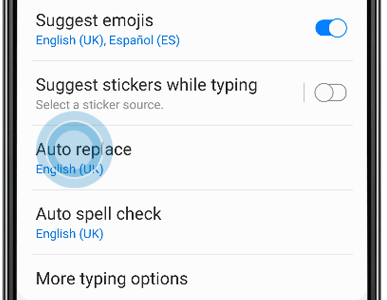
Auto spell check underlines misspelled words in red and suggests the most likely corrections. This feature can be turned on and off in the "Samsung Keyboard settings".
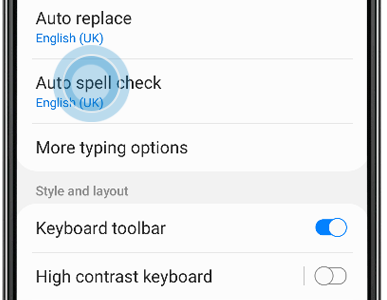
Auto capitalise will automatically capitalise the first letter of each sentence. This feature can be turned on and off in the "Samsung Keyboard settings”, and then “More typing options”.

Auto spacing will automatically place a space after you insert a word using predictive text. This feature can be turned on and off in the “Samsung Keyboard settings”, and then “More typing options”.
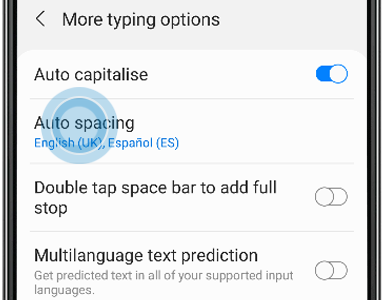
Auto punctuate allows you to place full stops quickly by double tapping the space bar. This will also add a space after the full stop. This feature can be turned on and off in the “Samsung Keyboard settings”, and then “More typing options”.
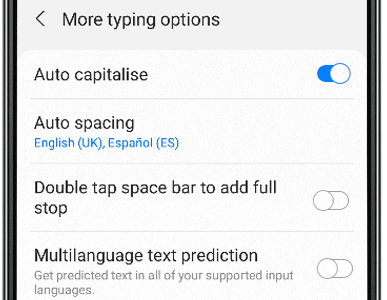
Thank you for your feedback!
Please answer all questions.
