How do I connect my SmartTag to my phone or tablet?
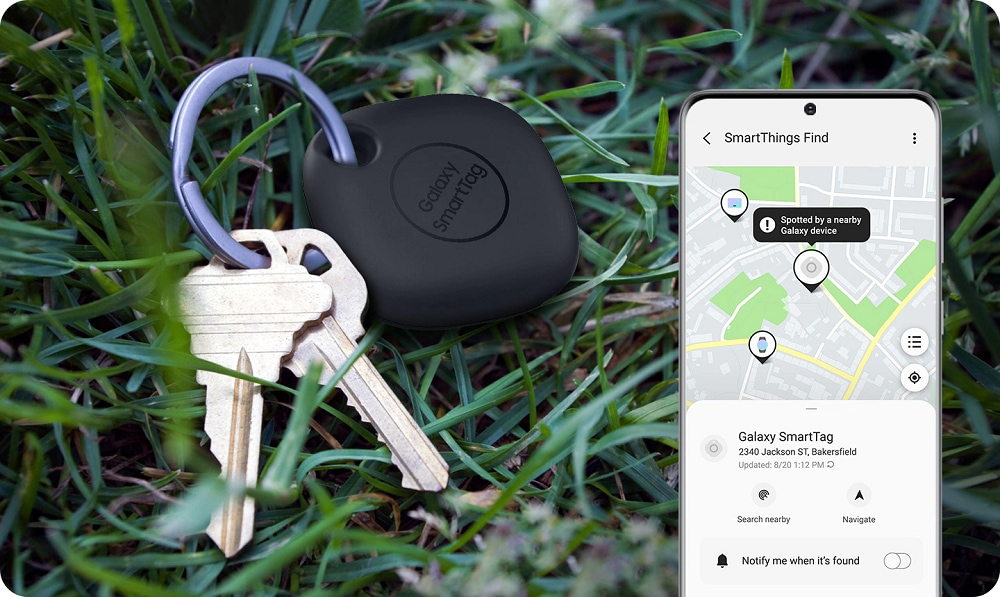
To connect your SmartTag with your smartphone or tablet, the SmartThings app should be installed on your phone or tablet. Before connecting your SmartTag, please make sure that the SmartThings app has been updated to the latest version.
Please note: you can only connect SmartTags to Samsung mobile devices & tablets, you cannot connect a SmartTag to a non-Samsung device. Your Samsung mobile must be running Android 8.0 or later
Please note: make sure that your SmartThings app is updated to the latest version. If not, please update the app
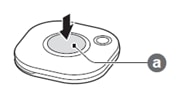
You can quickly connect to your SmartTag by scanning the QR code on the box that your SmartTag came in.
Please note: if you don't have the SmartThings app installed on your mobile device, scanning the QR code will open the app store and prompt you to download the SmartThings app. Once the SmartThings app is installed, scan the QR code again to connect to your SmartTag
Once you've installed your SmartTag, we suggest using the SmartThings Find feature inside the SmartThings app for the easiest way to locate your SmartTag and other Galaxy devices. Find, navigate to and control your Galaxy devices with SmartThings Find.
If you're experiencing unusual behaviour on Samsung mobiles, tablets or wearables, you can send us an error report or ask us a question in the Samsung Members app.
This allows us to take a closer look at what is happening. The data is anonymised and only held for the duration of the investigation. Find out more about sending an error report through the Samsung Members app.
Is this content helpful?
Thank you for your feedback!
Please answer all questions.
