How do I get the Facebook Messenger app on my Samsung Galaxy device?
Facebook Messenger connects to your Facebook account so that you can easily message all of your friends. Through the Messenger app you can send messages, start group conversations, share photos, videos and gifs and make voice and video calls.
Please note: if you have trouble with an app we recommend contacting that app's developer. Third-party applications are not supported by Samsung. Visit the Facebook website for a list of their FAQs
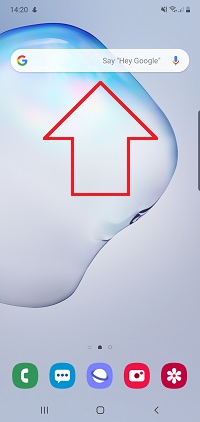

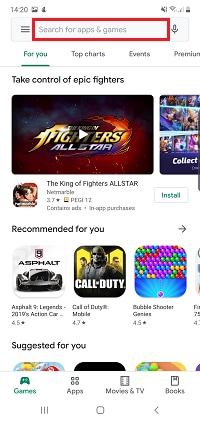

Please note: you will need to have enough spare memory on your device. You can clear space on your device by deleting apps you don't use or by moving some data to an SD card.
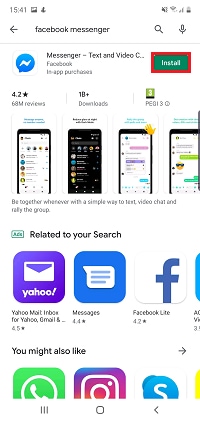
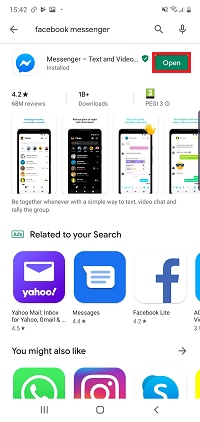
Facebook Messenger is supported on devices that meet the following requirements:
- the smartphone is running Android 4.0 or later. Find out how to check what Android version you are using
Additionally, you will need a mobile data plan in order to recieve and send messages when outside of a Wi-Fi network
Please note: Messenger is no longer supported on devices running Android 2.3 or older. If you are using a device on Android 2.3 you can download the Messenger Lite or Facebook Lite apps. You can also view your messages on the Facebook website.
If you're experiencing unusual behaviour on Samsung mobiles, tablets or wearables, you can send us an error report or ask us a question in the Samsung Members app.
This allows us to a closer look at what is happening. The data is anonymised and only held for the duration of the investigation. Find out more about sending an error report through the Samsung Members app.
Thank you for your feedback!
Please answer all questions.
