How to activate Wi-Fi Calling on a Galaxy smartphone

Wi-Fi Calling lets you make and receive calls and send messages over a Wi-Fi connection when your mobile network signal isn't available. For this feature to work, your phone must be connected to a Wi-Fi network, have an active SIM card inserted, and Wi-Fi calling must be enabled by your network provider.
Please note: Wi-Fi Calling may not be available depending on your network and device
There are two ways to activate Wi-Fi Calling, through the Quick settings panel or through the Phone app.
Please note: If you can't see the menu options below on your phone, please contact your network provider to check that Wi-Fi Calling is available on your network and activated for your device.
Through the Quick settings panel:

Through the Phone app:

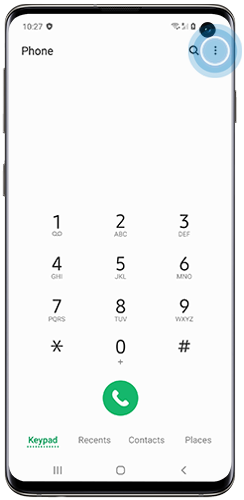
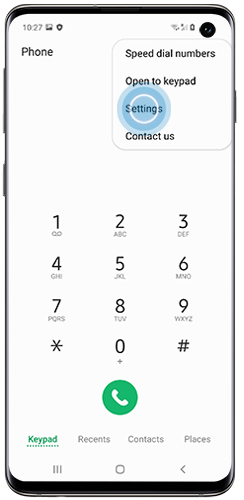
Please note: If you can't see the Wi-Fi calling options above on your phone, please contact your network provider to check that Wi-Fi Calling is available on your network and activated for your device.
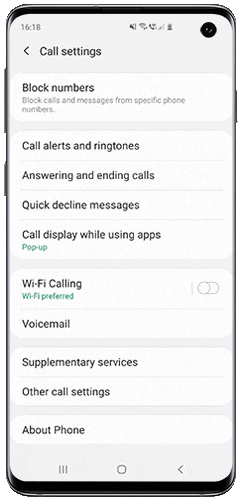
Please note: you can update your emergency information later by navigating to Wi-Fi Calling, and then tapping Emergency Location Information or Update Current Emergency Address.
- Mobile network preferred: Your mobile network will be used for calls. If your network is unavailable, Wi-Fi will be used.
- Wi-Fi preferred: Your phone's Wi-Fi network will be used for calls. If Wi-Fi is unavailable, the mobile network will be used.
If these steps do not resolve the issue, please contact your network provider for further assistance.
If you're experiencing unusual behaviour on Samsung mobiles, tablets or wearables, you can send us an error report or ask us a question in the Samsung Members app.
This allows us to take a closer look at what is happening. The data is anonymised and only held for the duration of the investigation. Find out more about sending an error report through the Samsung Members app.
Thank you for your feedback!
Please answer all questions.
