How to change your Samsung Account mobile number using two-step phone verification

Your Samsung account may contain vital information, so it is important to be protected with two-step verification. When it’s set up, you'll get a prompt or text message on a mobile device to confirm that it is you logging in. If you want to update your phone number, you can do so via your smartphone, tablet or laptop/PC.
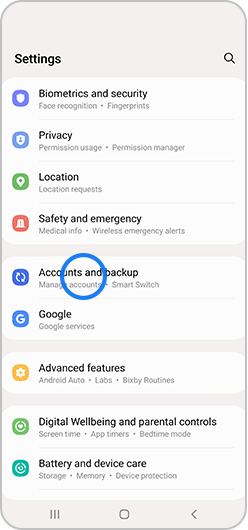
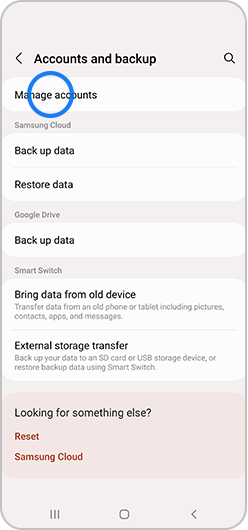
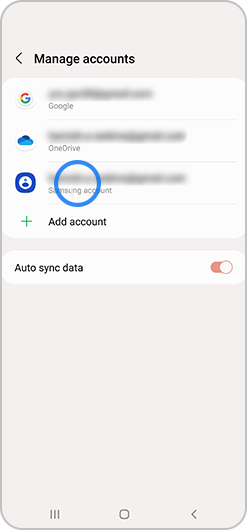
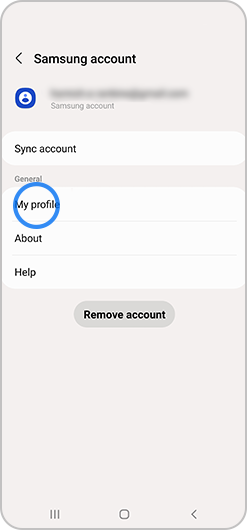
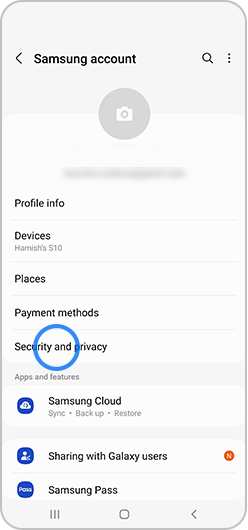
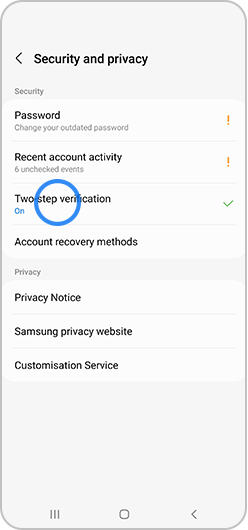
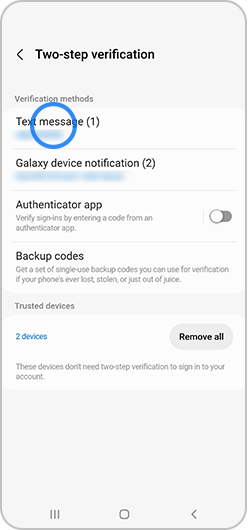
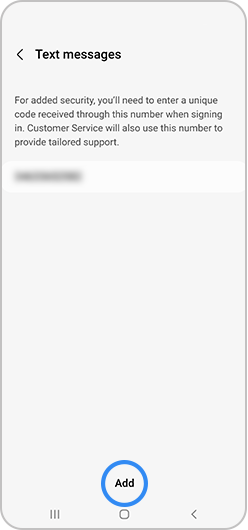

PC
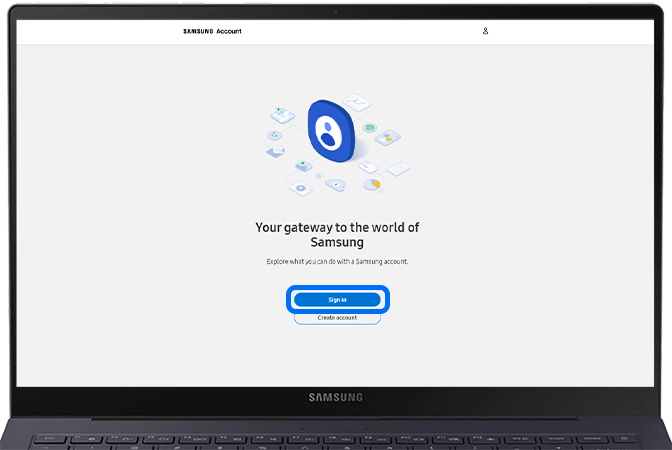
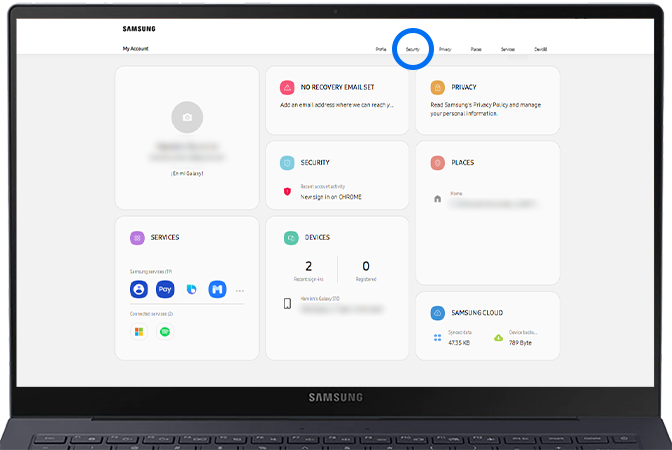
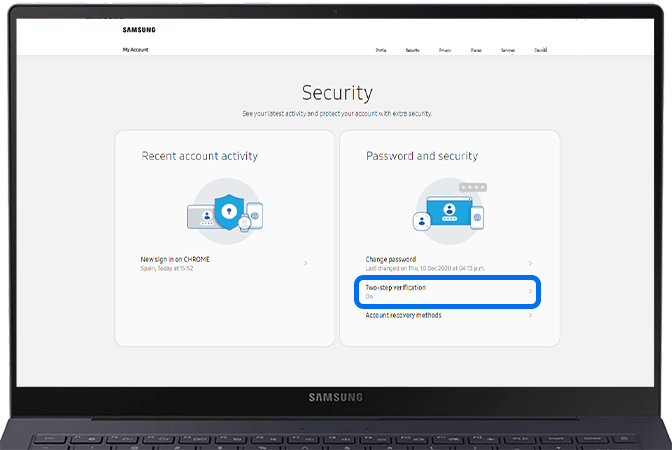
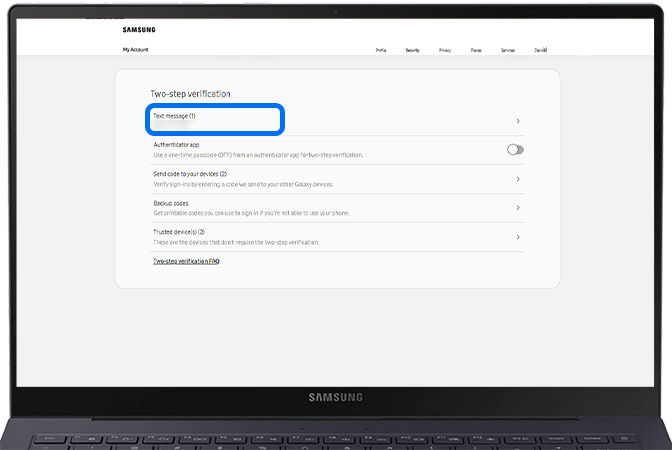
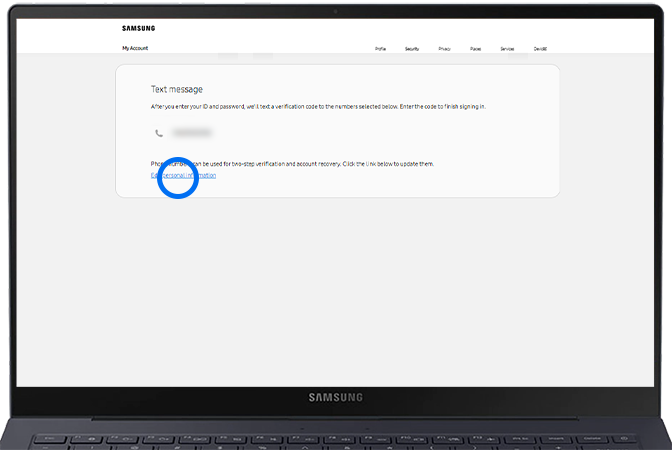
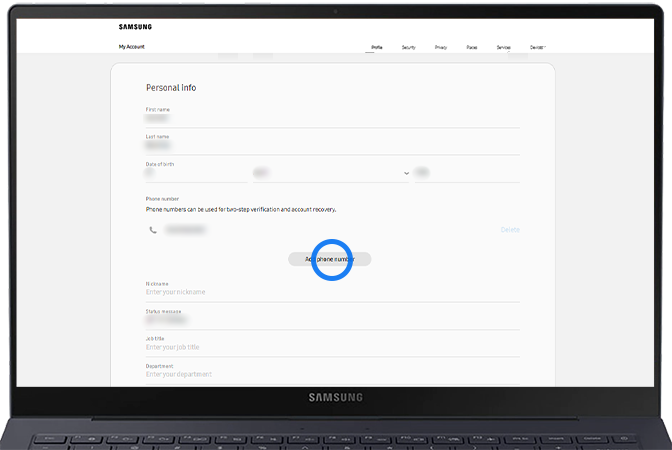
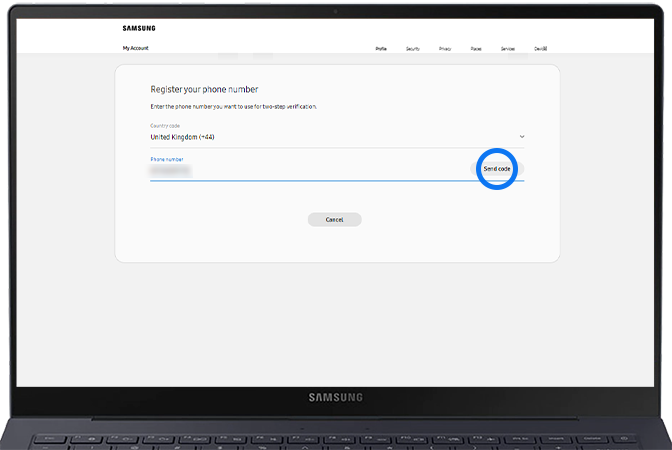
If you can’t log into your Samsung Account because you have a new phone number, please try the following:
Remove previous number
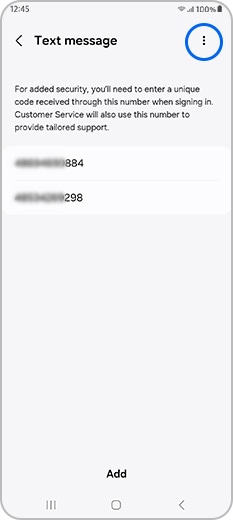
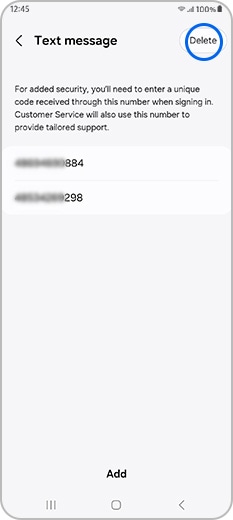
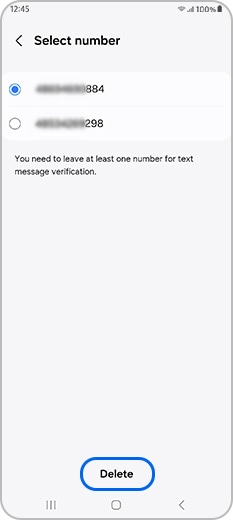
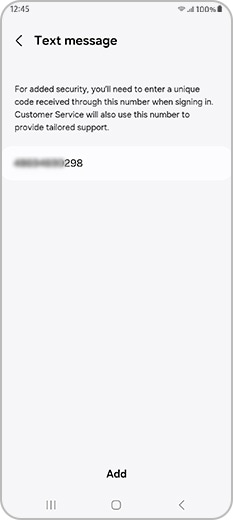
Please note: To delete a number on your PC, go to Profile > Edit personal information > Click Delete next to the phone number you’d like to remove from your account.
Thank you for your feedback!
Please answer all questions.
