How to customise a Galaxy smartwatch
With Galaxy smart watches you can customise your watch to make sure it suits your personalised look and style. Whether you want to customise your watch face or update your strap the decision is yours.

Both the Galaxy Watch and the Galaxy Watch Active are available in a variety of different colours and feature a range of interchangeable straps to fit all lifestyles and occasions. In addition, the watches have customisable watch faces to make every watch unique and personal. Read on to find out how to download and customise your watch face and its strap.
Please note: the band’s appearance may vary depending on your model
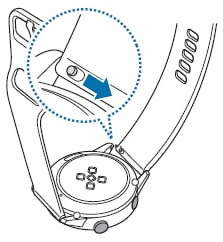
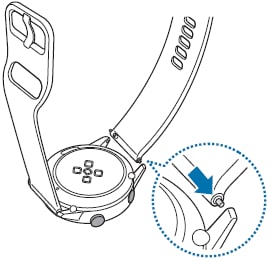
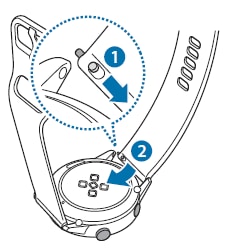
Please note: If you own a Galaxy Watch, use either the bezel or touch screen option described in each step. If you own a Galaxy Watch active, use the touch screen option described in each step
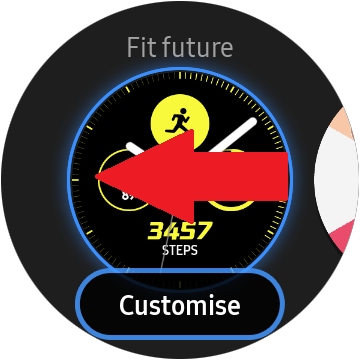
Please note: every watch face will have different editing options such as colour, dial, background or hands
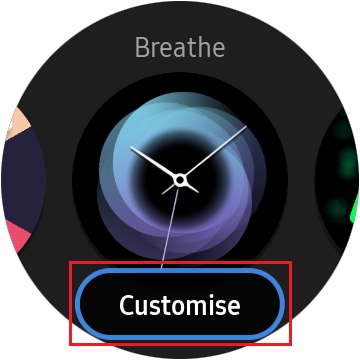
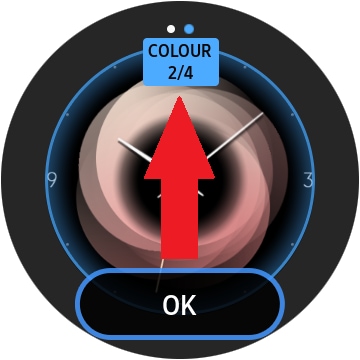
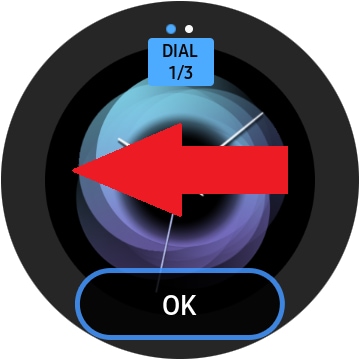
You can also use a photo as your watch face after importing it from your mobile device.
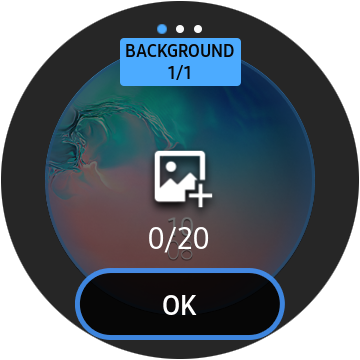
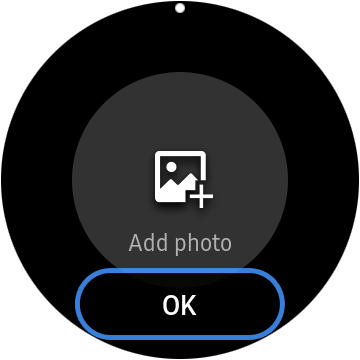
Please note: tap the minus icon to delete the image and select a new one
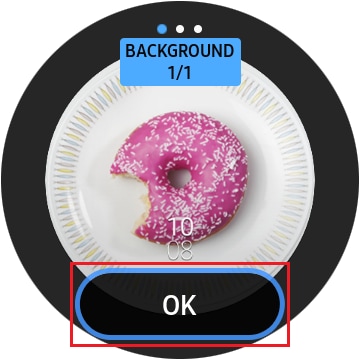
To add extra photos, rotate the bezel clockwise, or swipe the screen to the left and select Add photo. Up to twenty photos can be added as the watch face. The photos you add will rotate in a row.
You can also download new faces from the Galaxy Store to set as a watch face.
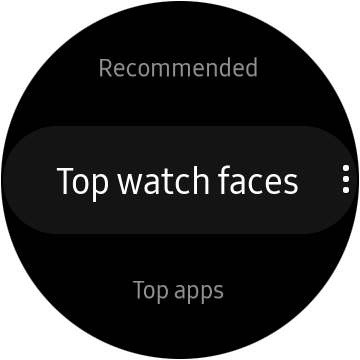
To find out more about how to customise your Galaxy watch face, check out our FAQ on how customise you Galaxy Watch Active.
If you're experiencing unusual behaviour on Samsung mobiles, tablets or wearables, you can send us an error report or ask us a question in the Samsung Members app.
This allows us to take a closer look at what is happening. The data is anonymised and only held for the duration of the investigation. Find out more about sending an error report through the Samsung Members app.
Is this content helpful?
Thank you for your feedback!
Please answer all questions.
