How find your Samsung Galaxy phone, tablet, buds or watch
If you lose your phone, tablet, watch, or even earbuds, don’t worry. The Find My Mobile feature allows you to lock or unlock, locate, or if worst comes to the worst, completely wipe your data. Rest assured, even your Samsung Pay information can be locked or erased - and all this can be done remotely. There are also similar services available for your watch and earbuds within the Galaxy Wearable app.
Please note: Available screens and settings may vary by wireless service provider, software version, and model.

If you've lost your phone or tablet, you can pinpoint its whereabouts using Find My Mobile.
Please note: The phone must be turned on. Remote control must be enabled on the phone. This feature will be turned on by default when you add a Samsung account to your phone. Remote unlock must be activated in order to use the Find My Mobile unlock feature.

When you select a device, the right panel will display all the remote options available:
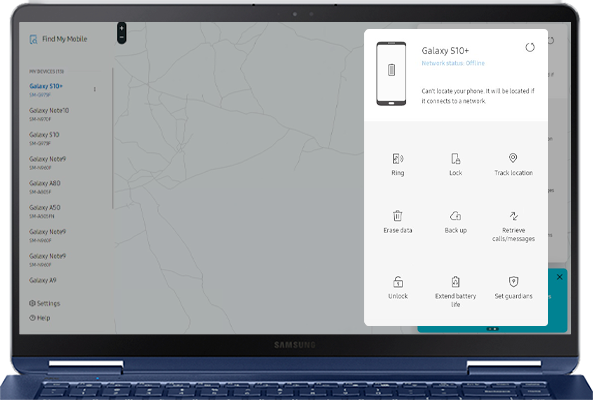
- Ring: If you don’t know where you put your phone or tablet, make it ring even if it was set to mute.
- Lock and Unlock: If you’re worried about your personal data, you can remotely lock your phone or tablet. This will activate a Lock screen and suspend your cards in Samsung Pay. If you forget your unlock method, you can also unlock your phone or tablet remotely.
Please note: If locking or unlocking your phone or tablet was unsuccessful, a red exclamation mark will appear.
- Track location: Check where your missing phone or tablet is every 15 minutes.
Caution: If you’re using Find My Mobile to locate a stolen phone or tablet, do not go directly to the location on the map. Inform the authorities and let them retrieve it for you.
- Delete data remotely: Stop a thief accessing your private data. Remember: if you decide to delete data remotely, your phone or tablet will be completely reset and you will lose all your data, including financial data in Samsung Pay.
Please note: If a Google account is registered, you will need to sign into the account before you can use the phone or tablet again.
- Back up: Before deleting your data for good, you can easily back up all your data to Samsung Cloud.·
- Extend battery life: The last thing you want is for your lost phone or tablet to turn off. Use this feature to get the most out of your phone or tablet's battery life and increase the chances of finding it.
- Retrieve calls/messages: You can view up to 50 recent calls and messages from your phone.
- Set Guardians: You can designate guardians that can remotely locate the phone or tablet, activate Emergency Mode, or ring the phone or tablet.
Please note: If you still can’t find your phone or tablet, your network provider may have a service to help locate or suspend your phone. Please contact them for additional information.
Accidentally left your phone somewhere? Use your smart watch to locate it.
On your smart watch:
Swipe to and tap Find My Phone.

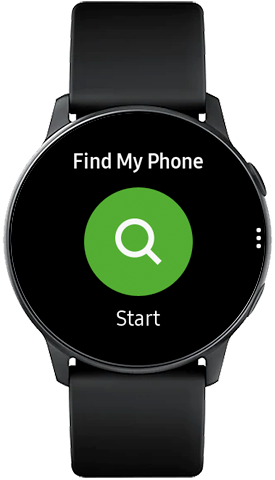
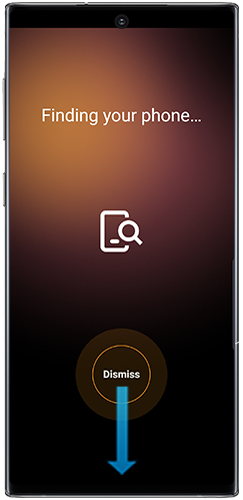
If you've lost your smart watch, you can find it using the Galaxy Wearable app. The Find My Mobile feature won’t let you see the watch’s location, but it does let you lock or erase Samsung services such as Samsung Pay.
Please note: Make sure you have all the requirements, such as Remote connection, already set in place in case you lose your watch.
On your phone:
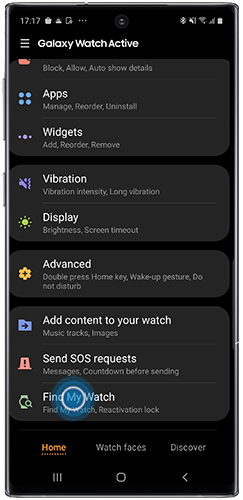


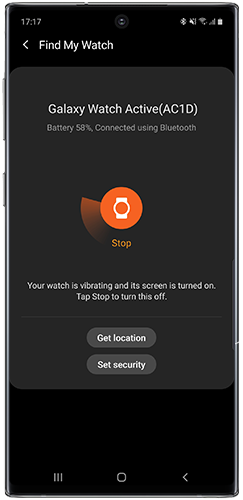
If you've lost your watch somewhere out of Bluetooth range, you'll have two options available when Remote connection is turned on:
- Get location: Gives you the address of where the watch is currently located. You can tap Show on map to locate the watch on a map.
- Set security: Access options to remotely set a lock, reset, or put a reactivation lock on the watch.
You won’t need to buy new Galaxy Buds if you've misplaced them because the Galaxy Wearable app makes finding them super easy.
On your phone or tablet:
The app will show the earbud(s) as disconnected and will not be able to locate the earbud(s) if out of Bluetooth range (32 feet), or the battery is dead.
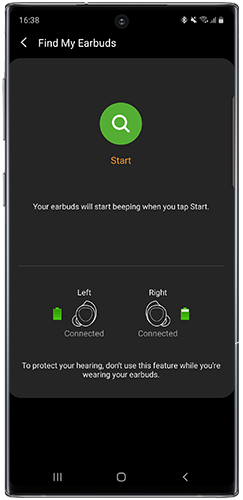
Please note: The earbuds may not beep if there are foreign substances or debris inside of the IR sensor.
Thank you for your feedback!
Please answer all questions.

