How to scan QR code on your Galaxy phone or tablet
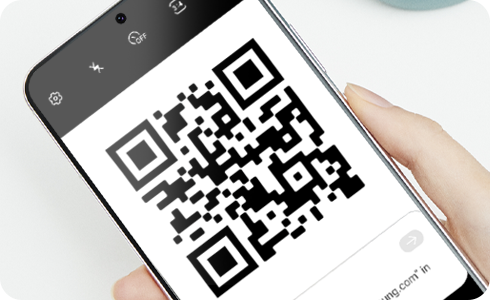
QR Codes (also known as Quick Response Codes) carry information that can only be decoded by QR scanners. Your smartphone and tablet can read QR codes without installing any additional software, simply point your camera at the code and you will be redirected to the information. Read on to find out more about the different ways to scan a QR code on your device.
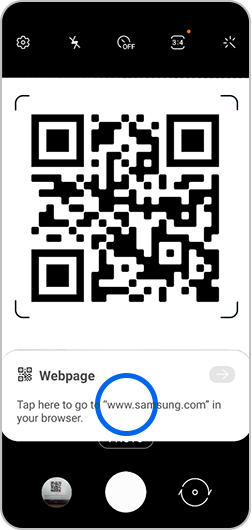
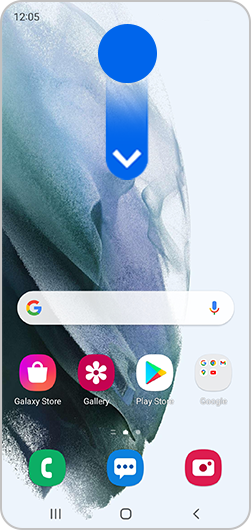
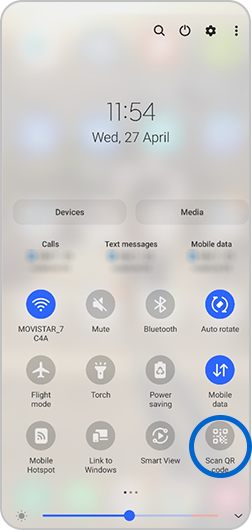
Please note: If the QR Code won’t scan you may need to enable it by going to: Camera > Settings icon > Toggle on Scan QR codes.
Bixby Vision is an image search feature automatically installed on most Samsung devices. Simply point the camera at an object, image or location and Bixby Vision will tell you more about it. To use Bixby Vision to scan a QR code:
Please note: Bixby Vision is not available on all devices, find out more about Bixby Vision, including compatible devices.
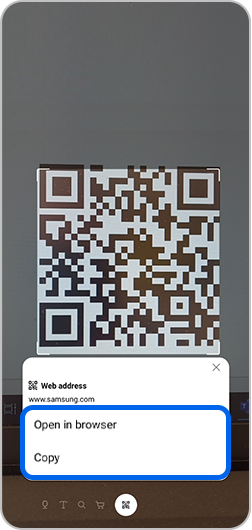
If you have previously taken a picture of a QR code, you can access the information from the QR code in the Gallery app.

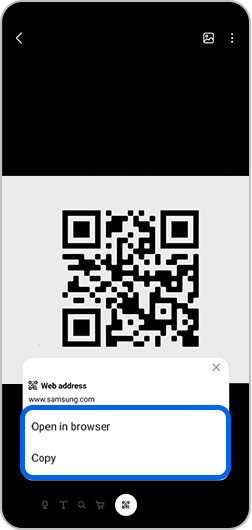
To enable the QR code scanner in the internet app.
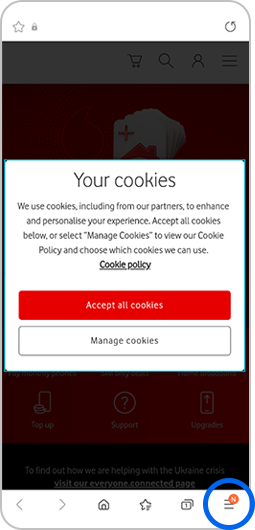
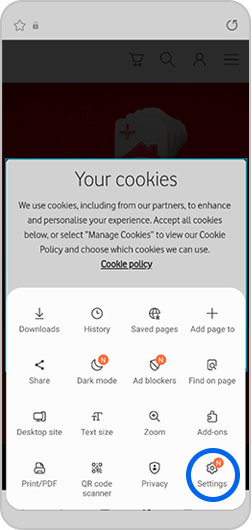
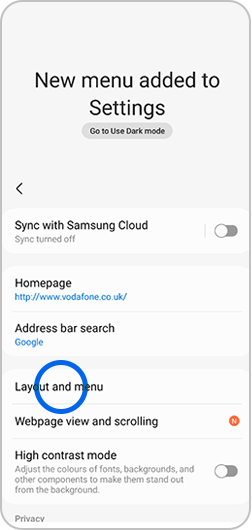
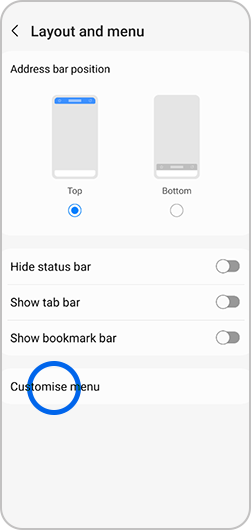
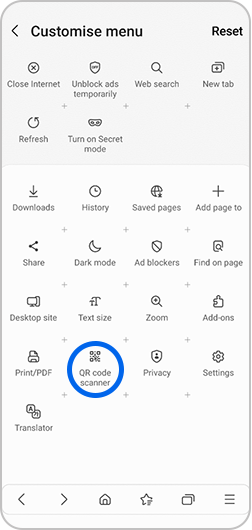
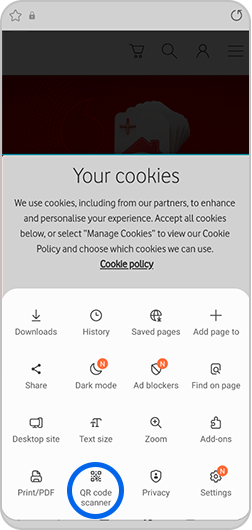
Thank you for your feedback!
Please answer all questions.
