How to use Clip Studio Paint on your Tab S8 and Galaxy smartphone
Create incredible artwork using the Clip Studio Paint app. By activating the Tab S8 Companion mode and connecting it to your Galaxy smartphone, you can turn your tablet into a canvas and smartphone into a paint palette. The possibilities are endless.
Please note: Companion mode is available on most Galaxy smartphones. For the purpose of this video, the Galaxy S22 Ultra was used.
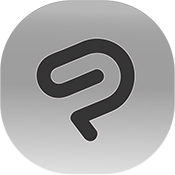
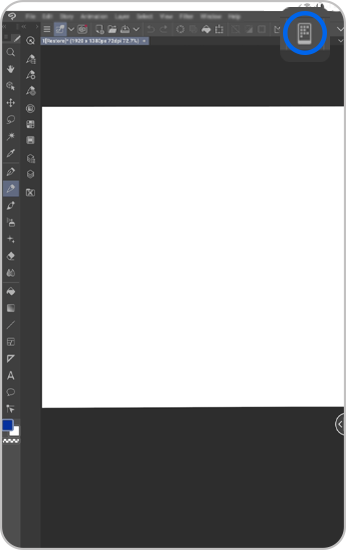
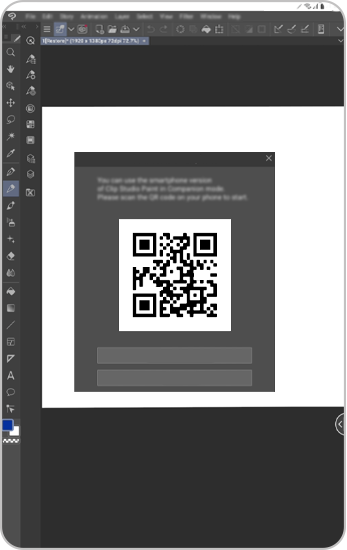
Please note: A permission message may appear the first time you connect it.
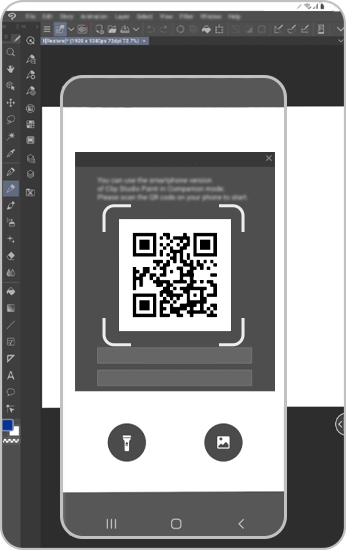
Use your smartphone as a shortcut remote
Tapping each of the buttons will perform the action on your Tab
You can switch to different functions:
- Quick Access
Select from different tools.
- Colour Wheel
Select the colour palette and adjust the opacity and brush size
- Gesture Pad
Control the canvas using gestures on this pad.
- Sub View
Import an image or take a photo and select the colours of it for reference.
- Settings
Customise Companion mode options.
Please visit Samsung Support for further support.
Is this content helpful?
Thank you for your feedback!
Please answer all questions.

