How to use the Galaxy Watch Active2 to translate languages
The Watch Translator app on your Galaxy Watch Active2 automatically recognises and translates 20 languages.
Supported Languages: English, Korean, Chinese, Spanish, Arabic, Portuguese, Japanese, Russian, French, German, Italian, Indonesian, Danish, Dutch, Norwegian, Polish, Slovak, Swedish, Turkish, Ukrainian.
Please note: Voice recognition and speaking requires network connection.

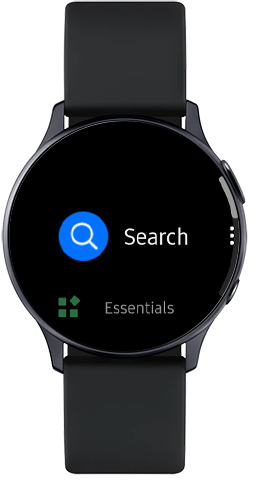


Tap the tick icon to grant permissions.
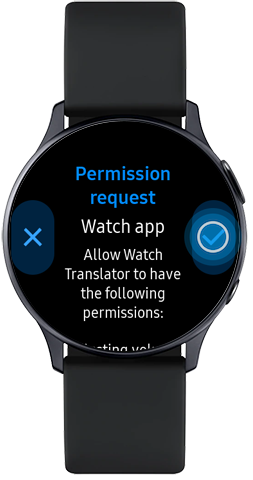


Select the language you would like to be translated. In this example, English.


Select the language you would like to translate into. In this example, Spanish.


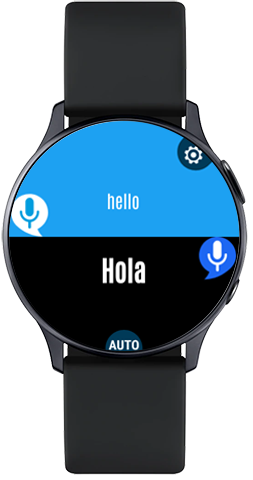


Thank you for your feedback!
Please answer all questions.
