I’ve broken my phone and can’t use the touchscreen. How can I access my data?
There are several ways to access and recover the data from your device. You might be able to use Find My Mobile or Smart Switch to back up your device, use a mouse or keyboard on your device, or connect to a TV or PC monitor.
If you have previously backed up your data and want to know how to restore it on another device you can find out more in our FAQ ‘How do I backup and restore data on my galaxy device’.
If your device's screen is smashed and won't turn on, you may need to book a repair.
Please note: The methods described below may not work in all cases, for example if your device will not switch on or if the touchscreen is no longer responsive.
Connect to a TV screen or PC monitor
If your screen is damaged so that you can no longer see it, but the touchscreen is still responsive, you can connect it to your TV, PC monitor, or any display with an HDMI connection.
To connect your device, you will need an HDMI adapter. Depending on your device you will either need a micro USB or a USB-C to HDMI cable adapter or a multiport adapter.
Please note:
- If you are unsure about which connection your device uses you can consult our FAQ on ‘Which charger should I use for my galaxy phone or tablet’
- Ensure your device is sufficiently charged before following the steps below.
- Your device may look different to the images below, but the steps are the same.


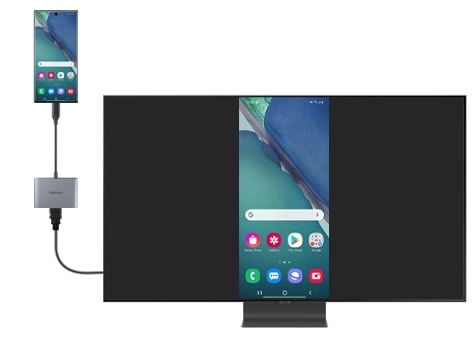
To find the channel on a TV, use the remote to look for a button labelled "source", "video", or "input" depending on the make of the TV. Select "HDMI" (there may be more than one) and you will now be able to see your device's screen.
You can access your files by plugging your phone into a computer using a USB cable.
Please note: Your phone has to be unlocked for you to access your files this way.
Please note: on Windows computers, you may find your phone in a folder called This PC or similar.
Connect a USB keyboard or mouse
If your screen is smashed and you can no longer use the touchscreen on your device, you can still access data such as pictures or messages using a USB mouse. Connecting a USB mouse or keyboard will also let you unlock your device if you have set a PIN, password or pattern on your device so that you can back up your data.
To connect a USB keyboard or mouse to your device, you will need an adapter. Depending on your device you will either need a micro USB or a USB-C to female USB cable adapter or a multiport adapter.



Check the memory card
If you have an SD memory card inserted into your device, you can easily restore the data stored there:
Back up data remotely
Your can recover the data on your device remotely with Find My Mobile.
Please note:
In order to back up your device remotely:
- Your device must be connected to a Wi-Fi or mobile network
- Your device must be signed in to your Samsung Account
- Remote control settings must be enabled
- You must know your Samsung Account username and password
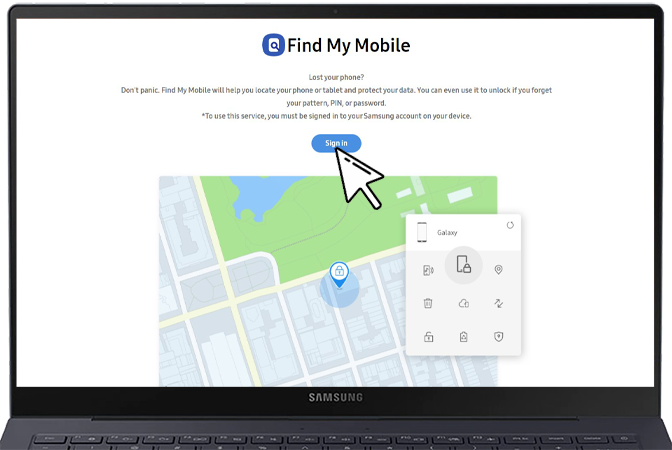

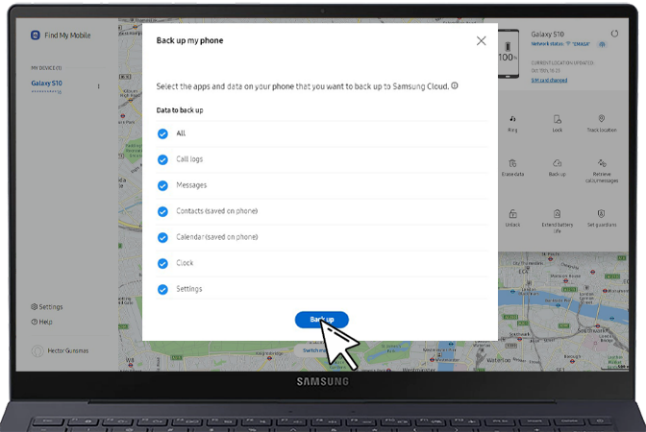
Back up data with Smart Switch
You can use Smart Switch to back up your phone’s files on your PC or Mac. You can then transfer or sync your data to a new phone, as needed.
First you will need to install Smart Switch on your PC or Mac. Then create a backup of your phone by following the steps below:
Please note: if your device is not recognised, select “MORE” in the top right of the screen then select “Reinstall device driver”. You will be asked to disconnect your device while Smart Switch installs drivers for your device. Once the installation is complete, reconnect your device to your computer.
Please note: if you'd like to select what is backed up, select “MORE” in the top right of the screen, then select “Preferences”. Select “Backup items” and choose the content you'd like to copy.
Please visit Samsung Support for further support
Thank you for your feedback!
Please answer all questions.
