How can I stop my phone from getting hot in the sun?
While using your phone, it's normal for it to become warm or increase in temperature. This can typically happen if you are playing a graphically intense video game, video calling, or streaming, especially in hot weather. Heavy use or anything that puts extra strain on your battery can cause your phone to work harder than usual which can lead to overheating.
How to cool your phone
If you find that your smartphone is getting too hot, or is becoming uncomfortable to handle, there are a few steps you can take to reduce the temperature.
1. Move your phone out of direct sunlight
Your phone will continue to heat up if it is kept in sunlight. Move your phone out of the sun and leave it to cool down.
2. Use Device Care
You can use Battery and Device Care to optimise your device. This will help to reduce the memory being used and close the background apps running.
3. Close all unused apps
Your apps will continue using some of the battery and processing power of your phone, even if they have been minimised. Close any apps that you aren't using, especially if they are graphically intensive.
4. Turn down the brightness
While a brighter screen may be easier to see in the sun, it also uses more power from your phone and can increase the temperature. You should make sure that adaptive brightness is turned off in your display settings. Adaptive brightness will automatically increase the brightness when it detects sunlight.
To turn off adaptive brightness:
1. Swipe down from the top of the screen with two fingers to reveal the Quick Panel
2. Tap the arrow next to the bar to adjust screen brightness

3. Tap the switch next to “Adaptive Brightness”
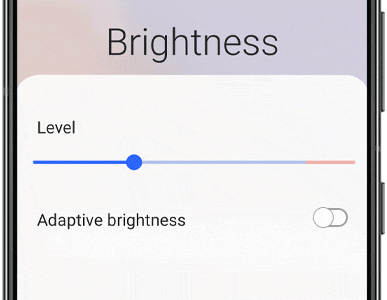
5. Adjust the resolution
A higher screen resolution means that more pixels are being displayed at the same time. This will use more of the memory and battery on your device, causing it to heat up. If you think your device is too hot, try lowering the screen resolution in your display settings.
Please note: this option is not available on all models
To adjust the screen resolution, go to Settings > Display > Screen resolution and then select a lower screen resolution.
6. Check your power mode
If your device is feeling warm, you should check which power mode you are using. You should switch to a power saving mode if your device is getting hot. To turn on power saving mode swipe down from the top of your screen with two fingers to reveal the Quick Panel, then tap “Power saving mode”.
7. Take off your phone case
Try removing your phone case to give it more room to cool down.
8. Remove your device from a car cradle
If you are using your device in a car cradle, it is likely to get hotter than usual. In car cradles, your device will be exposed to more sunlight, while using mobile data, Bluetooth and charging. Charging your device will always increase the temperature.
9. Turn on airplane mode
Airplane mode disables non-essential features on your phone. Temporarily turning your phone onto airplane mode may allow it to cool.
Find out how to turn airplane mode on and off on your Galaxy device
10. Update your phone
App and software updates ensure that your phone is running as efficiently as possible. If you have app or software updates waiting, try installing them on your phone.
Find out how to check for software updates on your Galaxy device
If you're experiencing unusual behaviour on Samsung mobiles, tablets or wearables, you can send us an error report or ask us a question in the Samsung Members app.
This allows us to take a closer look at what is happening. The data is anonymised and only held for the duration of the investigation. Find out more about sending an error report through the Samsung Members app.
Thank you for your feedback!
Please answer all questions.
