How to update your Soundbar using the SmartThings app
The SmartThings app allows you to view and configure your added devices at a glance.
Connecting your Soundbar to SmartThings allows you to control it from your mobile. You can change the volume when you’re nowhere near and connect the speakers to a synchronized surround system. You can even playback your favourite song every time you open the front door.
Download and install SmartThings: Either log in using your existing Samsung account or create a new one. Follow the onscreen prompts to add the Soundbar to your SmartThings account, then follow the below steps:
Tap the More options icon (three dots).

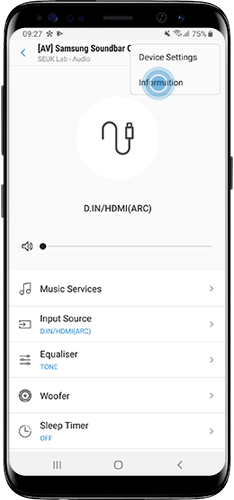

Please Note: Keep the “Auto update” switch activated if you want to install updates automatically.
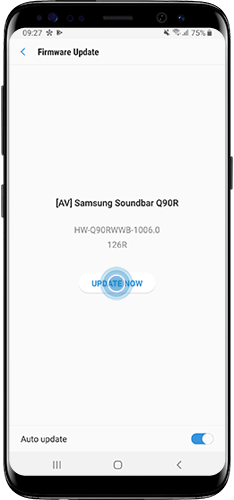

The Soundbar will reboot. Refresh the SmartThings App by repeating Steps 1 and 2 to view the newly updated Firmware information.
Thank you for your feedback!
Please answer all questions.