Flexibility with Galaxy SIM
Explore the possibilities of Galaxy SIM. Galaxy eSIM is an easy way to transfer your phone number and other information to a new device completely digitally, and Dual SIM capabilities help you set up different work and personal numbers on the same phone.


What Galaxy SIM can do for you


Work life, balanced
No more carrying around multiple devices. Switch effortlessly between your work and personal setups on the same phone by using a second SIM.


Expand your storage
Replace a SIM in your Dual SIM devices with a MicroSD card and get up to 1TB of additional storage, so you can capture and save all your favorite moments.1


Peace-of-mind for travelers
When you travel abroad, add another local SIM card to your eSIM or Dual SIM phone so you can stay in touch with friends and family with ease.
Dual SIM or eSIM?
Samsung offers two different SIM configurations to maximize the utility of your
Galaxy devices. Check the specifications to determine which configuration is
supported on your device.
Dual SIM
Dual SIM devices contain space for two physical SIM (pSIM) cards that can be programmed by your carrier and inserted into your device. Both cards can be removed or transferred if needed. Some Dual SIM devices include space for a MicroSD card in addition to two pSIM cards. Check the specifications on your device to learn more.3


eSIM (Hybrid SIM)
eSIM devices contain a built-in SIM (eSIM) that can't be removed, but functions the same as a removable SIM card and is programmed by your service provider. eSIM devices include space for one additional physical SIM card (pSIM) should you need to add an additonal number. The eSIM configuration does not allow space for a MicroSD card.


How to install Dual SIM Cards
Insert the ejection pin into the hole on the SIM tray to open. Check your product manual for full details.


Gently remove the SIM tray from the tray slot.


Place up to 2 SIM cards (with the gold contacts facing down). Alternatively, use one SIM and one MicroSD card.


Gently press the SIM cards and/or Micro SD card into the tray to secure it.


Push the SIM tray back into the tray slot, making sure the gold contacts are facing the back of the phone.


Set up your primary SIM
Step 1
Go to the Settings Menu and select Connections
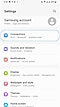

Step 2
Select SIM Card Manager
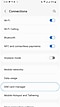

Step 3
Select which SIM is Primary
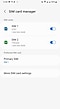

Step 1
Go to the Settings Menu and select Connections
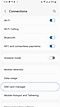

Step 2
Select Primary SIM
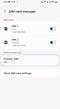

Step 3
Choose SIM to be Primary
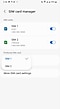

Step 4
Agree to change Primary Line
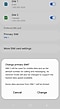

Step 5
Successful Primary SIM Change
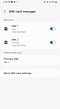

Switching between eSIM and pSIM
Step 1
Enter Digits
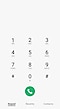

Step 2
Active SIM will be displayed
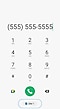

Step 3
Select to change SIM
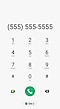

Step 1
Select existing message or create new
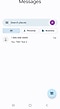

Step 2
Select SIM icon in chat box
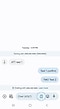

Step 3
Select desired SIM
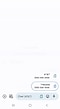

Step 4
Active SIM has been updated
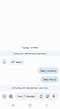

Activate eSIM on a new device
Step 1
Go to the Settings menu, select Connections, then SIM Manager
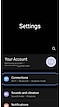

Step 2
Select Add Mobile Plan
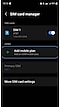

Step 3
Device searches Discovery Servers
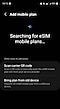

Step 4
Successful Activation
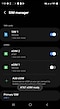

Step 1
Go to the Settings menu, select Connections, then SIM Manager
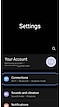

Step 2
Select Add Mobile Plan
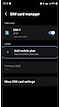

Step 3
Select Scan QR Code
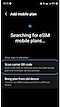

Step 4
Scan Carrier QR Code


Step 5
Successful Activation
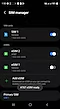

Transfering eSIM between devices
There are three different ways to transfer your eSIM from an old device to a new device. Follow the steps prompted by your phone—no matter which you choose, you'll always end up in the right place.3
eSIM to eSIM (pull)
Use the new device to "pull" SIM information from a device you already own.


eSIM to eSIM (push)
Use your old device to "push" your SIM to a new phone.


pSIM to eSIM
Use this method to move information from a pSIM to that same phone's eSIM. This is useful for freeing up space in the pSIM slot.


How to transfer your eSIM
Go to Settings > Connections > Add eSIM.


Select Transfer SIM from another phone.


Enter the code shared from your carrier.


Select the SIM you want to transfer.


Wait for the process to complete.


Go to Settings > Connections > SIM Manager and select your SIM.


Initiate transfer from the old device.


Enter the code shared from your carrier.

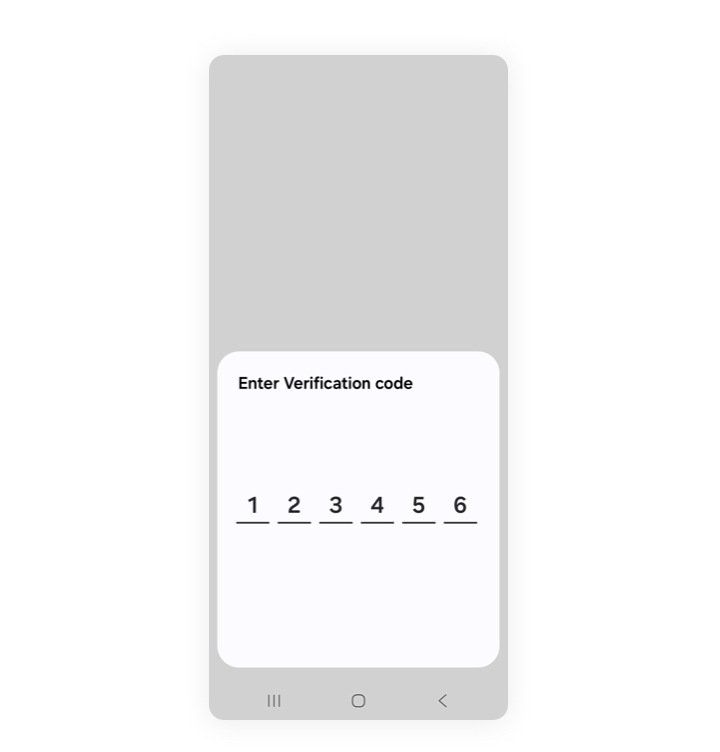
Select the SIM you want to transfer.


Wait for the process to complete.


Go to Settings > Connections > SIM Manager and select your SIM.


Confirm by pressing Convert to eSIM.


Wait for the process to complete.


You'll see the SIM now under eSIM. You're done!


Expand your Galaxy
Explore compatible devices and let Dual SIM transform how you use your phone,
from storing high quality photos to traveling with ease.


Now available from major carriers
FAQS
-
What are the benefits of Galaxy eSIM?An eSIM is an embedded SIM card that does not require a physical SIM card. An eSIM allows you to activate your device without a pSIM or physical SIM card. All you need is a mobile account and access to the network with your device. Placing domestic service on an eSIM can free up a pSIM slot for international travel. You can also use it to easily activate an international eSIM. Dual SIM allows you to maintain two lines on a single device (one of which would be operating on the eSIM).
-
What are the benefits of Galaxy pSIM?A pSIM, is a physical SIM card that sits in the users device. A pSIM allows you to quickly switch devices by swapping SIM cards in the event that your phone is damaged. In addition, it allows for a local prepaid pSIM to be used internationally as a more cost-effective option than adding an international package to your phone’s main line. Dual SIM allows you to maintain two lines on a single device (one of which would be operating on the pSIM).
-
How do I insert or remove a pSIM or MicroSD card?You can find more detailed instructions for physical cards on our support page: https://117.p.syniva.es/us/support/answer/ANS10001619/
-
Does my device need to be unlocked to change SIM?Whether you are changing carriers, changing SIMs, or both, you may need to unlock your device. This may involve meeting certain carrier requirements, in addition to unlocking the device. Some devices can be purchased as unlocked and are already open for use on any carrier network. Contact your carrier for unlocking policies and procedures for your specific model.
1MicroSD card slot not available when Dual SIM slot is in use with second SIM. MicroSD and SIM card sold separately. Not all devices support dual pSIM and/or MicroSD card.
2Best 5G performance requires a 5G-capable device on an optimal network connection. Download & streaming speeds vary based on content, server connection & other factors such as cases/covers. Check with your carrier for availability, coverage and details.
3pSIM and eSIM functionality differs depending on carrier and region. Check with your carrier before buying a device for the SIM type you'd like to use.








