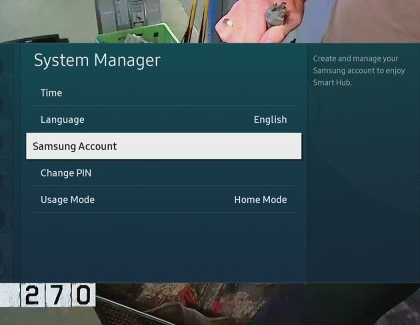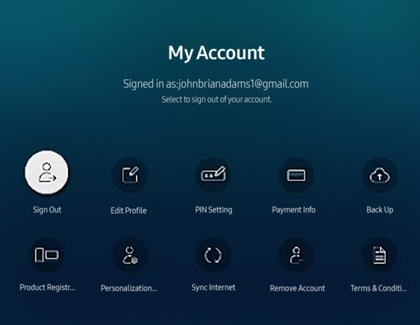Use a Samsung account on your TV or projector
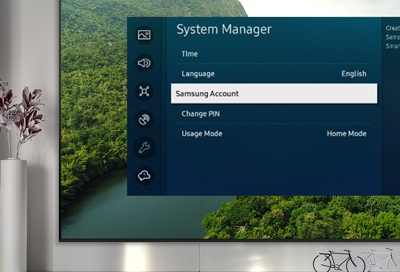
If you aren't signed in to a Samsung account on your TV, smart monitor, or projector, you're missing out on a lot of features. Log in to get more exclusive benefits, like using paid services in Smart Hub. You can also register a voice ID, so you can sign in with your voice and streamline the process even further.
Contact Samsung Support