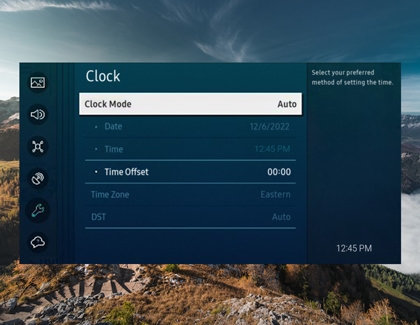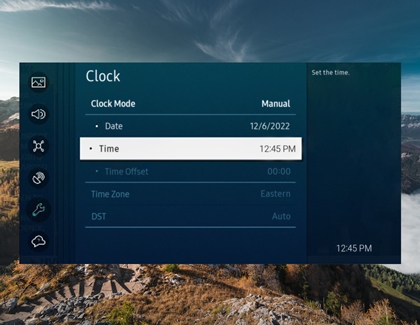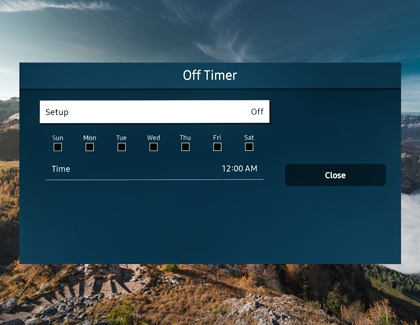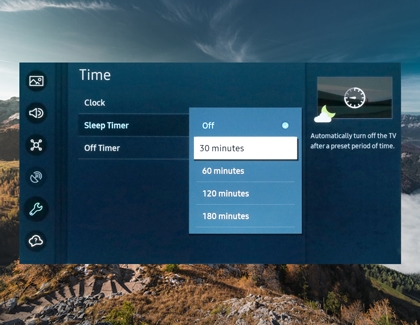Set the clock on your TV

Not only does your TV or Odyssey Ark let you watch all your favorite shows, it can also tell you the time. When it's connected to the internet, you can make your TV or gaming screen automatically set the time and adjust itself during Daylight Savings Time. Or, you can always set the clock manually if desired.
Note: You must set the clock manually if the TV is not connected to the internet, broadcast signals are not received, or if the Clock Mode is changed from Auto to Manual.
Other answers that might help
Contact Samsung Support