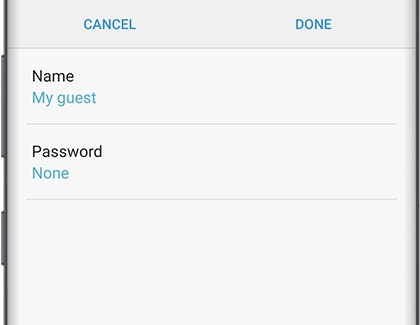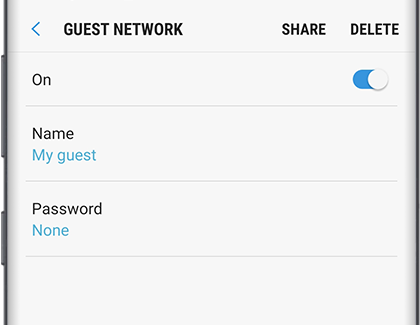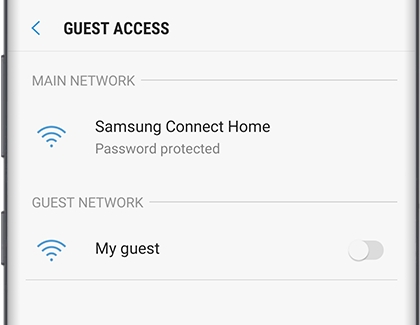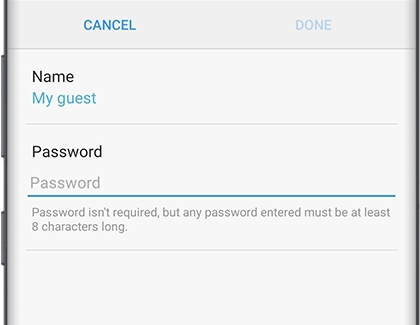Set up and manage a guest network on Connect Home with SmartThings

Having a party tonight? Make sure to create a guest network for your Connect Home. That way, everyone can enjoy the internet, but they won't have access to your personal information. Don't worry, it's easy to set one up with the SmartThings app.
Other answers that might help
Contact Samsung Support