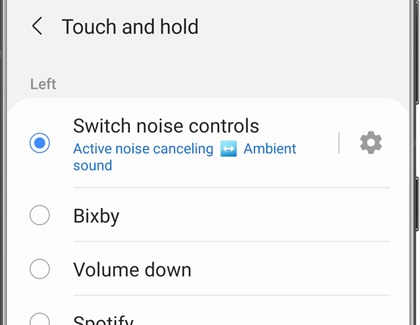Listen to music on your Samsung earbuds

Listen to music on your Samsung earbuds
Play music from your Galaxy Buds

Once your earbuds are set up, you can stream music directly from a connected device, such as a phone or tablet. Just make sure to keep the device, apps, and the earbuds' firmware up to date for the best listening experience.
Simply open any music player or music app on your connected device and play a song. The track will play through your earbuds automatically. To improve sound quality, you can try using larger ear tips when wearing your earbuds. Make sure the earbuds are worn properly to avoid discomfort.
To learn how to control your earbuds using the touchpads, please see the next section.
Adjust volume, control playback, or change tracks
You can use your connected device or the touchpad on the earbuds to adjust the volume, control the playback, or change tracks. Your earbuds must be connected to the Galaxy Wearable app if you want to use the touchpad controls. Touchpad controls are also available when your earbuds are connected to a smart watch.
- To adjust the commands, open the Galaxy Wearable app, and then tap the option for Touchpad control. It may say Touch and hold, Touch controls, or Touchpad.
Note: With the Galaxy Buds2 Pro, you will also need to tap Touch and hold. - Choose your desired earbud (left or right), and then choose your desired command, such as opening Bixby or controlling the volume.
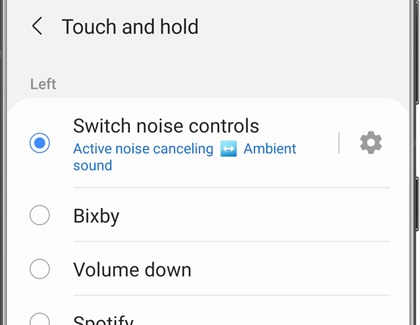
- Additionally, if you have the Galaxy Buds2, Galaxy Buds2 Pro, Galaxy Buds+, Galaxy Buds Live, or Galaxy Buds Pro, you can launch Spotify from the touchpad; just set it as a command using the instructions above.
- On the Galaxy Buds+, you can also adjust the volume by tapping Labs, and then tapping the switch next to Double tap earbud edge. This feature is not available on the Buds app on iOS.
Ambient mode and Active noise canceling
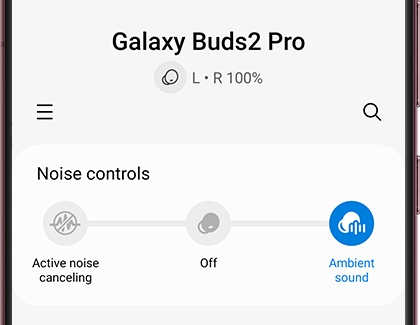
If you need to stay aware of your surroundings when listening to music or a podcast, enable Ambient mode or turn off Active noise canceling. Additionally, all of the buds have advanced sound settings to help make your listening experience even better.
When using your Galaxy Buds Pro, the Detect conversations feature can automatically turn on Ambient sound when you’re listening to music. This way, you’ll still be able to have conversations with people around you. Your buds will decrease the music's volume once you or another person starts speaking, so there's no need to pause your music.
Play music from your Gear IconX
Don't worry if you don't have any songs stored on your Gear IconX. You can stream songs directly to them as well, just like with any Bluetooth headset. Just connect any compatible device, like a phone or tablet, and you'll be ready to go.

- First, make sure your earbuds are connected to a phone or tablet that have the Galaxy Wearable app.
- Open the Wearable app, and then tap the INFO tab.
- Under PLAY MUSIC FROM, tap Phone. Now any audio will play directly from your Gear IconX. You can still answer calls, but all other audio will play through the phone's speakers.
- When the earbuds are connected to a device that doesn't support the Galaxy Wearable app, tracks will automatically play through your earbuds.
You can use your device or the touchpad on the Gear to adjust the volume or control the playback.
Play music files saved on the Gear IconX
There's no need to stream - just play music straight from your Gear IconX. First, transfer music from your phone, tablet, or computer to properly sync the music files between the earbuds. Then, use the earbud's touchpad to start and control the music.
- To play or pause music, tap the touchpad.
- To skip to the next song during playback, quickly tap the touchpad two times.
- To return to the previous song during music playback, tap the touchpad three times.
- To adjust the volume during playback, drag your finger up or down on the touchpad.

Contact Samsung Support