Samsung Pay
Samsung Pay
Find solutions
-
 Removed card still shows in Samsung Pay
Removed card still shows in Samsung PayIf you are trying to remove a payment card from Samsung Pay and the card continues to display in your card list, there are a couple things you can try, such as checking your internet connection.
-
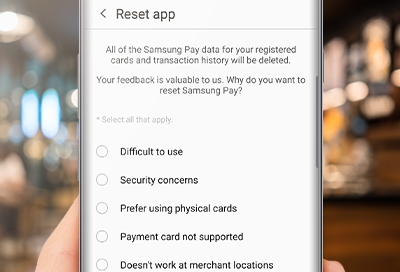 Samsung Pay is crashing or not responding
Samsung Pay is crashing or not respondingYou can easily fix the Samsung Pay app if it freezes, crashes, or does not respond. Most of the time, you just need to restart your phone to get the app working again.
-
 Samsung Pay error message appears on phone
Samsung Pay error message appears on phonePayment errors, failures, and other errors in Samsung Pay can occur for a variety of reasons, such as using the wrong kind of card reader or using an unsupported network.
-
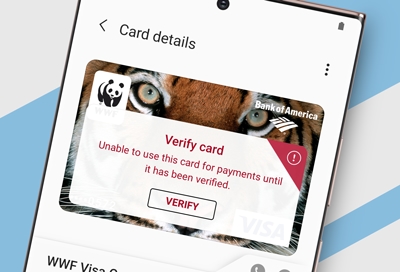 Card in Samsung Pay displays a pending verification message
Card in Samsung Pay displays a pending verification messageIf a payment card is still pending verification after completing the issuer's identity verification process and entering the necessary security credentials, it means that Samsung Pay has not received a response from the card issuer.
-
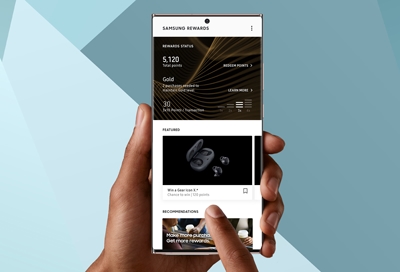 Samsung Pay card does not appear when swiping up
Samsung Pay card does not appear when swiping upSwiping up from the bottom of your screen is the quickest, most convenient way to pay using the Samsung Pay app. If the card you want to use isn't appearing, you can customize which cards are accessible from within the app.
-
 Fix transaction errors in Samsung Pay
Fix transaction errors in Samsung PayIf you're having problems making a transaction in Samsung Pay, it could be based on several different factors. For example, a transaction may not go through if you have a weak internet connection.
-
 Missing or incorrect transaction information in Samsung Pay
Missing or incorrect transaction information in Samsung PayWhen you use your credit or debit cards in Samsung Pay, you'll be able to view your recent transactions for those cards. However, a weak internet connection or a card issuer's policy may prevent transactions from showing up in the app. Other times, the full transaction amount may not display until a later date. There are a few steps you can follow to resolve this issue and see your transactions.
-
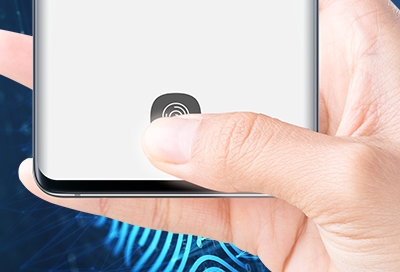 Fingerprint scanner not working for Samsung Pay
Fingerprint scanner not working for Samsung PayFingerprint security in Samsung Pay helps keep your account secure. When fingerprint security is set up, you will need to scan your finger before making a transaction. But the fingerprint scanner may not work in certain situations, like if the fingerprint sensor is wet.
-
 Cannot connect Samsung Pay to Samsung smart watch
Cannot connect Samsung Pay to Samsung smart watchIf Samsung Pay isn't working properly on your Samsung smart watch, the issue is most likely the Samsung Pay plug-in. You can uninstall and reinstall the plug-in as well as the Galaxy Wearable app, and then try connecting again.
-
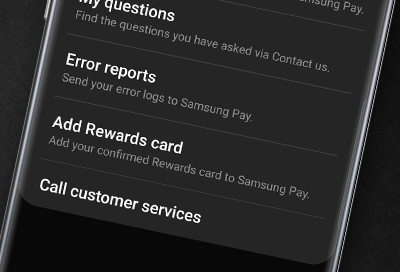 Report errors for Samsung Pay on Samsung smart watch
Report errors for Samsung Pay on Samsung smart watchIf you are experiencing issues with Samsung Pay on your watch that you need to report, you can send an error report to the Samsung Pay team. Don't worry if you aren't sure how to do this. Your phone will do most of the work for you.
-
 Make Samsung Pay your default payment service
Make Samsung Pay your default payment serviceIf you're always using Samsung Pay to make purchases, you should make it your default payment service. That way, when you're in a store and place your phone on the register's PIN pad, Samsung Pay will be brought up automatically.
-
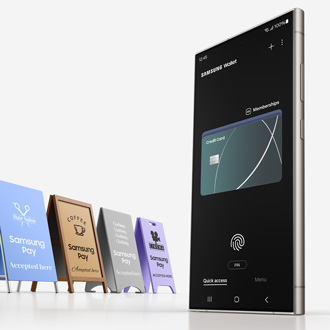 Samsung Pay Cash frequently asked questionsSamsung Pay Cash is a feature that allows users to create a digital debit card that is stored in Samsung Wallet. Users are able to easily add funds to this card either with an existing card within the app, or by transferring funds directly from a bank account. With Samsung Pay Cash, you can even make purchases online and in stores where Samsung Pay and Debit Mastercard are accepted.
Samsung Pay Cash frequently asked questionsSamsung Pay Cash is a feature that allows users to create a digital debit card that is stored in Samsung Wallet. Users are able to easily add funds to this card either with an existing card within the app, or by transferring funds directly from a bank account. With Samsung Pay Cash, you can even make purchases online and in stores where Samsung Pay and Debit Mastercard are accepted. -
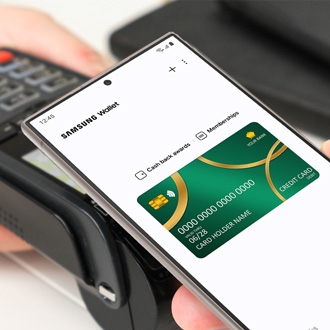 Set up and use Samsung Pay CashWith Samsung Pay Cash, it's even easier to send or receive money through Samsung Wallet! Simply set up the feature, and use the app from your phone. You can add funds from a bank account or from a credit card. Then, you can venture out with just your phone and won't need to worry about carrying your cards or cash.
Set up and use Samsung Pay CashWith Samsung Pay Cash, it's even easier to send or receive money through Samsung Wallet! Simply set up the feature, and use the app from your phone. You can add funds from a bank account or from a credit card. Then, you can venture out with just your phone and won't need to worry about carrying your cards or cash. -
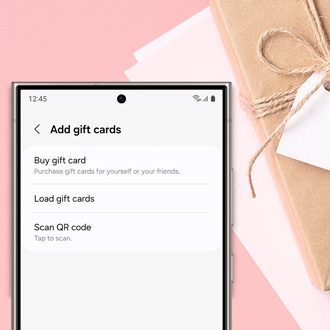 Frequently asked questions about gift cards in Samsung PayThe Samsung Wallet app not only lets you add credit or debit cards, but you can also purchase and use gift cards in the app. You can check out some frequently asked questions about gift cards in Samsung Wallet, such as what merchants are offered and how you can view your gift card balance.
Frequently asked questions about gift cards in Samsung PayThe Samsung Wallet app not only lets you add credit or debit cards, but you can also purchase and use gift cards in the app. You can check out some frequently asked questions about gift cards in Samsung Wallet, such as what merchants are offered and how you can view your gift card balance. -
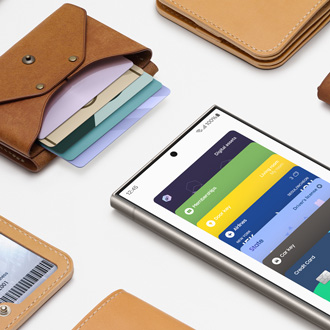 Commonly asked questions about Samsung PaySamsung Wallet is a convenient and secure way to pay using your phone. And it's accepted at more places than any other mobile payment service out there, so you can feel free to leave the wallet at home.
Commonly asked questions about Samsung PaySamsung Wallet is a convenient and secure way to pay using your phone. And it's accepted at more places than any other mobile payment service out there, so you can feel free to leave the wallet at home. -
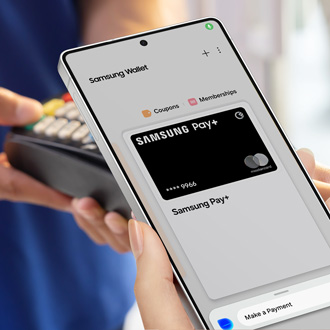 Use Samsung Pay with Bixby VoiceBixby knows all about Samsung Wallet! You can use Bixby to make payments, add cards, and more with just the sound of your voice. No need to fish around in your wallet for your credit card when Samsung Wallet is just a "Hey Bixby" away!
Use Samsung Pay with Bixby VoiceBixby knows all about Samsung Wallet! You can use Bixby to make payments, add cards, and more with just the sound of your voice. No need to fish around in your wallet for your credit card when Samsung Wallet is just a "Hey Bixby" away! -
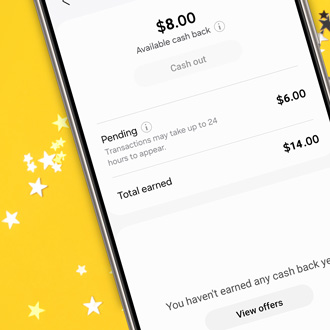 Pending cash back rewards in Samsung PayWe know you want the cash back you earned in Samsung Wallet, but merchants that work with Samsung Wallet have different policies about when your cash will be rewarded. Find out when you'll be able to redeem your rewards.
Pending cash back rewards in Samsung PayWe know you want the cash back you earned in Samsung Wallet, but merchants that work with Samsung Wallet have different policies about when your cash will be rewarded. Find out when you'll be able to redeem your rewards. -
 Eligible purchases and exclusions in Samsung PayYou love earning cash back through Samsung Wallet. In fact, you love it so much, you wish you could earn cash back on everything. Unfortunately, merchants may put restrictions on some cash back purchases, and Samsung Wallet is only available through phones. Familiarize yourself with eligible purchases and exclusions so you know how much cash back to expect.
Eligible purchases and exclusions in Samsung PayYou love earning cash back through Samsung Wallet. In fact, you love it so much, you wish you could earn cash back on everything. Unfortunately, merchants may put restrictions on some cash back purchases, and Samsung Wallet is only available through phones. Familiarize yourself with eligible purchases and exclusions so you know how much cash back to expect. -
 Pending or rejected orders and inquiries in Samsung PaySamsung Wallet offers tons of promotions that give you rewards and cash back. But sometimes, mishaps or certain circumstances can cause delays with an order or cash back. Don’t worry, you’ll get your new item or cash back soon. Find out why your inquiry might be pending or may have been rejected.
Pending or rejected orders and inquiries in Samsung PaySamsung Wallet offers tons of promotions that give you rewards and cash back. But sometimes, mishaps or certain circumstances can cause delays with an order or cash back. Don’t worry, you’ll get your new item or cash back soon. Find out why your inquiry might be pending or may have been rejected. -
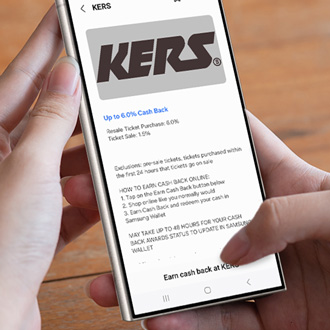 Samsung Pay cash back awardsYou already get lots of rewards through Samsung Wallet, such as fantastic prizes. Now there's even more good news – you can now earn and redeem cash back when making qualified purchases in the app. We've got all the details you need to know about cash back!
Samsung Pay cash back awardsYou already get lots of rewards through Samsung Wallet, such as fantastic prizes. Now there's even more good news – you can now earn and redeem cash back when making qualified purchases in the app. We've got all the details you need to know about cash back! -
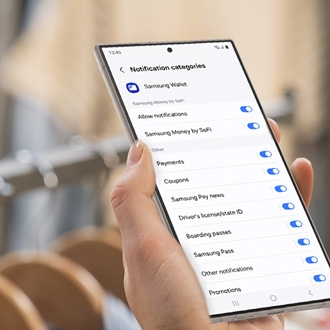 Get Cash back notifications from Samsung PayYou can now earn cash back on select purchases in Samsung Wallet. But how will you know when you’ve earned rewards? You can receive notifications from Samsung Wallet, so you can keep track of your money.
Get Cash back notifications from Samsung PayYou can now earn cash back on select purchases in Samsung Wallet. But how will you know when you’ve earned rewards? You can receive notifications from Samsung Wallet, so you can keep track of your money. -
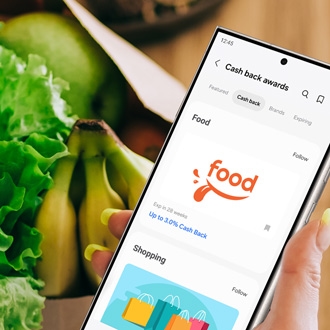 View Cash back history in Samsung PayWith cash back in the Samsung Wallet app, you can earn money for buying items at your favorite stores. But after making a lot of purchases, keeping track of your rewards can get confusing. No worries, you can view your cash back history, including earned and pending rewards, anytime from Samsung Wallet.
View Cash back history in Samsung PayWith cash back in the Samsung Wallet app, you can earn money for buying items at your favorite stores. But after making a lot of purchases, keeping track of your rewards can get confusing. No worries, you can view your cash back history, including earned and pending rewards, anytime from Samsung Wallet. -
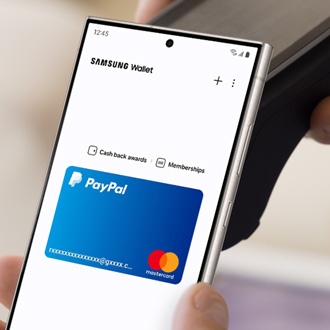 Set up and use PayPal in Samsung PayYou can now access your PayPal account when using Samsung Wallet, which means you can make in-store purchases with your PayPal balance or cards. Money can be stored in your PayPal account as well, so you can use it later when you're out shopping. If you don't have one already, you'll need to set up a PayPal account to use this feature.
Set up and use PayPal in Samsung PayYou can now access your PayPal account when using Samsung Wallet, which means you can make in-store purchases with your PayPal balance or cards. Money can be stored in your PayPal account as well, so you can use it later when you're out shopping. If you don't have one already, you'll need to set up a PayPal account to use this feature. -
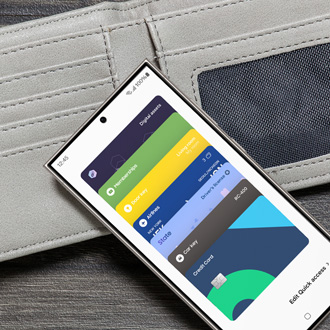 Frequently asked questions about purchases in Samsung PaySamsung Wallet lets you make purchases quickly and easily from your phone - there's a reason it's the most accepted mobile payment service. To help you learn more, we have some answers to frequently asked questions about making purchases in Samsung Wallet, plus information about features like Visa Checkout, in-app purchases, and more.
Frequently asked questions about purchases in Samsung PaySamsung Wallet lets you make purchases quickly and easily from your phone - there's a reason it's the most accepted mobile payment service. To help you learn more, we have some answers to frequently asked questions about making purchases in Samsung Wallet, plus information about features like Visa Checkout, in-app purchases, and more. -
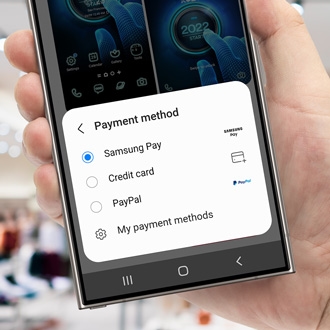 Use Samsung Pay to check out in Samsung appsIt's a hassle entering your card information every time you make a purchase. With Samsung Wallet, you can skip straight to checkout by saving your card information in apps like Samsung Themes or Galaxy Store. That way, you can check out securely and quickly.
Use Samsung Pay to check out in Samsung appsIt's a hassle entering your card information every time you make a purchase. With Samsung Wallet, you can skip straight to checkout by saving your card information in apps like Samsung Themes or Galaxy Store. That way, you can check out securely and quickly. -
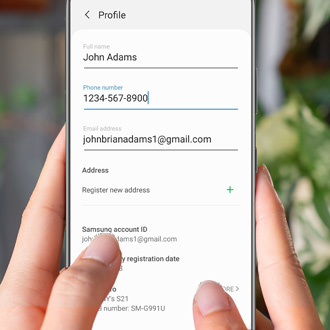 Edit your profile information in Samsung PaySamsung Wallet makes online shopping and payments easier by saving information like your credit and debit cards, as well as other financial information. If you need to adjust your information, such as adding a billing address or updating your phone number, you can do so by editing your profile.
Edit your profile information in Samsung PaySamsung Wallet makes online shopping and payments easier by saving information like your credit and debit cards, as well as other financial information. If you need to adjust your information, such as adding a billing address or updating your phone number, you can do so by editing your profile. -
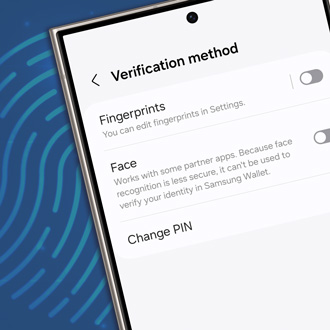 Change your Samsung Pay PINHaving a secure Samsung Wallet PIN is important because it lets you make payments from your phone or watch. But if you think someone has figured out your PIN, you can change it to keep your financial information safe. On the other hand, if you simply forgot your PIN for Samsung Wallet, you will need to reset your Samsung Wallet account.
Change your Samsung Pay PINHaving a secure Samsung Wallet PIN is important because it lets you make payments from your phone or watch. But if you think someone has figured out your PIN, you can change it to keep your financial information safe. On the other hand, if you simply forgot your PIN for Samsung Wallet, you will need to reset your Samsung Wallet account. -
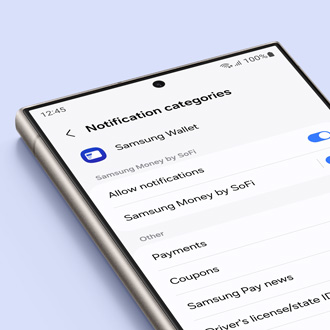 Manage notifications from Samsung PaySamsung Wallet can notify you about deals at nearby shops, card activations, and tip-offs about special promotions. Just make sure your Samsung notifications are turned on, and you'll never miss a good sale again.
Manage notifications from Samsung PaySamsung Wallet can notify you about deals at nearby shops, card activations, and tip-offs about special promotions. Just make sure your Samsung notifications are turned on, and you'll never miss a good sale again. -
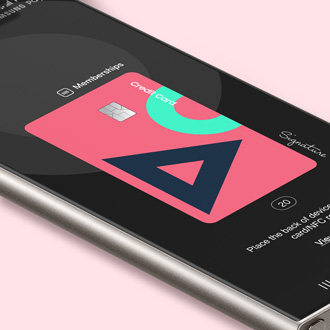 Manage Favorite Cards with Samsung PayYou can speed up transactions when you use Quick access cards in Samsung Wallet. You'll be able to access cards from the Lock or Home screens, or even when your screen is off. That means no more digging through your pockets and holding up the line at the register.
Manage Favorite Cards with Samsung PayYou can speed up transactions when you use Quick access cards in Samsung Wallet. You'll be able to access cards from the Lock or Home screens, or even when your screen is off. That means no more digging through your pockets and holding up the line at the register. -
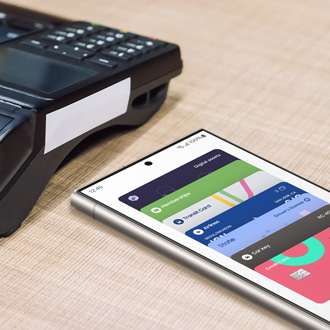 Manage membership cards in Samsung PayWe all have reward cards for our favorite stores, or for saving money on groceries. Besides credit or debit cards, you can also store membership and loyalty cards in Samsung Wallet. Almost every card with a barcode can be stored in the app, so you can add all the cards you want. Even if it doesn't initially show up in Samsung Wallet, you can still add a membership card manually.
Manage membership cards in Samsung PayWe all have reward cards for our favorite stores, or for saving money on groceries. Besides credit or debit cards, you can also store membership and loyalty cards in Samsung Wallet. Almost every card with a barcode can be stored in the app, so you can add all the cards you want. Even if it doesn't initially show up in Samsung Wallet, you can still add a membership card manually. -
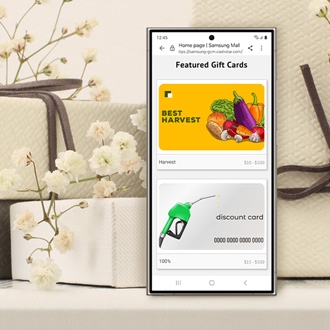 Purchase and use a gift card in Samsung PayEveryone loves gift cards. And with Samsung Wallet, there’s no need to carry around a whole deck of them because you can buy gift cards from different merchants and use them right in the app. Plus, you can add an unlimited amount of gift cards to your Samsung Wallet account. Or, load a physical gift card you already bought.
Purchase and use a gift card in Samsung PayEveryone loves gift cards. And with Samsung Wallet, there’s no need to carry around a whole deck of them because you can buy gift cards from different merchants and use them right in the app. Plus, you can add an unlimited amount of gift cards to your Samsung Wallet account. Or, load a physical gift card you already bought. -
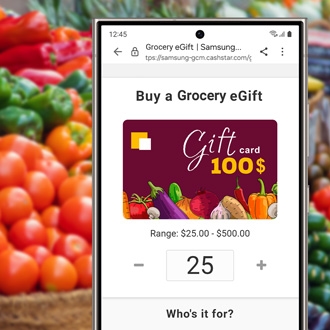 Make a Samsung Pay purchase using a gift card's barcodeSometimes a retailer may not accept a digital Samsung Wallet gift card at their register, but there's no need to fret. The merchant can either manually enter the gift card's payment information or scan the digital barcode.
Make a Samsung Pay purchase using a gift card's barcodeSometimes a retailer may not accept a digital Samsung Wallet gift card at their register, but there's no need to fret. The merchant can either manually enter the gift card's payment information or scan the digital barcode. -
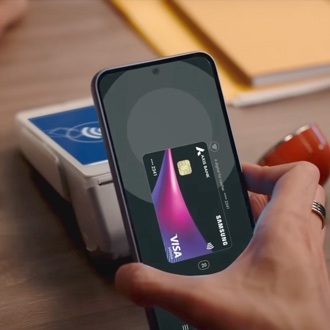 Fix Transaction Errors in Samsung PayIf you're having problems making a transaction with Samsung Wallet, we're here to help. There are a couple reasons why a transaction may not go through, such as a weak internet connection. If you can't make a payment with Samsung Wallet, keep reading to get assistance.
Fix Transaction Errors in Samsung PayIf you're having problems making a transaction with Samsung Wallet, we're here to help. There are a couple reasons why a transaction may not go through, such as a weak internet connection. If you can't make a payment with Samsung Wallet, keep reading to get assistance. -
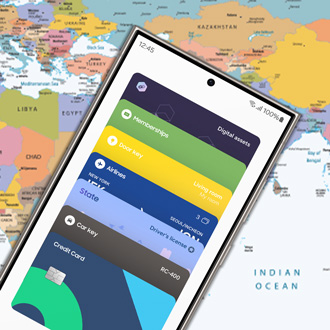 Use Samsung Pay outside of the United StatesOne of the great things about Samsung Pay and Samsung Wallet is that it's the most widely accepted mobile payment. So, you should be set no matter where you go. However, there may be some restrictions when you are outside of the United States, such as not being able to redeem Samsung Reward points.
Use Samsung Pay outside of the United StatesOne of the great things about Samsung Pay and Samsung Wallet is that it's the most widely accepted mobile payment. So, you should be set no matter where you go. However, there may be some restrictions when you are outside of the United States, such as not being able to redeem Samsung Reward points. -
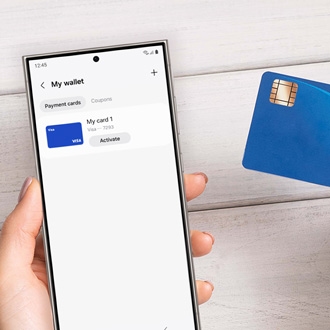 Manage credit and debit cards in Samsung PaySamsung Wallet is more than just a digital storage space for credit and debit cards. It gives you everything you need to manage your added payment cards, such as viewing recent transactions and accessing important information.
Manage credit and debit cards in Samsung PaySamsung Wallet is more than just a digital storage space for credit and debit cards. It gives you everything you need to manage your added payment cards, such as viewing recent transactions and accessing important information. -
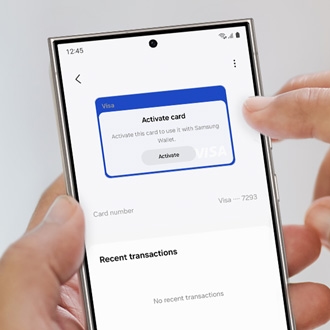 Find the last four digits of your Samsung Pay cardsWhen you add a credit or debit card to Samsung Wallet, it receives its own digital card number. The last four digits of this number will be different from the ones on your physical card and in the card's image in Samsung Wallet. Once you find them, you'll be able to return in-store purchases and much more.
Find the last four digits of your Samsung Pay cardsWhen you add a credit or debit card to Samsung Wallet, it receives its own digital card number. The last four digits of this number will be different from the ones on your physical card and in the card's image in Samsung Wallet. Once you find them, you'll be able to return in-store purchases and much more. -
 Make an in-store payment with Samsung PayYou probably already have your phone in your hand when you're shopping, so why not use it to make in-store purchases? Thanks to Samsung Wallet, you can add credit cards right to your phone and make purchases in stores or even in restaurants. You can also easily return items that you've purchased using your digital card number.
Make an in-store payment with Samsung PayYou probably already have your phone in your hand when you're shopping, so why not use it to make in-store purchases? Thanks to Samsung Wallet, you can add credit cards right to your phone and make purchases in stores or even in restaurants. You can also easily return items that you've purchased using your digital card number. -
 Set up Samsung Pay on your phone or watchSamsung Wallet transforms your Samsung phone or smart watch into a digital wallet, seamlessly storing your credit, debit, or gift cards. It combines convenience with security by employing biometric safeguards to protect your financial information.
Set up Samsung Pay on your phone or watchSamsung Wallet transforms your Samsung phone or smart watch into a digital wallet, seamlessly storing your credit, debit, or gift cards. It combines convenience with security by employing biometric safeguards to protect your financial information. -
 Return an in-store purchase with Samsung PayIf you purchased something at a store using Samsung Pay or Samsung Wallet, the process to return the item is the same as returning it with a physical card. You'll need the original receipt and the card used in the transaction. However, Samsung Wallet uses digital card numbers that are different from physical cards. Once you've found your digital card number, you'll be good to go.
Return an in-store purchase with Samsung PayIf you purchased something at a store using Samsung Pay or Samsung Wallet, the process to return the item is the same as returning it with a physical card. You'll need the original receipt and the card used in the transaction. However, Samsung Wallet uses digital card numbers that are different from physical cards. Once you've found your digital card number, you'll be good to go. -
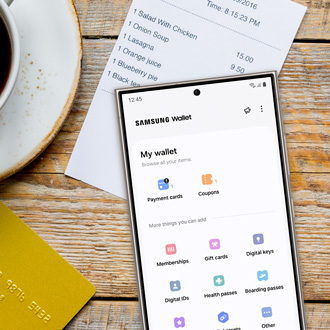 View recent transactions in Samsung PayIf you want to keep track of your spending, Samsung Wallet has you covered. You can view transactions made through the app until one month after purchase. You'll also receive a push notification with details of your transaction after each purchase.
View recent transactions in Samsung PayIf you want to keep track of your spending, Samsung Wallet has you covered. You can view transactions made through the app until one month after purchase. You'll also receive a push notification with details of your transaction after each purchase. -
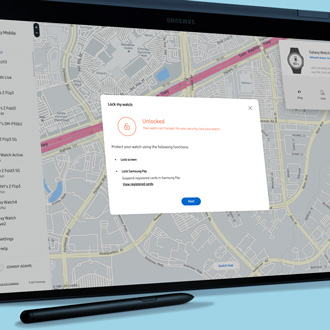 Manage Samsung Pay if your phone or watch is missingSamsung Wallet, available on your phone or watch, offers enhanced security when compared to traditional wallets. But what if your phone or watch gets lost or stolen? Samsung addresses this issue with the SmartThings Find service and additional security features, allowing you to remotely lock or erase your Samsung Wallet payment cards.
Manage Samsung Pay if your phone or watch is missingSamsung Wallet, available on your phone or watch, offers enhanced security when compared to traditional wallets. But what if your phone or watch gets lost or stolen? Samsung addresses this issue with the SmartThings Find service and additional security features, allowing you to remotely lock or erase your Samsung Wallet payment cards. -
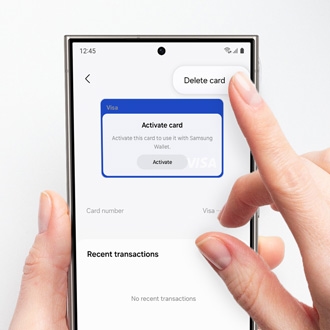 Remove a payment card from Samsung PayCredit and debit cards are like most things in life - they come and go. If you want to delete a card from Samsung Wallet, you can do so at any time. Deleting a card will remove all of the payment information, including the digital card number from the phone. But if you have Samsung Wallet on your watch, those cards will need to be removed separately.
Remove a payment card from Samsung PayCredit and debit cards are like most things in life - they come and go. If you want to delete a card from Samsung Wallet, you can do so at any time. Deleting a card will remove all of the payment information, including the digital card number from the phone. But if you have Samsung Wallet on your watch, those cards will need to be removed separately. -
 How secure is Samsung Pay?Samsung Wallet goes out of its way to safeguard your privacy. It uses several special security methods, like tokenization, to secure your personal and financial information. On top of this, Samsung Knox constantly monitors and protects your phone from malware and other threats. In a nutshell, Samsung Wallet is super secure.
How secure is Samsung Pay?Samsung Wallet goes out of its way to safeguard your privacy. It uses several special security methods, like tokenization, to secure your personal and financial information. On top of this, Samsung Knox constantly monitors and protects your phone from malware and other threats. In a nutshell, Samsung Wallet is super secure. -
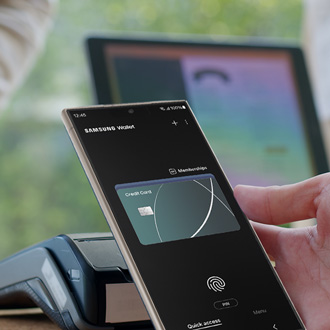 Make Samsung Pay your default payment serviceIf you're always using Samsung Pay or Samsung Wallet to make purchases, you should make it your default payment service. That way, when you're in a store and place your phone on the register's PIN pad, Samsung Wallet will be brought up automatically.
Make Samsung Pay your default payment serviceIf you're always using Samsung Pay or Samsung Wallet to make purchases, you should make it your default payment service. That way, when you're in a store and place your phone on the register's PIN pad, Samsung Wallet will be brought up automatically. -
 Check out Samsung Wallet's new featuresWith everything we carry in our pockets or bags these days, it’s easy to forget something at home, like your keys or credit cards. This won’t be an issue when you use the Samsung Wallet app on your Galaxy phone to store all of your important day-to-day assets, like your car and house keys. You can even store boarding passes so getting through the airport is a breeze. Samsung Wallet can also link up with cryptocurrency accounts, such as Coinbase and Gemini, so you can manage your digital currency.
Check out Samsung Wallet's new featuresWith everything we carry in our pockets or bags these days, it’s easy to forget something at home, like your keys or credit cards. This won’t be an issue when you use the Samsung Wallet app on your Galaxy phone to store all of your important day-to-day assets, like your car and house keys. You can even store boarding passes so getting through the airport is a breeze. Samsung Wallet can also link up with cryptocurrency accounts, such as Coinbase and Gemini, so you can manage your digital currency. -
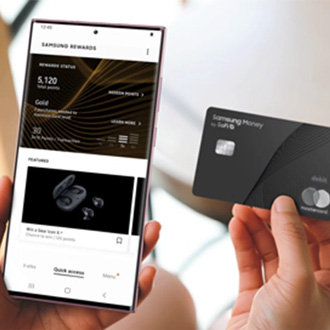 Frequently asked questions about the Samsung Rewards MastercardIf you've received rewards through Samsung Pay, they will be loaded on to the Samsung Rewards Mastercard. You can use your rewards card just like any other card you've added to Samsung Pay. To help you learn more, we have some answers to frequently asked questions about the Samsung Rewards Mastercard.
Frequently asked questions about the Samsung Rewards MastercardIf you've received rewards through Samsung Pay, they will be loaded on to the Samsung Rewards Mastercard. You can use your rewards card just like any other card you've added to Samsung Pay. To help you learn more, we have some answers to frequently asked questions about the Samsung Rewards Mastercard. -
 Open Samsung Pay on your Galaxy phone or smart watchNo one enjoys the awkwardness of holding up the line at the checkout. Thankfully, with Samsung Pay, that's a scenario you can easily avoid. This innovative payment method can be quickly accessed on your Samsung watch or Galaxy phone, making transactions swift and seamless.
Open Samsung Pay on your Galaxy phone or smart watchNo one enjoys the awkwardness of holding up the line at the checkout. Thankfully, with Samsung Pay, that's a scenario you can easily avoid. This innovative payment method can be quickly accessed on your Samsung watch or Galaxy phone, making transactions swift and seamless. -
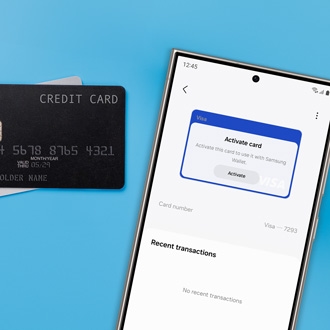 Add credit or debit cards to Samsung PayYou don't need that bulky wallet anymore. With Samsung Wallet, you can add your credit and debit cards right onto your phone. Once everything is set up, you'll be able to make purchases in-person, online, or in an app with only your phone. Soon, you'll be paying the easy way.
Add credit or debit cards to Samsung PayYou don't need that bulky wallet anymore. With Samsung Wallet, you can add your credit and debit cards right onto your phone. Once everything is set up, you'll be able to make purchases in-person, online, or in an app with only your phone. Soon, you'll be paying the easy way. -
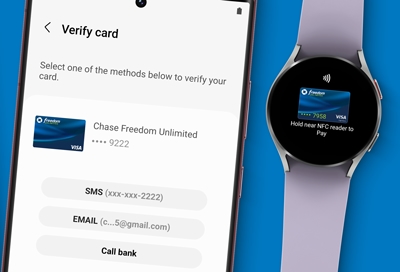 Verify a payment card in Samsung Pay on your Samsung smart watchYou're about to feel like a secret agent: you can add payment cards to your smart watch and even make purchases with it. But first, you'll need to verify your cards in the Samsung Pay app on your phone. You can verify them right away or wait until later. It's all up to you.
Verify a payment card in Samsung Pay on your Samsung smart watchYou're about to feel like a secret agent: you can add payment cards to your smart watch and even make purchases with it. But first, you'll need to verify your cards in the Samsung Pay app on your phone. You can verify them right away or wait until later. It's all up to you. -
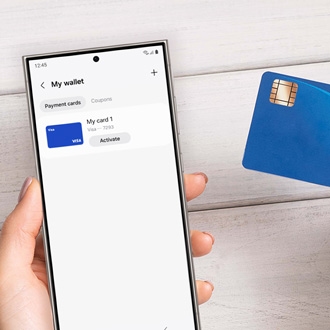 Use Tap to Transfer in Samsung WalletTap to Transfer lets you instantly transfer in-person payments between devices using the debit card registered to your Samsung Wallet account. The funds will transfer to the recipients registered debit card, even if they're using Google or Apple Wallet! You can even send remote transfers if the recipient is also using Samsung Wallet.
Use Tap to Transfer in Samsung WalletTap to Transfer lets you instantly transfer in-person payments between devices using the debit card registered to your Samsung Wallet account. The funds will transfer to the recipients registered debit card, even if they're using Google or Apple Wallet! You can even send remote transfers if the recipient is also using Samsung Wallet. -
 How to fix transaction errors in Samsung WalletIf you're having problems making a transaction in Samsung Pay, it could be based on several different factors. For example, a transaction may not go through if you have a weak internet connection.
How to fix transaction errors in Samsung WalletIf you're having problems making a transaction in Samsung Pay, it could be based on several different factors. For example, a transaction may not go through if you have a weak internet connection. -
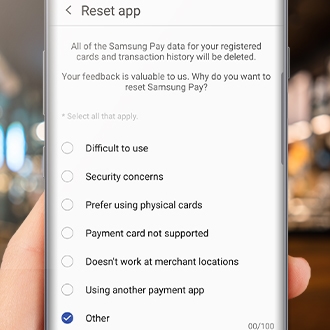 Samsung Pay is not responding or crashingYou can easily fix the Samsung Pay app if it freezes, crashes, or does not respond. Most of the time, you just need to restart your phone to get the app working again.
Samsung Pay is not responding or crashingYou can easily fix the Samsung Pay app if it freezes, crashes, or does not respond. Most of the time, you just need to restart your phone to get the app working again.




