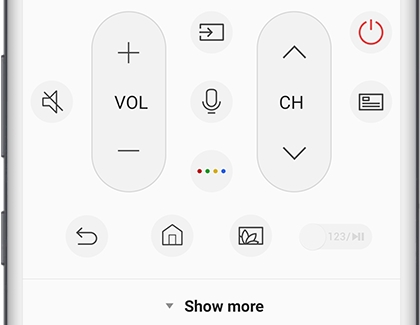Control your Samsung TV or projector with your phone using SmartThings

Have you ever wanted to use your phone as a TV remote? With the SmartThings app, you can effortlessly control various aspects of your Samsung TV, from adjusting the volume to launching apps and switching between inputs. Before you begin trying to control your TV from your smart phone, make sure that the TV has been added to SmartThings as a device. A Samsung Account and internet connection are required.*
Other answers that might help
Contact Samsung Support